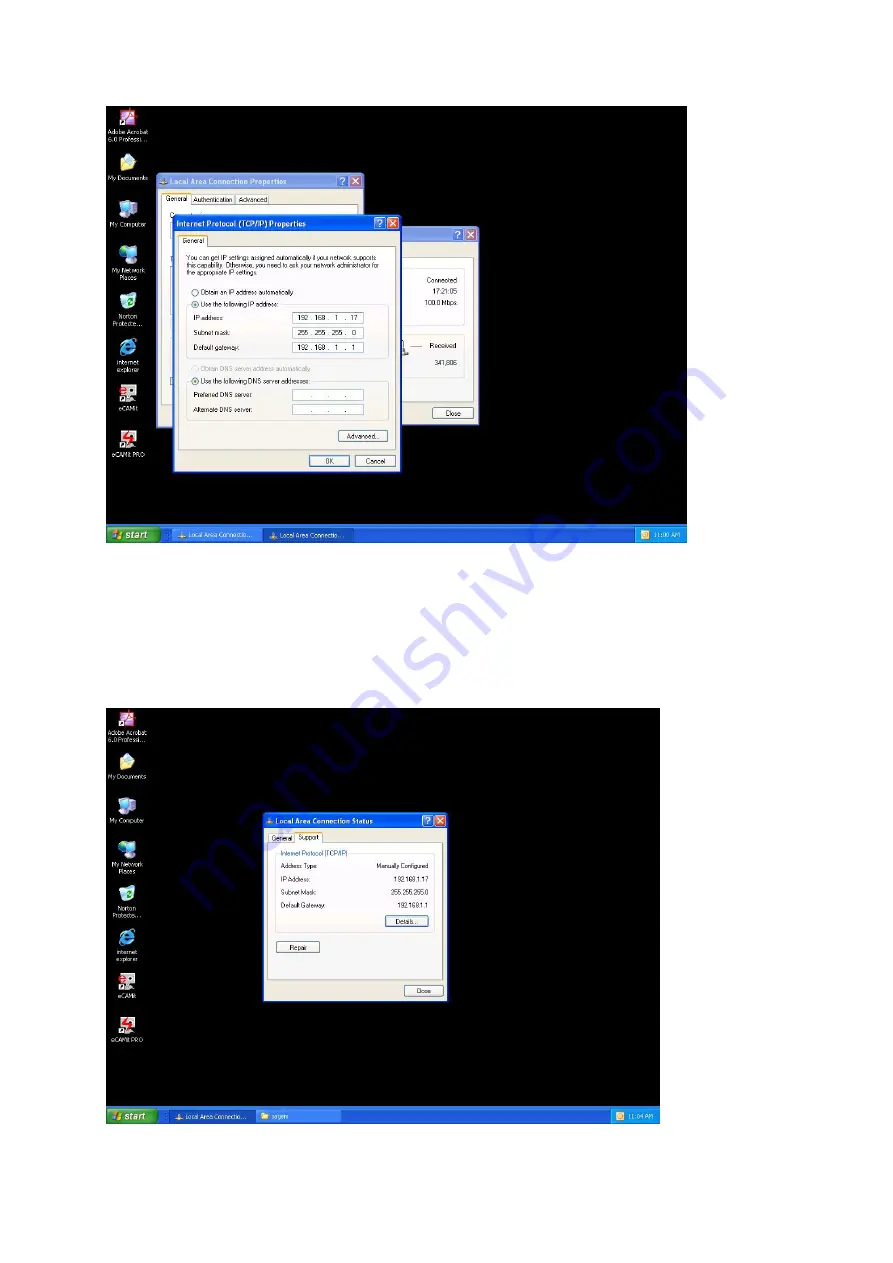
5.
Click “
Use the following IP address”
Type in the IP Address you wish to use.
(192.168.XXX.XXX is very standard for home networks) Click on the Subnet
mask, and if you know the subnet mask you want to use, type it in, otherwise it
should fill in with “255.255.255.0” which is very standard for subnet masks.
Click on the Default gateway and fill that in. If you know the DNS you are
going to use, fill it in otherwise leave it blank. Then click OK.
25
Summary of Contents for VeseNET Powerline PLA-14-E
Page 6: ...6 ...
Page 18: ...1 Click Start and click Run 2 Type Command in the run prompt Click OK 18 ...
Page 24: ...3 Click Properties 4 Click Highlight Internet Protocol TCP IP and click Properties 24 ...
Page 27: ...2 Type winipcfg and click OK 3 Select the Network adapter you want to release IP s for 27 ...
Page 28: ...4 Click Release 5 Your IP Address should turn to 0 0 0 0 28 ...
Page 32: ...32 ...
Page 56: ...56 ...






























