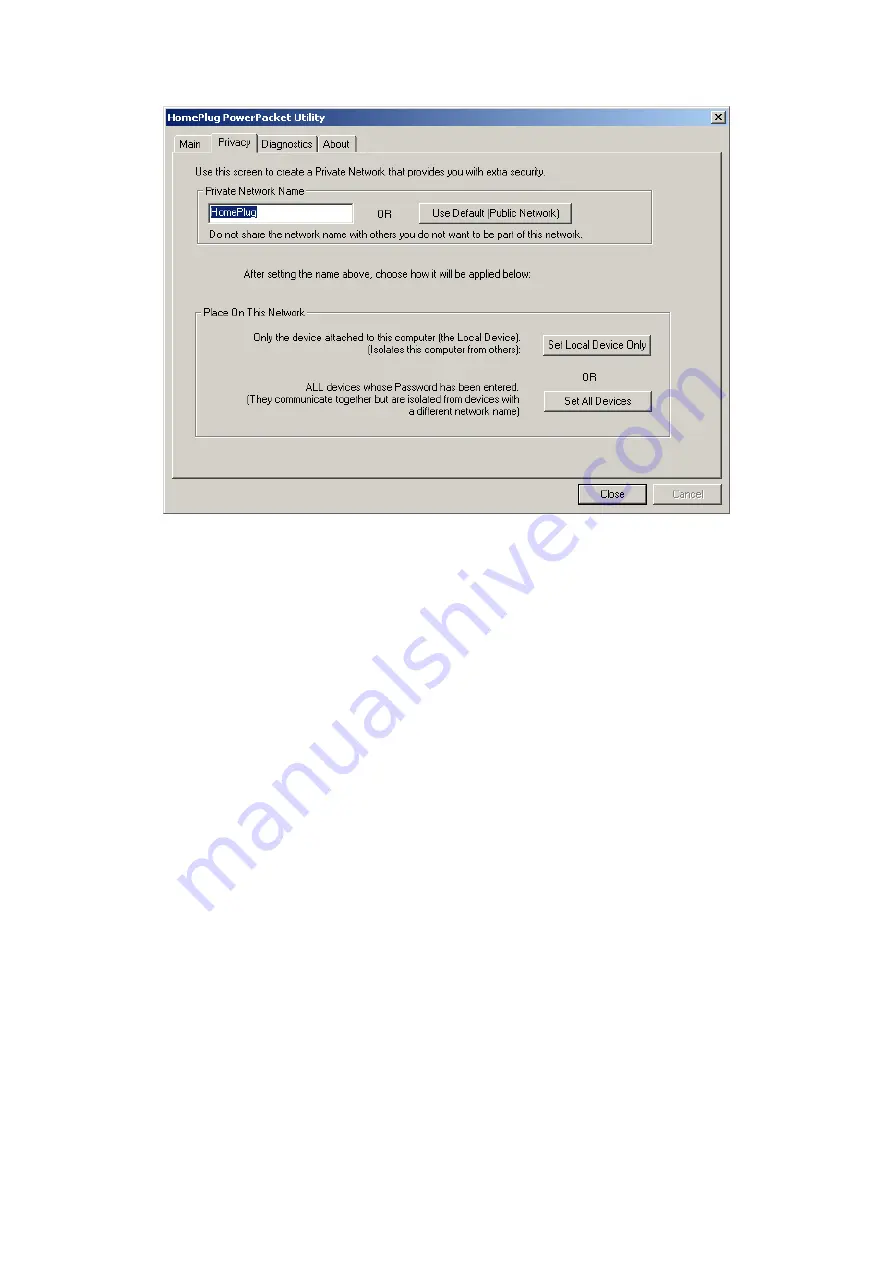
The
Privacy
Tab will allow users to use one primary computer to control the
Network Password
of all units on the home network.
You will have to go back to the
Main Tab
first then find the DEK (Device
Encryption Key) Key located on the bottom of each device. Enter this Key into
the
Device Password
area. Click
Add
. This Device Key will then appear in
the bottom window . Add all the DEK Keys for each unit in your house. You
can now go back to the
Main Tab
then change the password remotely from
one computer. This will allow you to change the password from one computer,
instead of changing the password individually.
**Note** The DEK is unique for EACH HomePlug device. To use this you
will need to input the DEK for each unit.
13
Summary of Contents for VeseNET Powerline PLA-14-E
Page 6: ...6 ...
Page 18: ...1 Click Start and click Run 2 Type Command in the run prompt Click OK 18 ...
Page 24: ...3 Click Properties 4 Click Highlight Internet Protocol TCP IP and click Properties 24 ...
Page 27: ...2 Type winipcfg and click OK 3 Select the Network adapter you want to release IP s for 27 ...
Page 28: ...4 Click Release 5 Your IP Address should turn to 0 0 0 0 28 ...
Page 32: ...32 ...
Page 56: ...56 ...




























