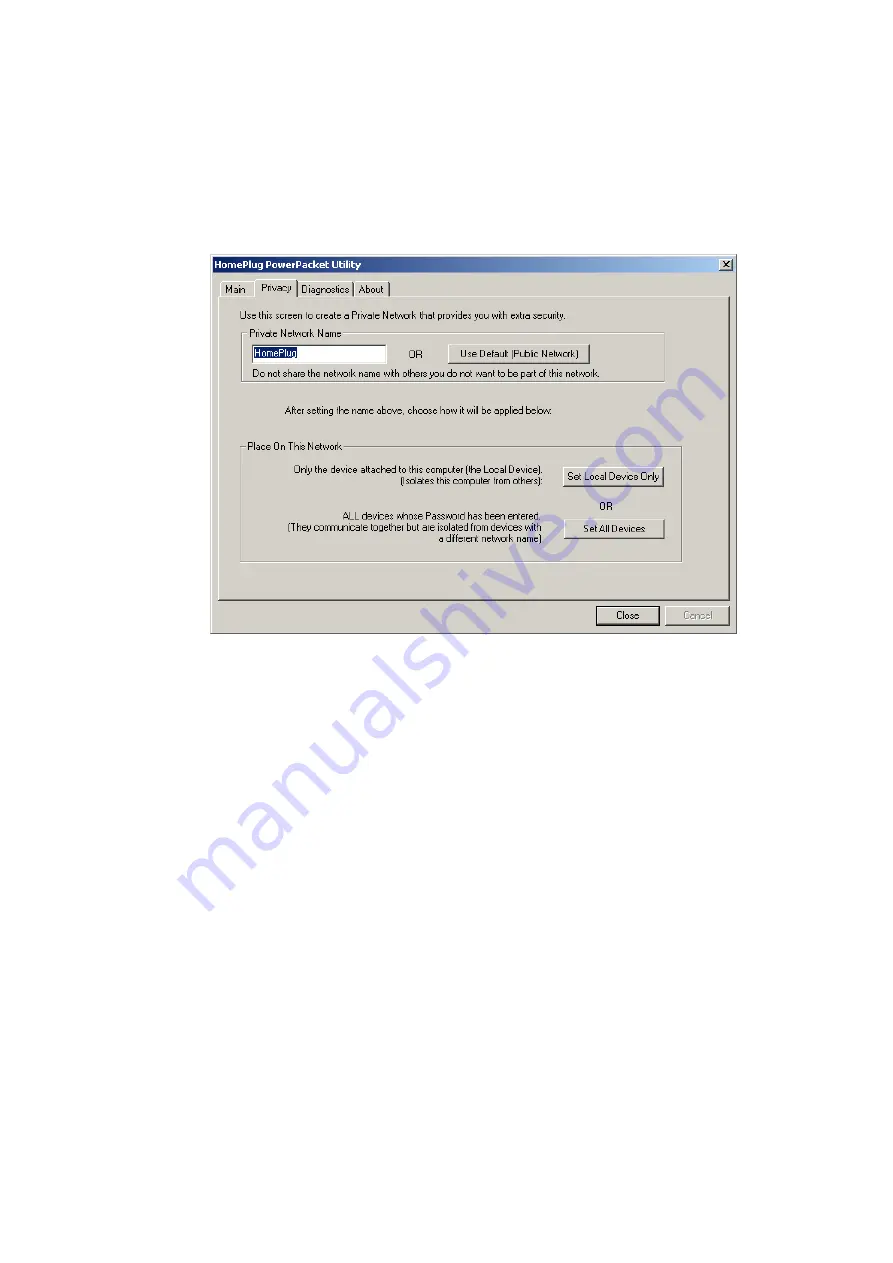
(adjacent plugs on the same wall socket is most preferable). If the problem
still persists and that unit is still not shown on the network, then the unit might
be defective please contact technical support. Otherwise if you view the unit
working, distance might be the only issue.
Setting Up Security on a Local HomePlug device
The
Privacy
tab will allow you to change the
Network Password
to the unit
that is currently connected to this computer. This network password encrypts
all data that is sent from this unit using
56-bit data encryption standard (DES).
The DES Encryption is very secure, and very difficult to crack, therefore your
home network is very secure, and very difficult to breach your home network.
**
Note**
Every unit on your home network MUST have the same
Network
Password
for connectivity to be established throughout your home. The
default network password is “
HomePlug
”.
Setting Up Security on a Network HomePlug device
12
Summary of Contents for VeseNET Powerline PLA-14-E
Page 6: ...6 ...
Page 18: ...1 Click Start and click Run 2 Type Command in the run prompt Click OK 18 ...
Page 24: ...3 Click Properties 4 Click Highlight Internet Protocol TCP IP and click Properties 24 ...
Page 27: ...2 Type winipcfg and click OK 3 Select the Network adapter you want to release IP s for 27 ...
Page 28: ...4 Click Release 5 Your IP Address should turn to 0 0 0 0 28 ...
Page 32: ...32 ...
Page 56: ...56 ...



























