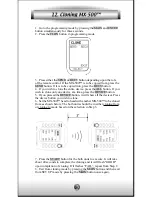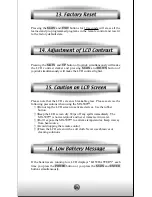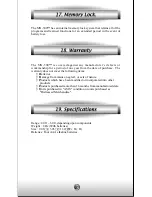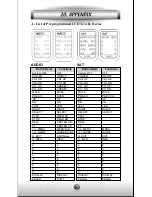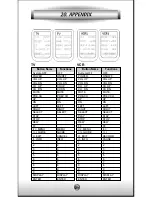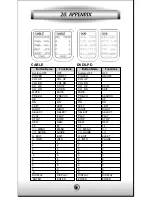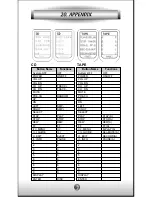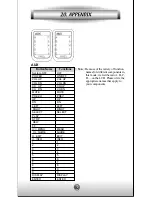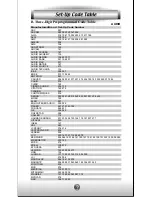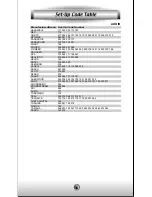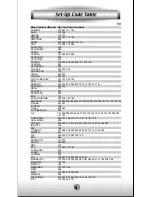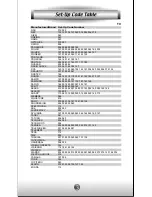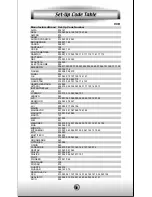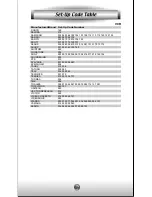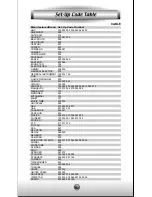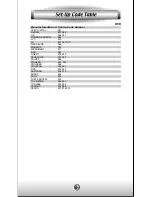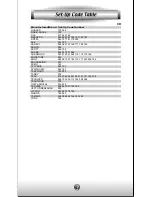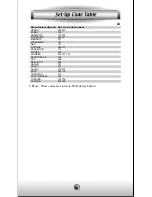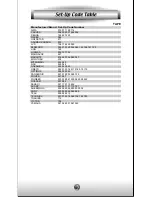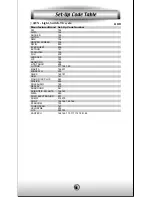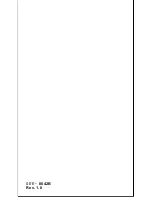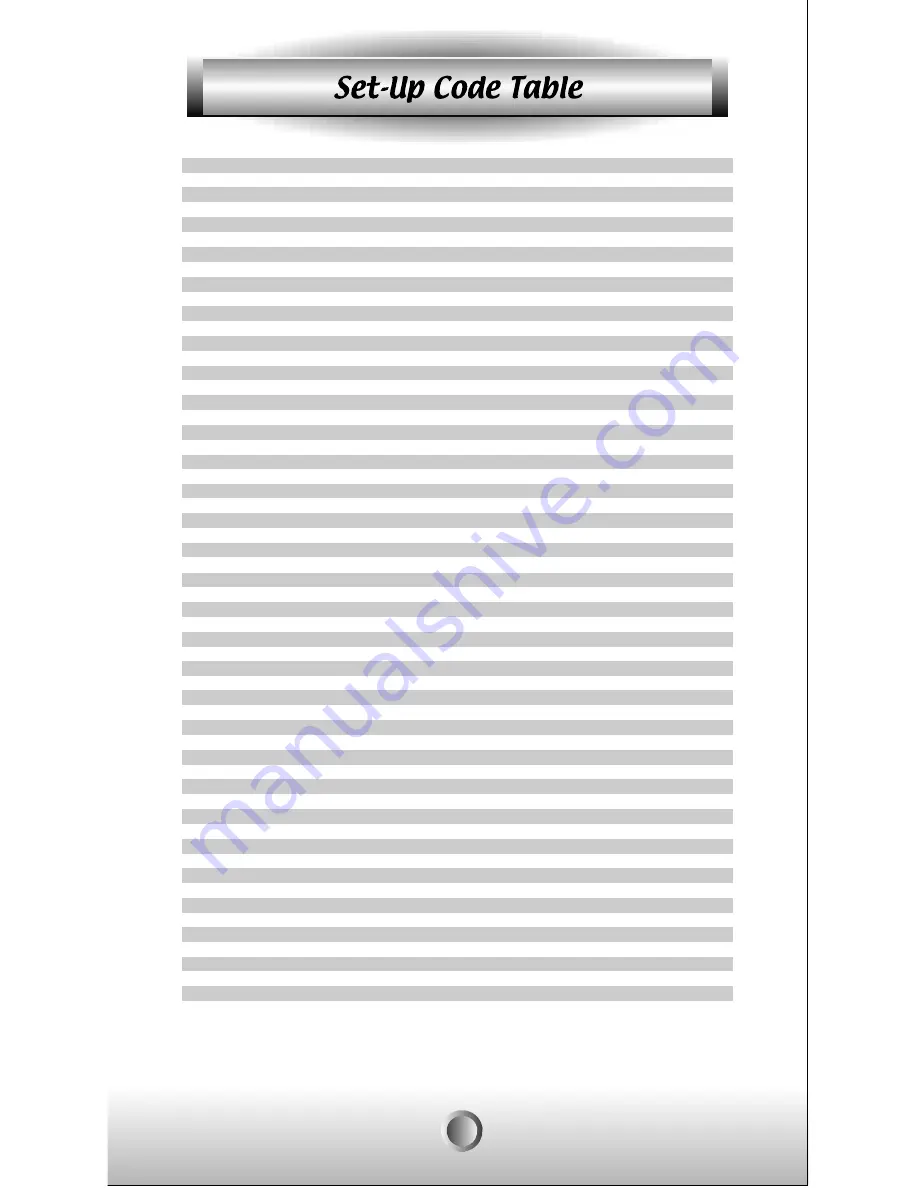
Manufacturer/Brand
ALPHASTAR
AMPLICA
BIRDVIEW
BSR
CAPETRONICS
CHANNEL MASTER
CHAPARRAL
CITOH
CURTIS MATHES
DRAKE
DX ANTENNA
ECHOSTAR
ELECTROHOME
EUROSAT
FUJITSU
GENERAL ELECTRIC
GENERAL INSTRUMENT
HITACHI
HOME CABLE
HOUSTON TRACKER
HUGHES
HYTEK
HYUNDAI
ICR
JANIEL
KATHREIN
LEGEND
LUTRON
LUXOR
MACOM
MEMOREX
NEXTWAVE
NORSAT
PACE
PANASONIC
PANSAT
PERSONAL CABLE
PHILIPS
PL
PRESIDENT
PRIMESTAR
PROSAT
PROSCAN
RCA
REALISTIC
SAMSUNG
SATELLITE SERVICE
SONY
STARCAST
SUPERGUIDE
TEECOM
TOSHIBA
TOWN & COUNTRY
UNIDEN
VIEWSTAR
WINEGARD
ZENITH
Set-Up Code Number
123
050
129 113 051 126
053
053
013 014 015 018 036 055
008 009 012 077
054
050
005 006 007 010 011 112 116 141 052
024 046 056 076
038 040 057 058 093 094 095 096 097 098 099 100 122
089
114
017 021 022 027 133 134
151 106 150
003 004 016 029 031 059 101 148
139 140
080 044 029
033 037 039 104 057 051
068 154
053
149
023
060 147
108
057
132
144 062
010 059 063 064 065
057
028 124 125
069 070
143
142 060
121
117
071 152 153
023 026
019 102
110 030
072
151 106 150
151 106 150
043 074
123
028 035 047 085
103
041
020 124 125
023 026 075 087 088 090 107 130 137
002 127
023 026
016 025 042 043 044 045 048 049 078 079 080 086 101 135 136
115
128 146
081 082 083 084 091 120
35
SAT
Summary of Contents for MX-500
Page 48: ...0EE 0042B Rev 1 0 ...