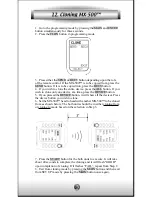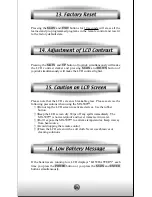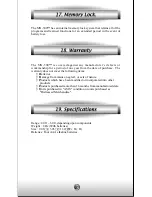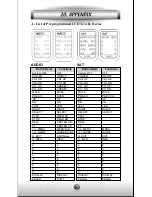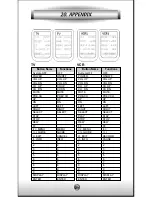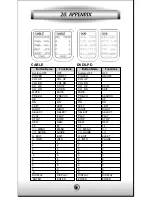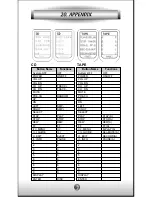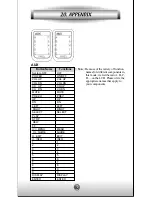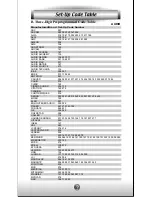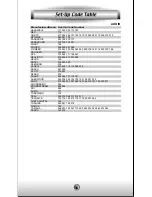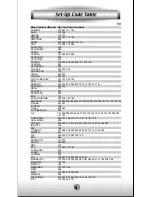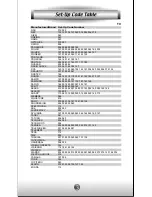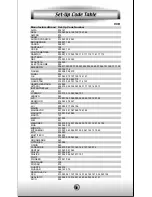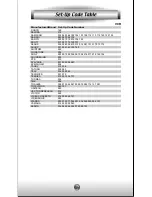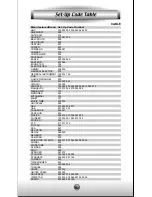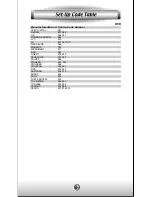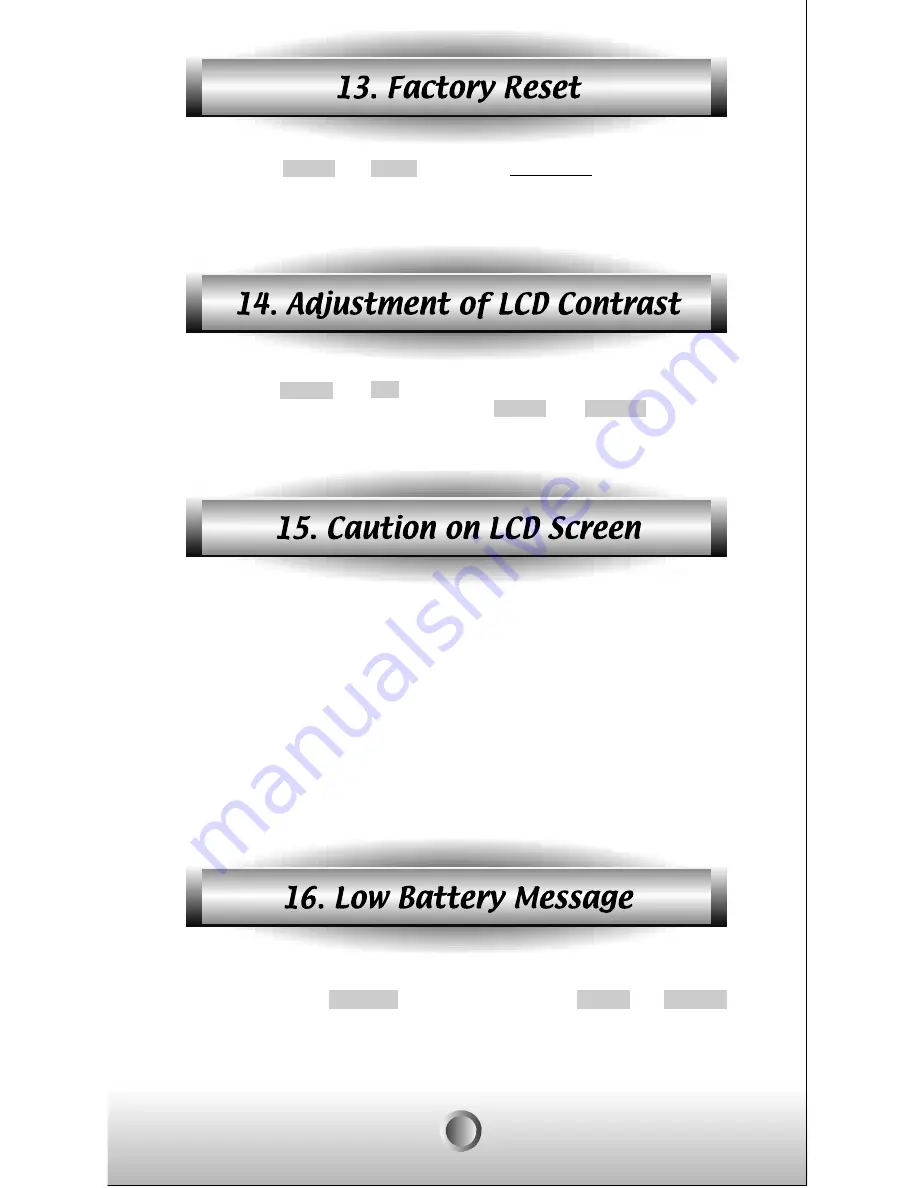
Pressing the MAIN and EXIT buttons for 10 seconds will erase all the
learned and pre-programmed programs in the remote control and reset it
to the factory default state.
Pressing the MAIN and UP button of joystick simultaneously will make
the LCD contrast darker and pressing MAIN and DOWN button of
joystick simultaneously will make the LCD contrast lighter.
Please note that the LCD screen is breakable glass. Please exercise the
following precautions when using the MX-500™.
¦U
Do not tap the LCD screen to activate devices. Use the rubber
button.
¦U
Keep the LCD screen dry. Wipe off any spills immediately. The
MX-500™ is not waterproof and never immerse it in water.
¦U
Don’t expose the MX-500™ to extreme temperatures. Keep it away
from heat source.
¦U
Avoid dropping the remote control.
¦U
Clean the LCD screen with a soft cloth. Never use abrasives or
cleaning solutions.
If the batteries are running low, LCD displays "LOW BATTERY" each
time you press the POWER button or you press the MAIN and ENTER
buttons simultaneously.
26
Summary of Contents for MX-500
Page 48: ...0EE 0042B Rev 1 0 ...