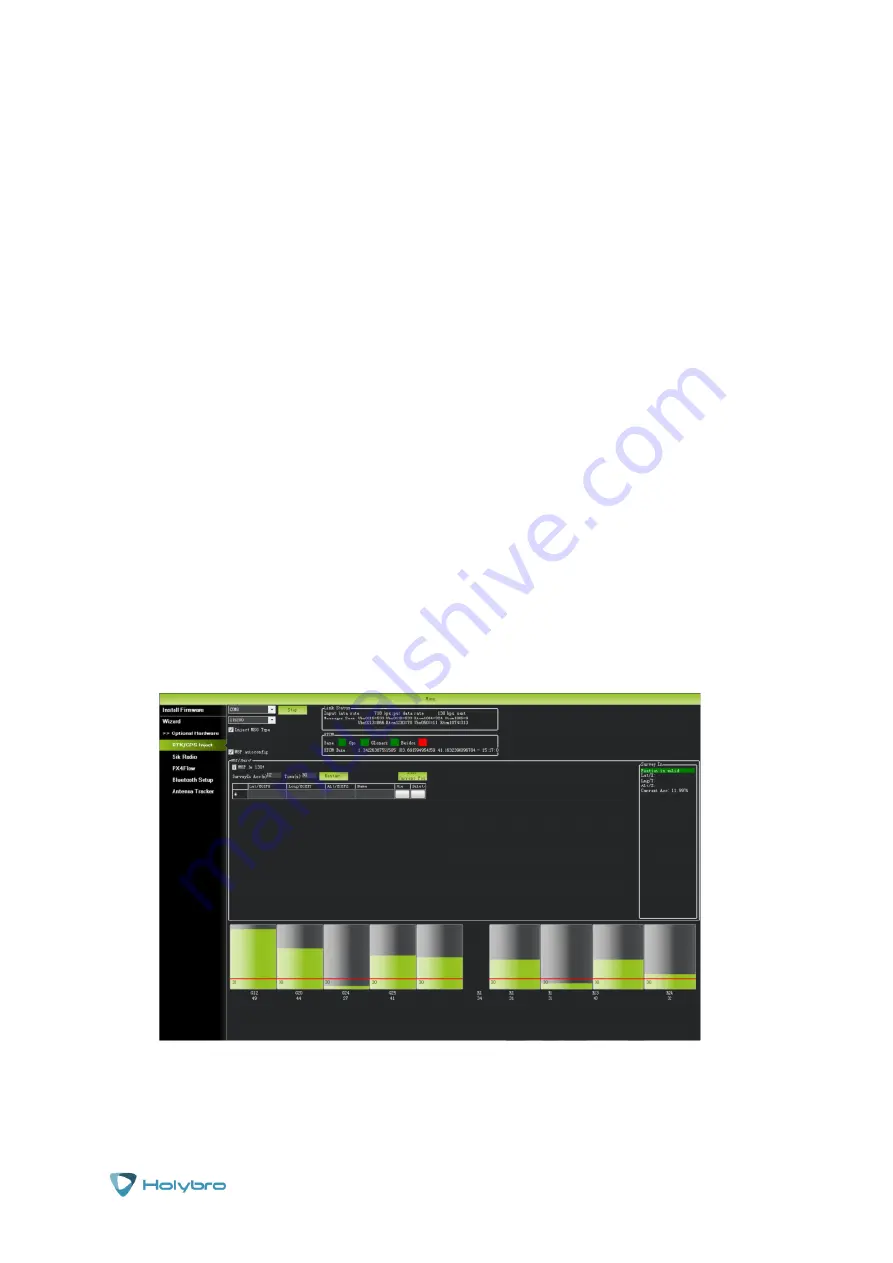
Page | 7
H-RTK
As part of the search, the box on the right side of the Mission Planner displays the current star
search position. Below are some of the status messages you may see:
Position is invalid
: the base station has not been effectively positioned yet
Duration
: the number of seconds in which a star search has been performed
Observation
: Number of observations obtained
Current Acc
: Absolute geographic accuracy that the base station is able to achieve
The green bar below the Mission Planner shows the current satellite search and satellite signal
strength.
The GPS base station will need some time to find enough GPS satellites to achieve the level of accuracy
you selected, less accuracy requires less GPS satellites. With a good view of the sky it can take several
minutes to achieve the absolute accuracy of 2m, about an hour to achieve the absolute accuracy of
30cm, and several hours to achieve the accuracy of 10cm.
It should be noted that the absolute geographic accuracy of the base station here will affect the
absolute geographic accuracy of the mobile station (as they act as a pair), but will not affect the
relative accuracy of the base station and Rover module. If you don’t need the higher accuracy then
do not set it as this will dramatically increase the time taken for the system to establish a GPS lock of
sufficient quality. Note that even if the accuracy of the base station is 1.5m to 2m, the position
accuracy of Rover module relative to the base station can still reach centimetre level.
After the star search for h-RTK M8P Base station is completed, the Mission Planner will display the
following page:
The indicator statuses should look like this. All green. This shows status of base station (BASE) is
ready, along with GPS and GLONASS satellite systems.






































