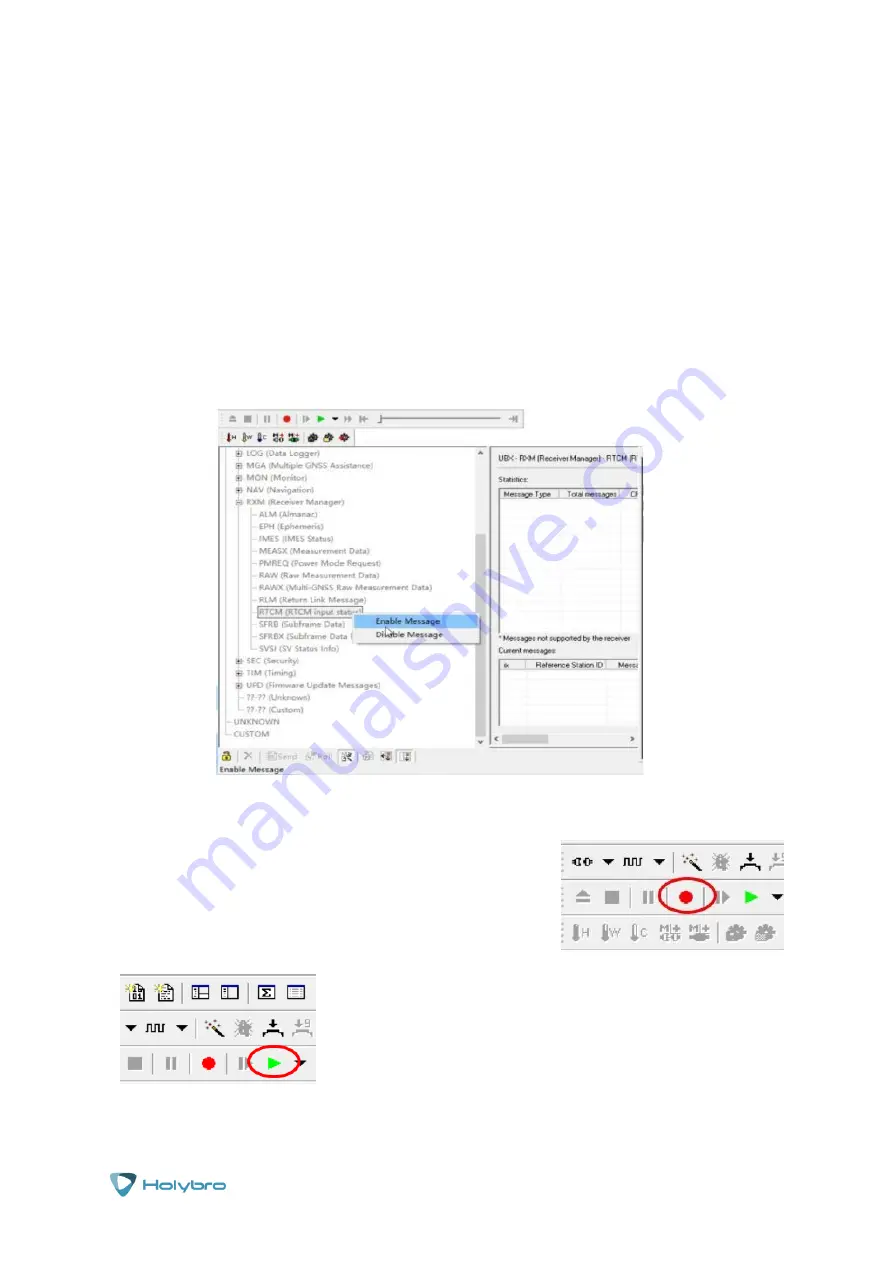
Page | 14
H-
RTK
As shown in the figure, the current firmware version is FWVER=HPG 1.40 REF, indicating that
the current firmware version is 1.40 base station version.
Success!
Using U-Center for Real Time Recording and Playback
U-Center can record the data of the currently connected GNSS module for later analysis and use.
To do this make sure that the GNSS module is connected to U-Center (the connection mode is
the same as the upgrade process above), click the bug icon below to open the Debug Message:
Then, click enter view-> message view-> ubx-> rxm-> RTCM input status, and right-click to
enable message.
Click the red record icon in the upper left corner of the
interface (as shown), select an address to save the recorded
content and click on OK to start the recording. Select STOP
when you no longer want to record the data.
To play the recorded data, click the green play icon, select
play speed, and select save in the specified file, you can start
playing.




















