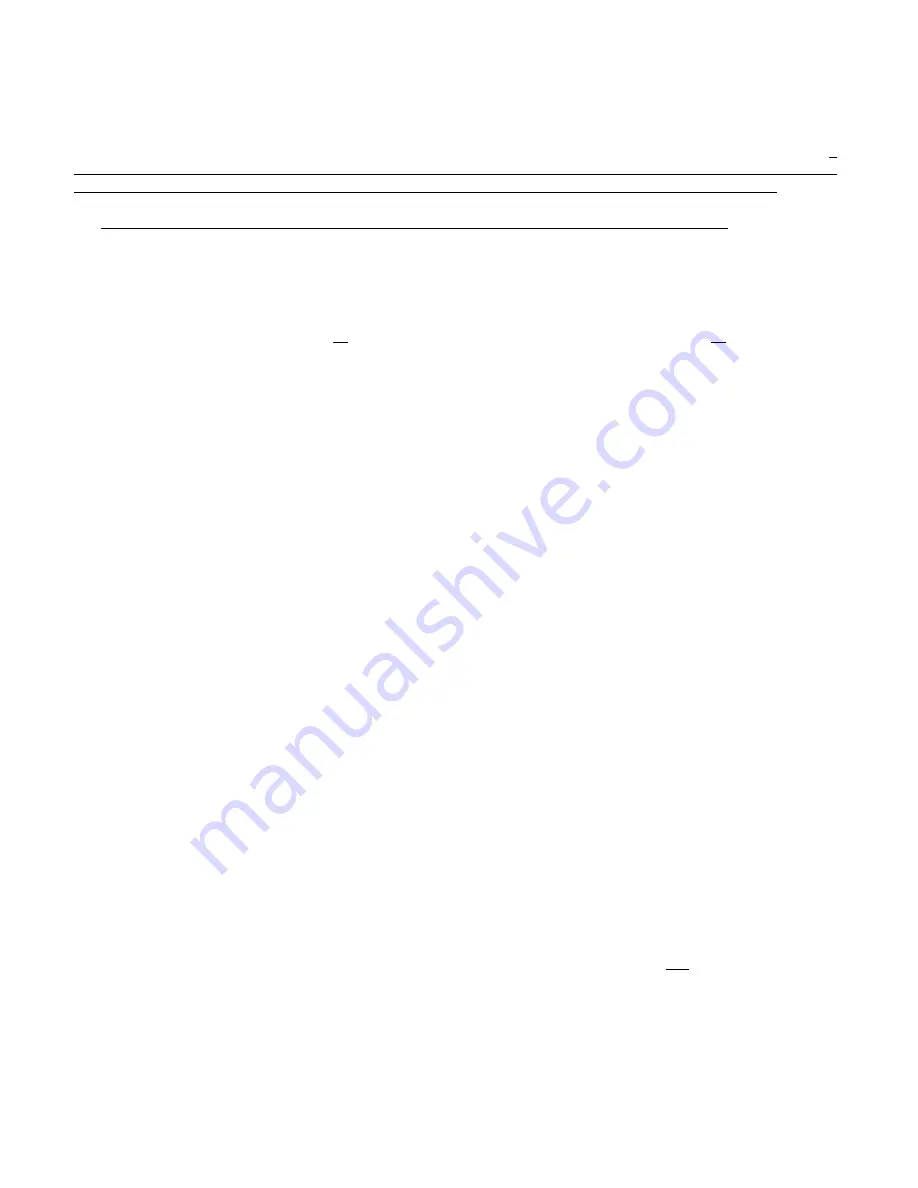
Page 40 of 52
10.5 RE STO RE T O D EFAU LT / RESIZE (CLASS A or B):
Restoring the System to the Default Configuration is perform ed whe never it is desirable to restore the Fa cto ry Defau lt
Configuration, and also whe never
Circuit Adder Mo dules
(Detection, Signal, or Relay) are added, removed, or re-
arranged. Restoring the System to the Default Configuration is performed slightly differently depending on whether the
System is intended to operate with
Style B (Class B)
or
Style D (Class A)
Initiating Circuits
(De tection Zon es). It
must also be remem bered to set the
M ain Fire Alarm Bo ard
and
De tect ion Add er M od ule
jum pers for the app ropr iate
Style / Class (see
Module Settings
), and that the Style / Class setting is global - for
ALL
Initiating Circuits.
Restore Defaults - Style B / Class B
Restore Defaults - Style D / Class A
&
Set Config DIP Switch to 0111 1111 (Restore Defaults).
&
Set Config DIP Switch to 0111 1111 (Restore Defaults).
&
Wait 5 seconds.
&
Wait 5 seconds.
&
Press
Yellow & Red Buttons
together for 1 second.
&
Press
Yellow & Red Buttons
together for 1 second.
&
Wait 5 seconds.
&
Wait 5 seconds.
&
Set Config DIP Switch to 0000 0001 (Select Style / Class).
&
Set Config DIP Switch to 0000 0001 (Select Style / Class).
&
Wait 5 seconds.
&
Wait 5 seconds.
&
Press
Yellow Button
till
Yellow LED
is
off
.
&
Press
Yellow Button
till
Yellow LED
is
on
.
&
Set Config DIP Switch to 0100 0000 (Resize System
*
).
&
Set Config DIP Switch to 0100 0000 (Resize System
*
).
&
Wait 5 seconds.
&
Wait 5 seconds.
&
Press
Yellow & Red Buttons
together for 1 second.
&
Press
Yellow & Red Buttons
together for 1 second.
&
Wait 10 seconds.
&
Wait 10 seconds.
Note that the HF A-1012K can b e con figured as Style B / Class B only !
The S ystem is now ready for further
Configuration, or Configuration Mode m ay be exited if the Default Settings are acceptable.
10.6 RE SIZE S YST EM (SET CIRC UIT AD DER M OD ULE NU M BER & T YPE ):
Resizing the System
with ou t pe rfo rm ing a fu ll
Resto re to Defau lts
may be done if the only change is adding an
Adder
Display M od ule
, or adding a
Circ uit M od ule
. It should not be perform ed other than as p art of a full
Restore to
Defaults
, if Circuit Modules are removed, or inserted between existing Modules, otherwise Circuit specific Configuration
may be mis-assigned.
For Circ uit Adder M odu les ad ded after e xisting Mo dules, to R esize ...
&
Set Config DIP Switch to 0100 0000 (Resize System
*
).
&
W ait 5 seconds.
&
Press
Yellow & Red Buttons
together for 1 second.
&
W ait 10 seconds.
The Sys tem is now ready for further Configuration, or Configuration Mode may be exited if the Default Settings for the
added Modules are acceptable.
*
During the
Resize
(Set Circuit Adder Module Number & Type) part of the operation, the
Yellow LED
flashes to
indica te how many Adder Display Modules (in addition to the Main Display Module) and Circuit Adder Modules
(including the m ain board) are found. The
Yellow LED
flash es fo r the n um ber o f Ad der D isplay M odu les first,
followed by the num ber of Circuit Adder M odules. If no Circuit Adder Modules are found the LED flashes once for
the main board, if one Circuit Adder Module is found it flashes twice, etc. For example if the system has one
Adder Display Module and two Circuit Adder Mo du les, the
Yellow LED
will fla sh two tim es (on ce for the Main
Display Module and once for the Adder Display Module), pause, flash three times (once for the main board and
onc e for eac h of th e ad der m odu les), lon g pa use and repe at.
Note:
The
Yellow LED
indicates how many Adders (plus the main board) are fo und ,
not
how many the System
is Configured to ac cept. If the num ber of Adde rs found is different from the num be r the S yste m is
Configured for, the system will be in trouble.
firealarmresources.com



























