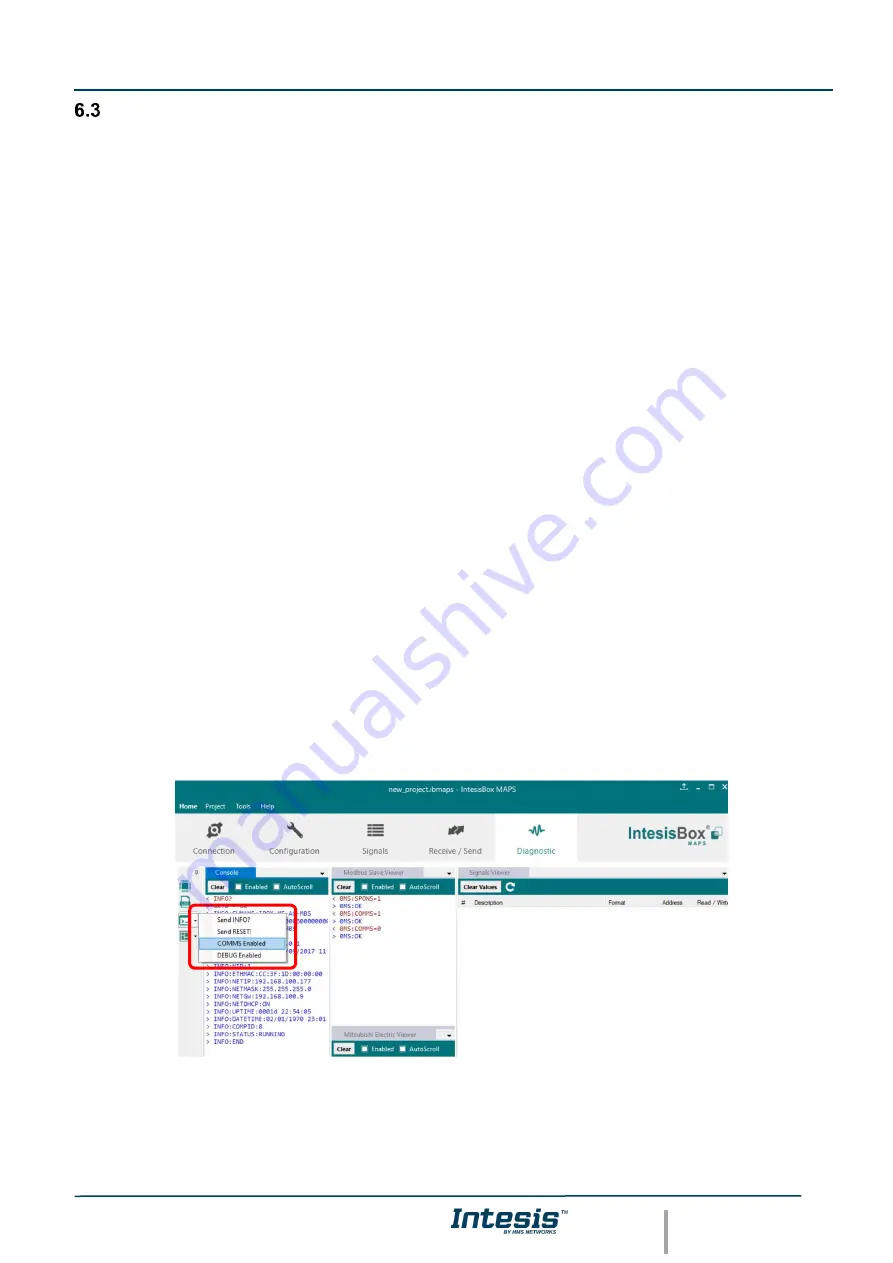
Intesis
TM
KNX
– DALI
User Manual r1.0 EN
© HMS Industrial Networks S.L.U - All rights reserved
This information is subject to change without notice
URL
http
s
://www.intesis.com
29 / 41
Set-up procedure
1. Install Intesis MAPS on your laptop, use the setup program supplied for this and follow the instructions given
by the Installation wizard.
2. Install Intesis in the desired installation site. Installation can be on DIN rail or on a stable not vibrating surface
(DIN rail mounted inside a metallic industrial cabinet connected to ground is recommended).
3. Connect the communication cable coming from the KNX bus to the port marked as Port A of Intesis (More
details in section 4).
4. Connect the communication cable coming from DALI network to the port marked as Port B of Intesis (More
details in section 4).
5. Power up Intesis. The supply voltage is 24 Vdc. Take care of the polarity of the supply voltage applied.
WARNING!
In order to avoid earth loops that can damage Intesis and/or any other equipment connected
to it, we strongly recommend:
•
The use of DC power supplies, floating or with the negative terminal connected to earth.
Never use a
DC power supply with the positive terminal connected to earth
.
6. If you want to connect using IP, connect the Ethernet cable from the laptop PC to the port marked as Ethernet
of Intesis (More details in section 4).
If you want to connect using USB, connect the USB cable from the laptop PC to the port marked as Console
of
Intesis (More details in section 4).
7. Open Intesis MAPS, create a new project for KNX and select the INKNXDAL---0200-Template project.
8. Modify the configuration as desired, save it and download the configuration file to Intesis as explained in section
6.2.5 .
9. Visit the Diagnostic section, enable COMMS and check that there is communication activity, some TX frames
and some other RX frames. This means that the communication with the Centralized Controller and KNX
installation is OK. In case there is no communication activity between Intesis and the Centralized Controller
and/or KNX devices, check that those are operative: check the communication cable used to connect all
devices, the physical address, the group addresses and any other communication parameter.
Figure
6
.
6
Enable COMMS













































