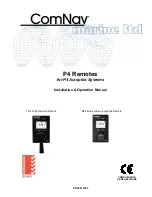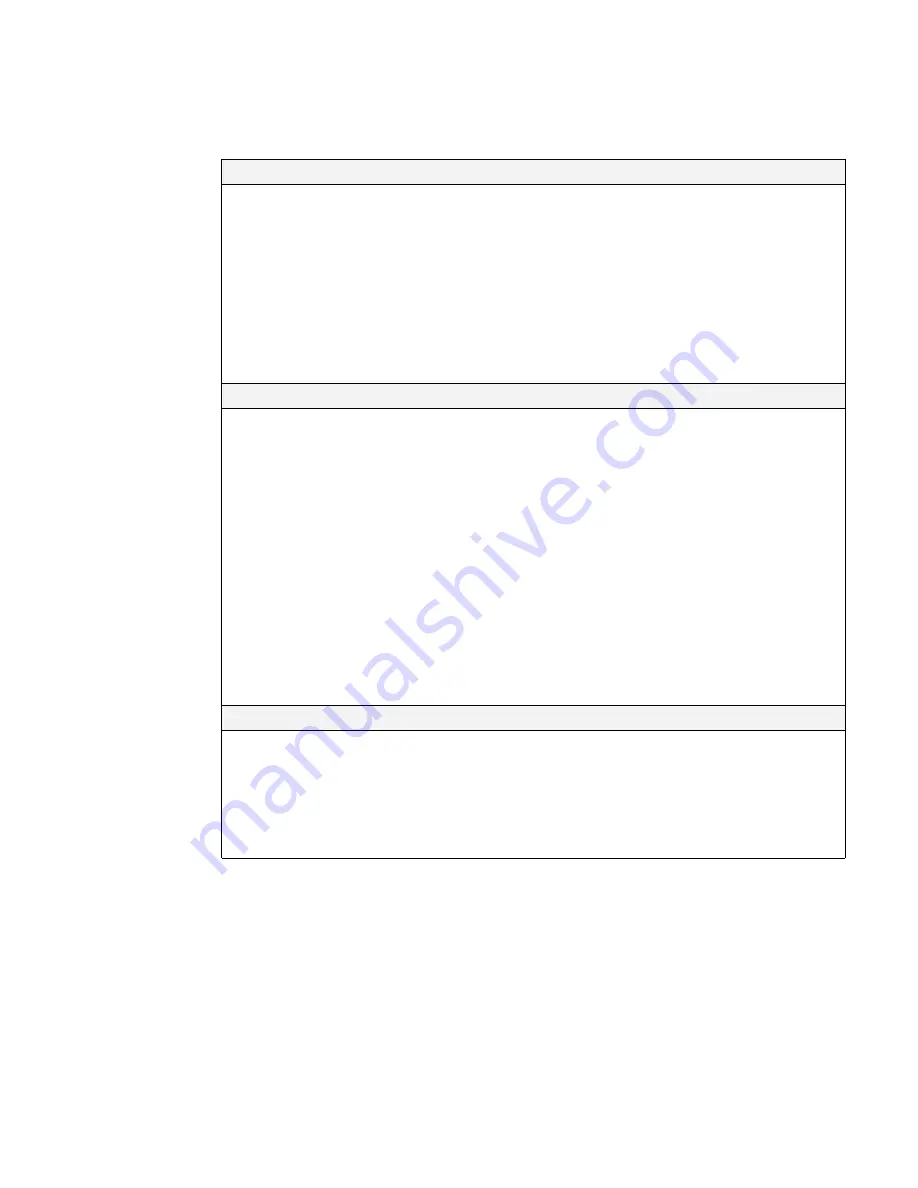
9
B. Dual-Lane Operation (two base stations for two speaker posts)
1. Hands-Free (HF) Mode:
!
With the power off, press and hold the volume-up
S
and
B
buttons while pressing and releasing the
PWR
button to turn the power on in the HF mode. The Communicator will remember this setting.
!
As a customer enters a drive-thru lane, you will hear an alert tone (single beep for Lane 1,
double beep for Lane 2) in your headset, and you will be able to hear the customer at the
speaker post or menu board if that lane is selected.
!
Use volume-up
S
or down
T
buttons to adjust customer’s voice level in headset if necessary.
!
Touch and release
A1
button for Lane 1 or
A2
for Lane 2, to speak and listen to customer.
!
Touch and release
A1
,
A2
(depending on lane)
or
B
button to end communication with customer.
!
Touch and release
A1
button for Lane 1 or
A2
for Lane 2, to speak to the customer again.
!
To change lanes, touch and release the opposite
A
button.
!
If customer drives away from speaker post or menu board, Communicator stops transmitting.
2. Auto Hands-Free (AHF) Mode:
NOTES:
Only one Communicator operator at a time, in each lane, can use this feature. If an operator
attempts to configure a second Communicator, “System busy” will be heard in his headset.
When operating in the AHF mode, changing lanes is not possible.
If a Communicator is turned off while in the AHF mode, it will automatically be reset for its
previous
operating
mode.
!
For
Lane 1
operation, with the power off, press and hold the volume-up
S
and
A1
buttons while
pressing and releasing the
PWR
button to turn the power on in the AHF mode.
For
Lane 2
operation, with the power off, press and hold the volume-up
S
and
A2
buttons while
pressing and releasing the
PWR
button to turn the power on in the AHF mode.
!
As a customer enters a drive-thru lane, you will hear an alert tone (single beep for Lane 1,
double beep for Lane 2) in your headset, and you will be able to hear the customer at the
speaker post or menu board if that lane is selected.
!
Use volume-up
S
or down
T
buttons to adjust customer’s voice level in headset if necessary.
!
Speak and listen to customer without pressing any buttons.
!
Touch and release
A1
,
A2
(depending on lane)
or
B
button to end communication with customer.
!
Touch and release
A1
button for Lane 1 or
A2
for Lane 2, to speak to the customer again.
!
If customer drives away from speaker post or menu board, Communicator stops transmitting.
3. Push-To-Talk (PTT) Mode:
!
With the power off, press and hold the volume-down
T
and
B
buttons while pressing and releasing the
PWR
button to turn the power on in the PTT mode. The Communicator will remember this setting.
!
As a customer enters a drive-thru lane, you will hear an alert tone (single beep for Lane 1,
double beep for Lane 2) in your headset, and you will be able to hear the customer at the
speaker post or menu board if that lane is selected.
!
Use volume-up
S
or down
T
buttons to adjust customer’s voice level in headset if necessary.
!
Touch and hold
A1
button to speak to customer in Lane 1;
A2
to speak to customer in Lane 2.