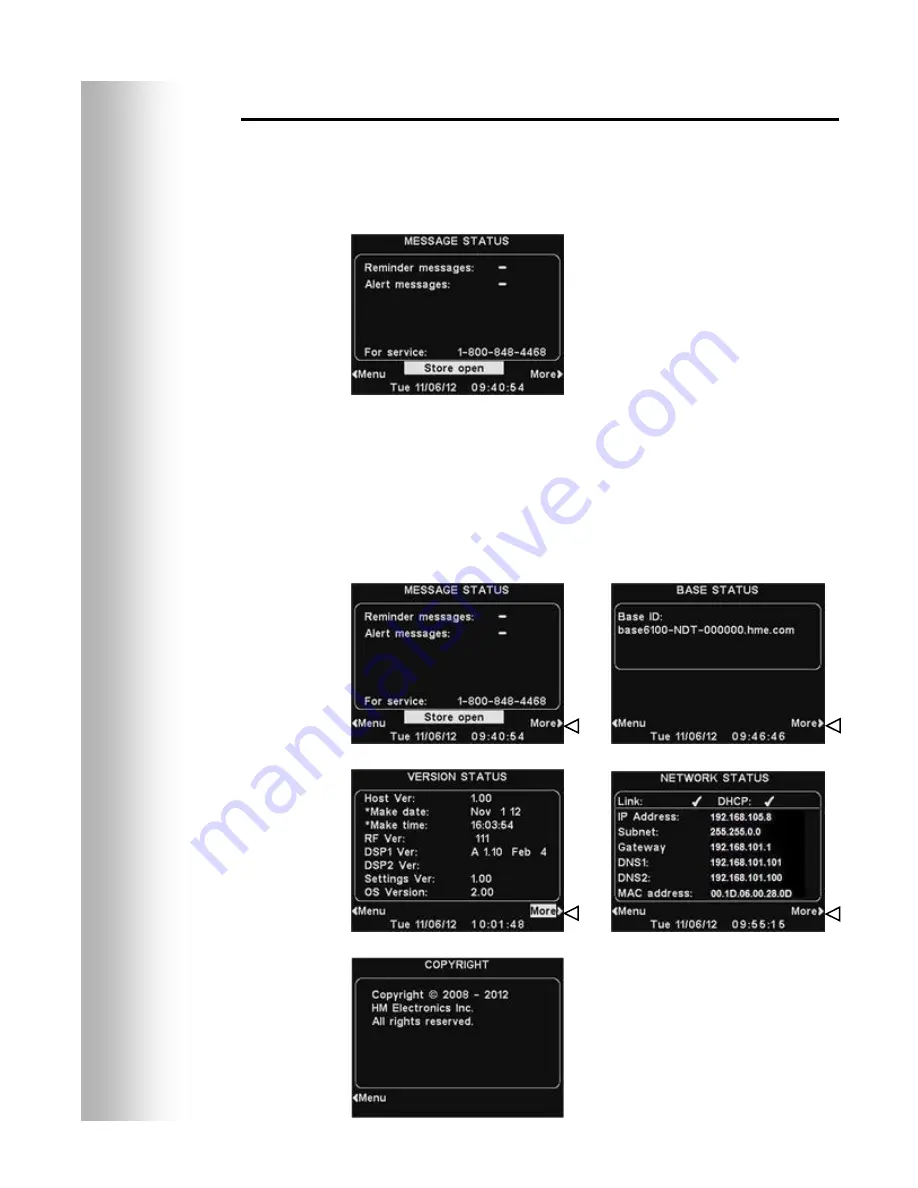
3
Base Station Display Screen
The
display screen
is where all menu selections will be seen for
installer setups and routine operation options.
The
display screen will turn off (sleep) if there is no button
activity. Pressing any button will turn it back on (wake it up).
Press the
Menu
button at the bottom-left of the
MESSAGE
STATUS
display to view the
MAIN MENU
, which provides access
to system settings. Press the
More
button on the
MAIN MENU
for additional settings.
Press the
More
button at the bottom-right of the
MESSAGE
STATUS
display to view additional system status, and then press
the
More
button at the bottom-right of any other
STATUS
display.
The information on each
STATUS
display shows other base
station information needed to operate the system on a network and
to identify its version data.
The
MESSAGE
STATUS
display
will be shown on the base station
until either the
Menu
or
More
button is pushed.
Summary of Contents for ION IQ NDT
Page 31: ......



















