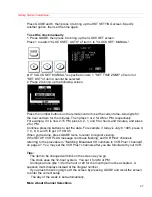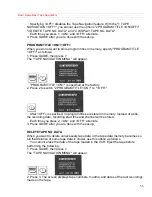Basic Operations (Recording)
41
going to be on that you really want to record, you'll be confident that your timed
recording setup will work.
Types of Delayed Recordings
ONE TIME Records one show at a particular date and time.
DAILY Records a show at the same time every day of the week, Monday through
Friday.
WEEKLY Records a show at the same day and time every week.
Your VCR can record up to 8 programs at different days and times, or up to 8 programs
on the same day.
Before You Begin
Assemble the information you need for timed recording:
Be sure that the clock is set to the correct time.
Date and day of the program
Starting time
Ending time
Channel to be recorded
Blank or erasable videocassette (safety tab intact)
Delayed Recording Steps
You set up the delayed recording using the on-screen Easy Guide System.
Press GUIDE, then press 2 for DELAYED RECORDING. Press number buttons 1, 2
or 3 for ONE TIME, DAILY, or WEEKLY RECORDING. Follow the flashing instructions
on screen to complete the programming.
Remember to press 0 before single-digit channel numbers, times, and dates--for
example, 0 and 6 for channel 6.
After you enter the channel and time, the VCR automatically shows the current date or
the next date, whichever is most logical. Leave the date as it comes up, or enter new
digits for the month and day.
You can correct any item entered as you go by pressing the CLEAR button
repeatedly until the digit to be corrected flashes on the screen. Then, punch in the
correct number. Illogical times and dates won't be accepted.
If you want to record from external equipment, press AVX button to select LINE1 or
LINE2 instead of the channel number.
When everything is set as you want (even though some items may still be flashing,
press GUIDE to program your settings into memory.
To preset additional recordings, repeat these steps. Otherwise, press GUIDE to
return to the regular TV screen.
Don't forget to load a videocassette to record on.
Your delayed recording settings take effect when you turn off the power on the VCR.
To Stop a Delayed Recording in Progress