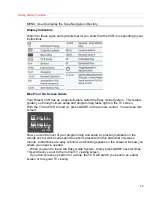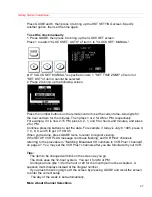Basic Operations
33
Auto Tracking
Pressing PLAY starts the auto tracking feature, which adjusts the tuning to eliminate
static lines that may appear on the screen.
Manual Tracking
Scratched tapes or poorly recorded tapes may require additional picture adjustment.
You can do this with the remote control. Press either 1 or 4 button until picture clears
up.
After operating the tracking manually, eject the tape and reinsert it to reactivate auto
tracking.
If you press the DISPLAY button when viewing a videocassette, the display, as shown,
appears for several seconds so you can see the functions of the number buttons on the
remote control.
1: TR
3: SLOW +
4: TRACKING -
6: SLOW -
9: FRAME ADVANCE
The above functions always work when you are viewing a videocassette even if the
display, as shown, is not displayed.
Rewinding the Tape
When you are done watching a video, you can rewind the tape automatically or
manually. If the videocassette reaches the end of the tape, the VCR will stop and
automatically rewinds the videocassette. If you press POWER while the tape is
rewinding, the power will shut off automatically after the tape has completely rewound.
Manual Rewind
Press STOP and REW. The VCR rewinds the tape all the way to the beginning, then
stops. Press STOP/EJECT on the VCR to release the tape.
Movie Return
If your videocassette has the safety tab removed and you set the MOVIE functions to
ON during initial setup, the VCR will stop and automatically rewind the videocassette,
eject it, and turn off the power when it reaches the end of the tape or a blank section of
tape which lasts for more than 30 seconds.
This function works only in PLAYBACK mode, not in RECORDING mode.