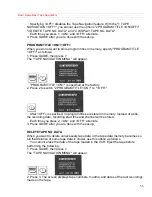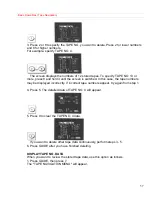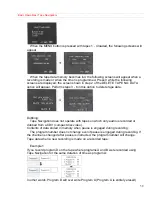Basic Operations (Displaying Captions)
61
Basic
Operations
(Displaying
Captions)
Displaying Captions
You can display captions on the TV screen when receiving a program with a closed
caption signal via the TV or playing back a tape with a closed caption signal.
The captions will disappear during forward/reverse search and slow motion play.
The captions may not be displayed correctly when a tape with scratches or a poorly
recorded tape is played back.
To display captions: Viewing a TV program
1. Turn the VCR on.
2. Turn on the TV and select the video channel (3 or 4). Or, if you are hooked up to a
direct audio/video cable, set the TV to AUX or VIDEO.
3. Press the CHANNEL buttons to select the program you want to view.
4. Press the CC button on the remote control. The following screen will appear and the
captions will be displayed after several seconds.
Each time the CC button is pressed, the screen will alternate between CC ON and CC
OFF.
To display captions: Viewing tape playback
1. Turn the VCR on.
2. Insert a tape with a closed caption signal into the VCR.
3. Turn on the TV and select the video channel (3 or 4). Or, if you are hooked up to a
direct audio/video cable, set the TV to AUX or VIDEO.
4. Press PLAY to playback the tape.
5. Press CC button on the remote control.
You can also use an external input to display captions. Use this function when playing
a video source including a laser disc with a closed caption signal. The captions may not
be displayed when you use a laser disc player with a digital memory function.
The captions can be displayed even with a tape dubbed from another tape with a
closed caption signal.