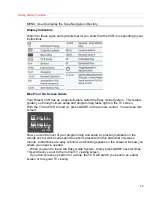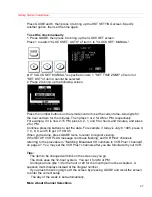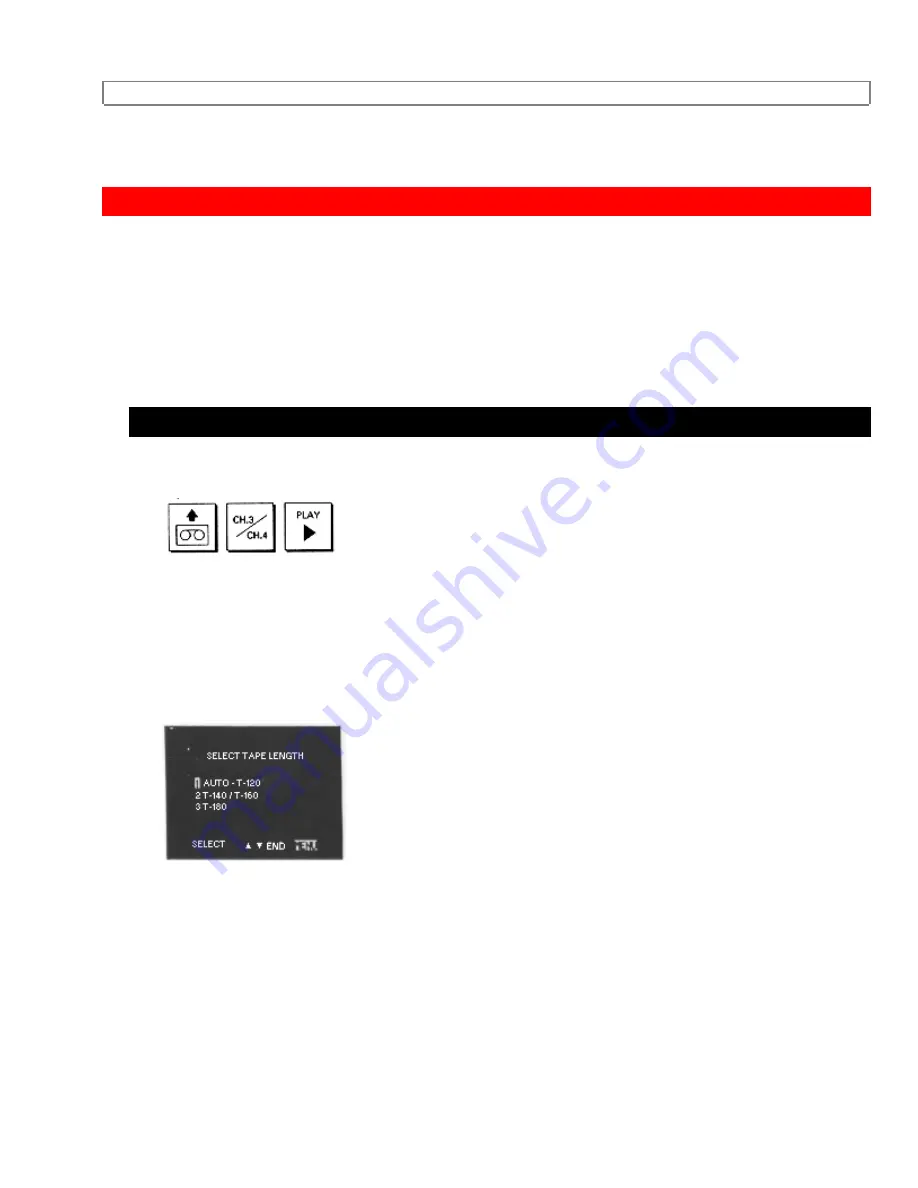
Basic Operations
32
Basic
Operations
Practice starting and stopping a video you've rented--play it through, see how it
automatically rewinds. Get a blank tape and try recording a TV show. Then you'll know
how to use the VCR when you need to--or where in the manual to find the instructions
you forgot. Let's go!
Viewing a Videocassette
To play Back a Recorded Tape
1. Insert the cassette, arrow-side forward, into the slot at the front of the VCR. The
power comes on automatically and the tape indicator lights on the display.
2. Turn on the TV and select the video channel (3 or 4). Or, if you are hooked up with a
direct audio/video cable, set the TV to AUX or VIDEO.
When a tape is inserted, the Tape Navigation function may operate and the following
screen may appear after the MENU button indicator on the VCR flashes. Ignore this
screen as this has nothing to do with tape play. This screen may disappear after about
10 seconds.
3. Press PLAY to start the tape.
4. Press STOP to end play.
Direct Video Input to the TV
Normally you would select channel 3 or 4 on the TV to receive a signal from the VCR.
You can get an even better picture if your TV has an auxiliary video input feature and if
the TV and VCR have a direct video-to-video hookup. If this is the case, do not select
channel 3 or 4. Instead:
Press the AUX or VIDEO button on the TV's remote control to select the proper input
channel for playback.
To Fine Tune the Picture