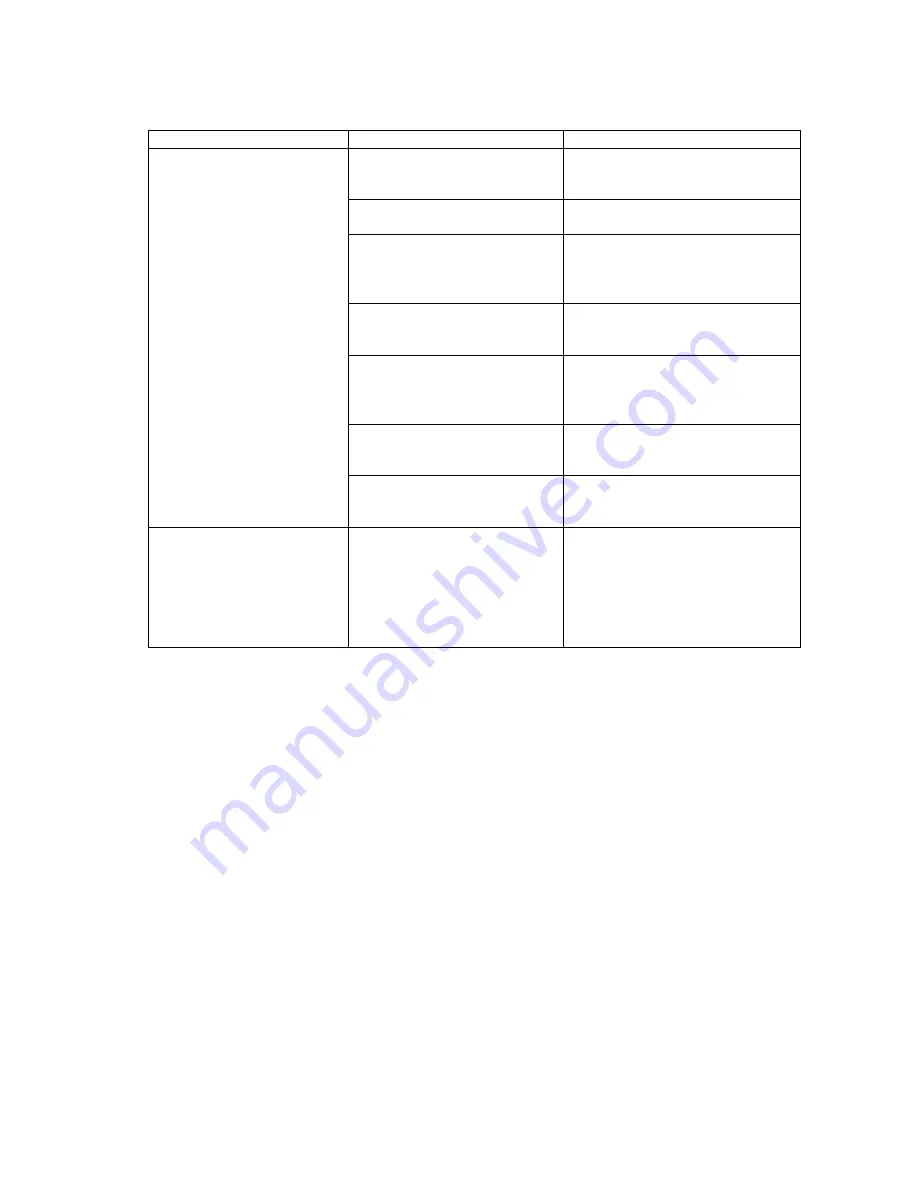
45
5 Troubleshooting guide
In case IJ Printer does not work correctly, please troubleshoot referring to the table below:
Phenomenon Check
Solution
External device can NOT
communicate to IJ Printer.
Is LAN cable properly
connected to IJ Printer?
Confirm IJ Printer connection,
referring to “2.3 LAN cable
connection”.
Is IJ Printer’s main power
switch turned ON?
Power ON IJ Printer’s main power
switch.
Is IJ Printer’s plug surely
inserted into Power outlet?
Is Power outlet activated?
First turn OFF the main switch.
Confirm if the power outlet is
activated or not. And then, insert
the plug into the outlet.
Is IJ Printer connected to LAN
of the same network
segment?
Set IJ Printer to an IP address of
the same network segment.
Is IP address which was set to
IJ Printer the duplicate of other
device on the network?
If there is a possibility of the
duplicate IP address, please
disconnect LAN cable and
change IP address.
Is communication blocked by
the security software?
Please temporarily disable
Firewall protection of Windows or
the security software, retry.
Is IP address or Port number
properly set for external
device?
Confirm setting of external device.
When IJ Printer is powered
ON again, the data which
was supposed to be
changed is NOT changed.
Did you power OFF IJ Printer
after ink ejection was
stopped?
IJ Printer saves the data when ink
ejection is stopped. Please power
OFF IJ Printer after ink ejection
stop process is complete. Data
will NOT be held when data
change is made via
communication during stand-by.

































