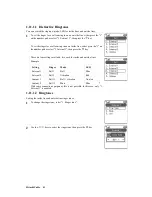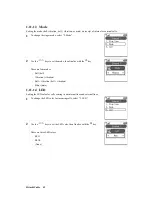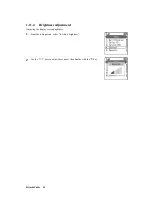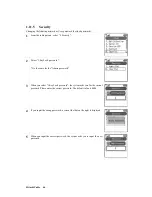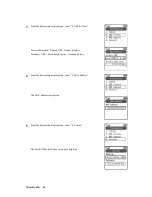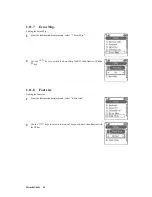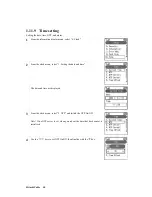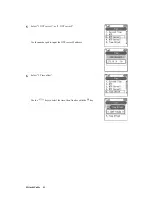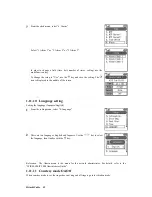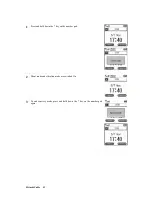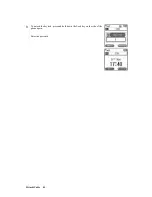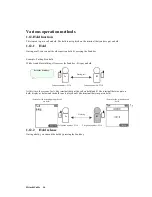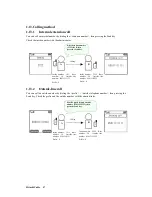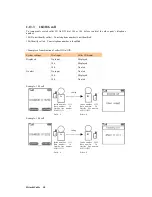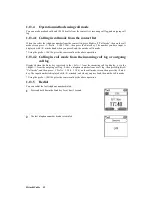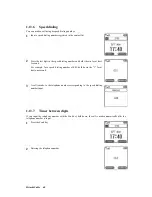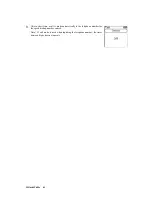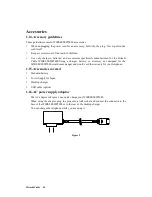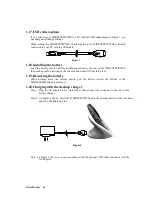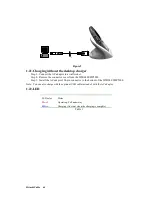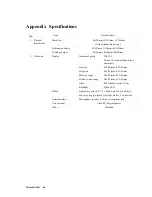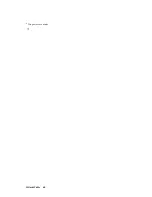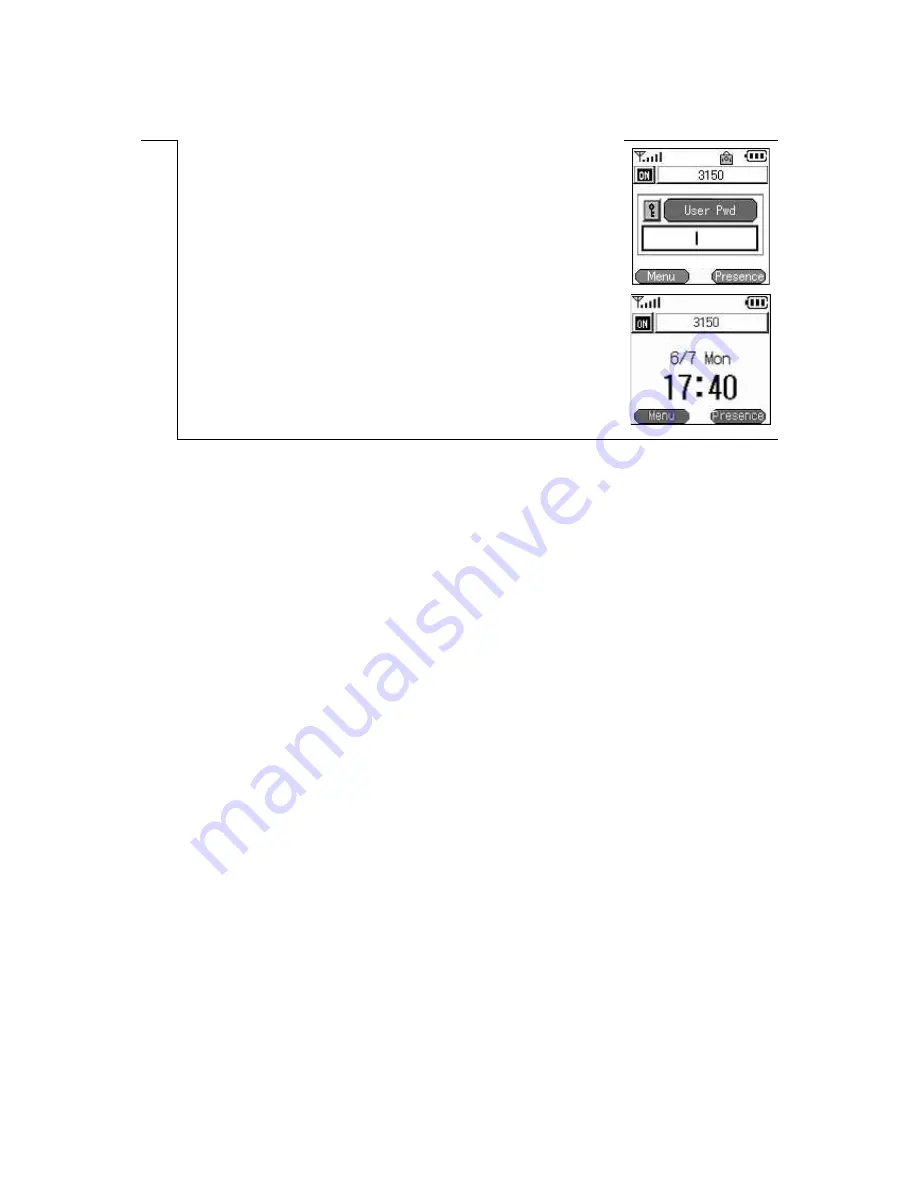Reviews:
No comments
Related manuals for TD61-2472

KX-TDA50
Brand: Panasonic Pages: 48

Flexor 500
Brand: Camrivox Pages: 4

Pixi Plus
Brand: Palm Pages: 28

700wx - Treo Smartphone 60 MB
Brand: Palm Pages: 2

700wx - Treo Smartphone 60 MB
Brand: Palm Pages: 30

700w - Treo Smartphone 60 MB
Brand: Palm Pages: 14

SCH-R390X
Brand: Samsung Pages: 123

SGH-I667
Brand: Samsung Pages: 167

5.7 MUSIC
Brand: OPlus Pages: 35

Yealink SIP-T20P
Brand: Yealink Pages: 2

Guest
Brand: Ericsson Pages: 56

ROSE100
Brand: HTC Pages: 226

ZT658
Brand: ZTC Pages: 168

SS4045
Brand: M4 Pages: 22

c5017
Brand: PCD Pages: 62

3Skypephone S2
Brand: 3Skypephone Pages: 36

MYZ3
Brand: Sagem Pages: 90

Magic
Brand: Ice Mobile Pages: 10