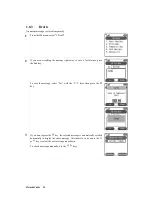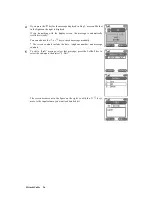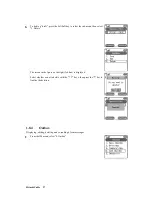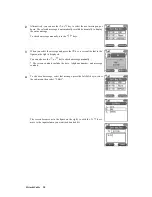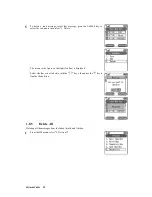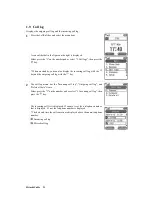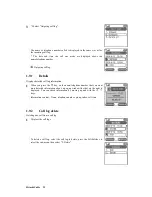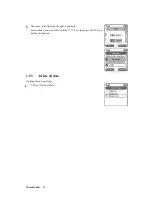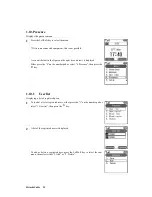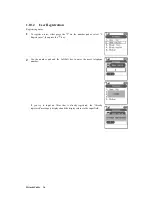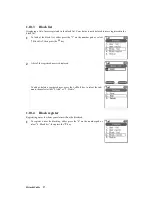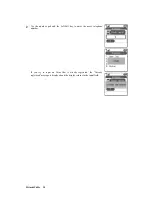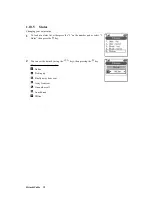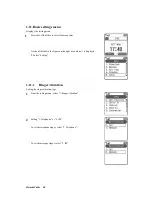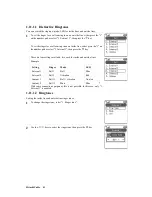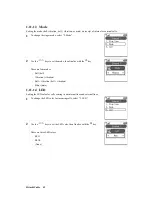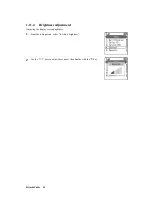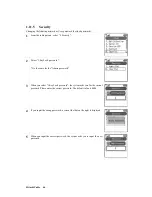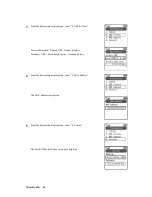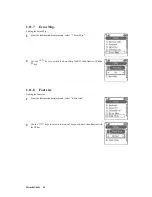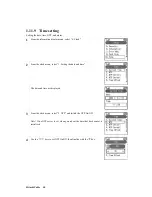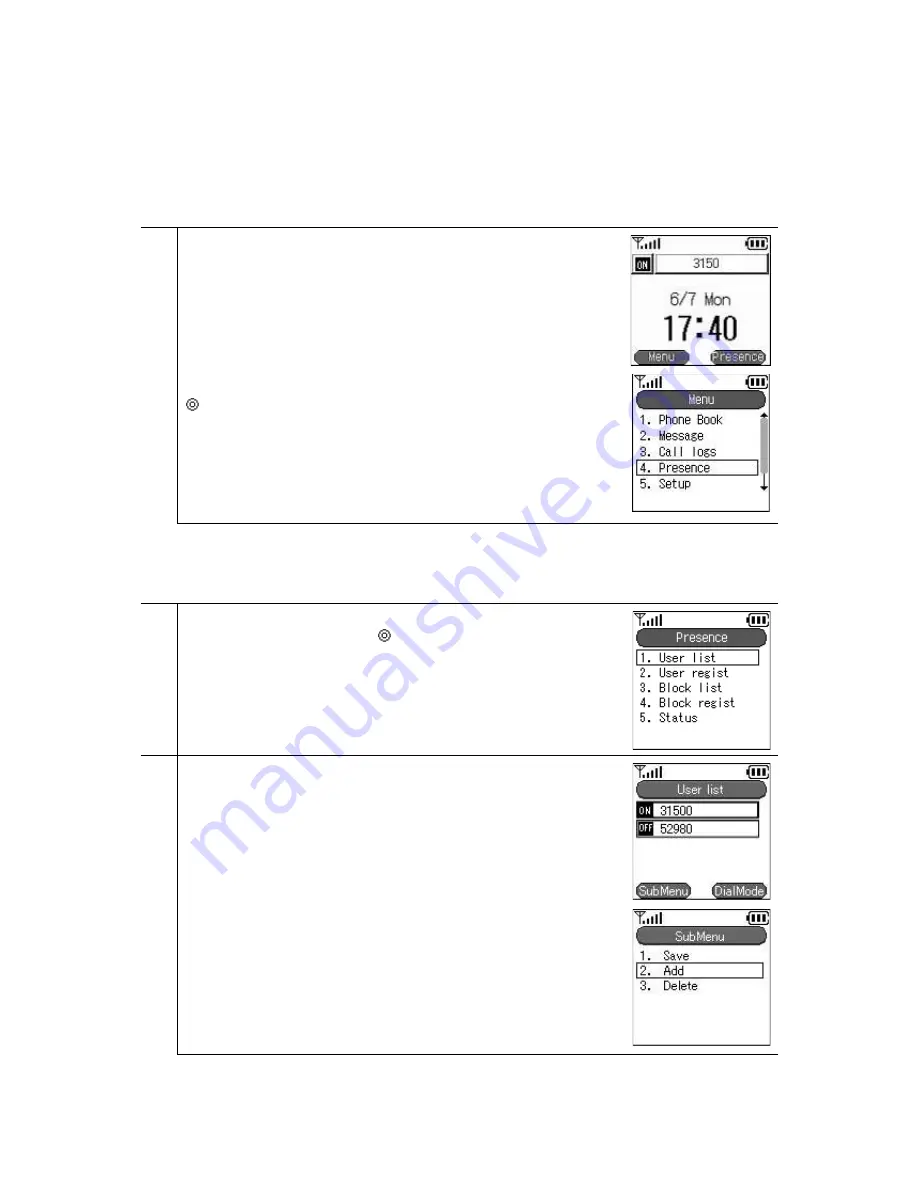
1.10.Presence
Displays the presence menu.
1
Press the LeftSoft key to select the menu.
* With some connected equipment, this is not possible.
A screen like that in the figure on the right (second row) is displayed.
Either press the "4" on the number pad or select "4. Presence", then press the
key.
1.10.1
User list
Displaying a list of registered users.
1
To look at a list of registered users, either press the "1" on the number pad or
select "1.User list", then press the
key.
2
A list of the registered users is displayed.
To add or delete a registered user, press the LeftSoft key to select the sub-
menu, then select either "2. Add" or "3. Delete".
Hitachi Cable
35