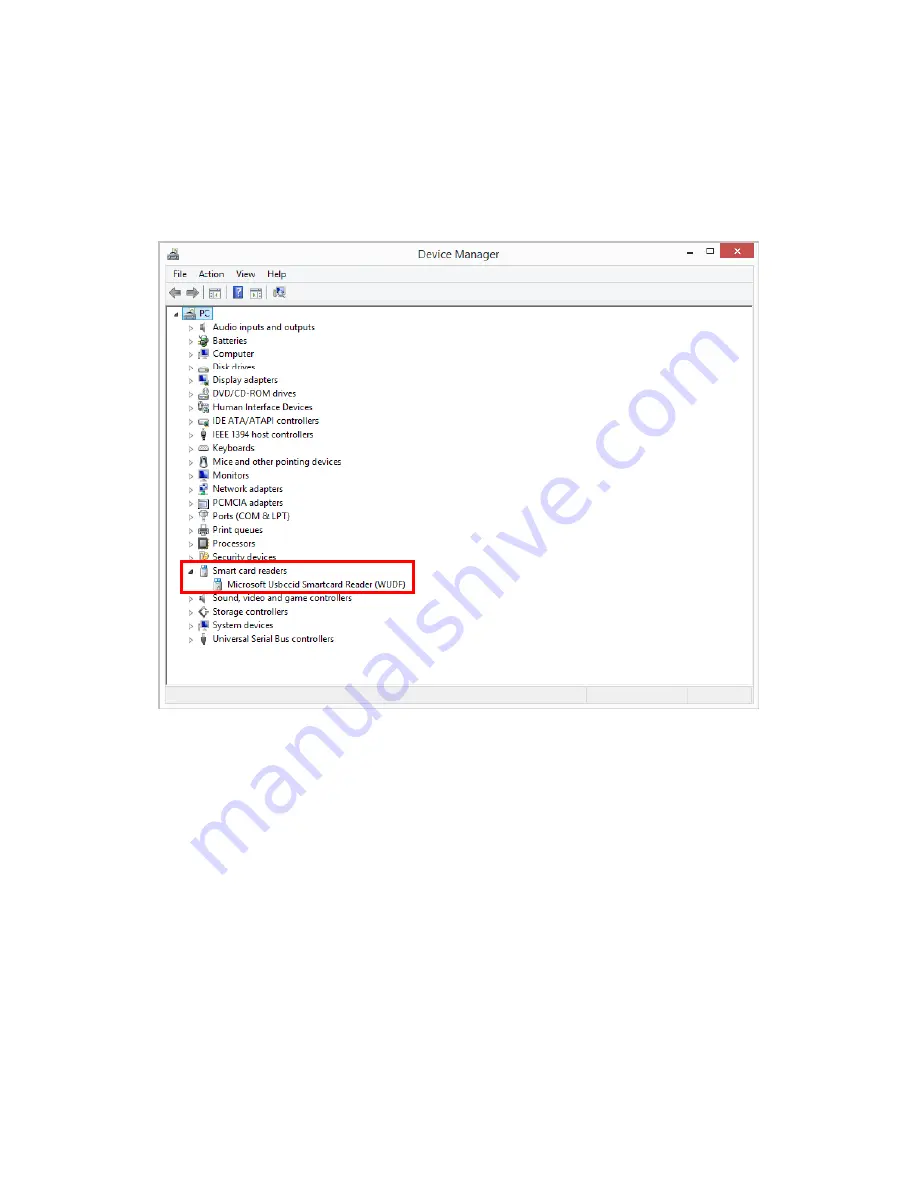
6
/
12
2.3 Check the Biometric Reader is recognized
After connecting the Biometric Reader to your PC, check that the Biometric Reader is
recognized correctly by the PC. Note that Windows uses the Human Interface Device driver to
access the Biometric Reader, so you do not need to install a specific device driver for the
Biometric Reader.
Confirm that the Biometric Reader is displayed in the Device Manager as a Smart Card Reader.
2.4 Removing the Biometric Reader
Use following procedure to safely remove the Biometric Reader.
1.
Click the
Safely Remove Hardware and Eject Media
icon in the notification area, at
the far right of the taskbar.
Note:
To display the
Safely Remove Hardware and Eject Media
icon,
click
Show hidden icons
icon (the arrow at the left side of the notification area).
2.
Click the name of the Biometric Reader in the list.
You are prompted that it is safe to remove the Reader.
3.
Remove the Reader.
3. How to use the Biometric Reader












