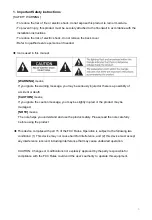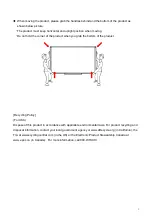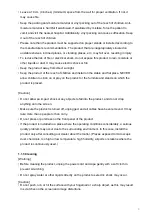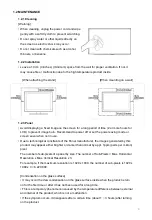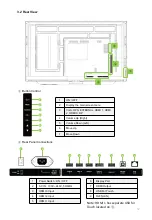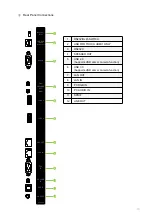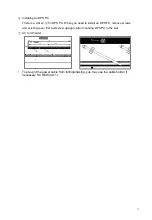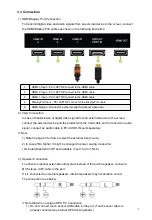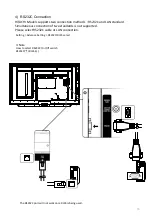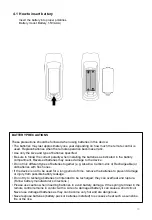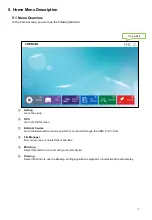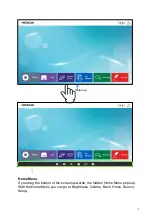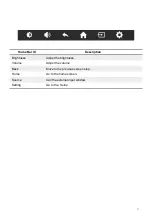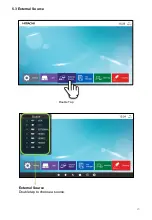• Take care not to touch the ventilation openings. When watching the screen for a long period,
the ventilation openings may become hot. This does not affect the performance of the product
or cause defects in the product.
• Do not install this product on a wall if it could be exposed to oil or oil mist. This may damage
the product and cause it to fall.
• To install batteries in remote control, open the battery cover, replace batteries matching (+)
and (-) ends to the label inside the compartment, and close the battery cover. Failure to
match the correct polarities of the battery may cause the battery to burst or leak, resulting in
fire, personal injury, or ambient pollution.
• To prevent to swallow the small accessories for children, keep the accessories out of the
reach of children.
❖
The product must keep horizontal and upright position when moving. Hold the top and
bottom of the frame firmly. Handles are only for the supporting purpose.
❖
When attaching the stand to the set, place the screen facing down on a cushioned table or
flat surface to protect the screen from scratches by more than 2 people,
❖
Make sure that the screws are fastened tightly. (If they are not fastened securely enough,
it may tilt forward after being installed.)
※
Note
The following features are considered with the requirements:
- The equipment is intended to be installed on wall but any mounting means are not provided
with the equipment. For the installation, the following statement and caution described in
user manual;
- Ensure that an authorized installation company installs the wall mount(This monitor shall be
installed by qualified service personnel only).
- Otherwise, in may fall and cause personal injury.
- Wall mount have to be dimensioned according to size and weight of the monitor and
according to the instructions of wall mounting device.
8
Summary of Contents for HILS75204
Page 1: ...User Manual Model HILS75204 Interactive Flat Panel Display 75 74 52 ...
Page 23: ...External Source Double tap to choose a source 23 5 3 External Source Double Tap ...
Page 25: ...25 5 5 Mirroring Synchronize screens with smart devices Double Tap ...
Page 31: ...31 Gestures 1 1 point draw 2 2 point zoom in out adjust the size ...
Page 38: ...38 Gestures 1 2 point long touch Execute the floating annotation ...
Page 51: ...8 Product Dimensions 51 ...
Page 53: ...Rev 001 HAUL ...