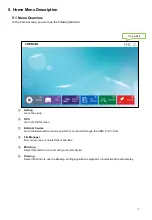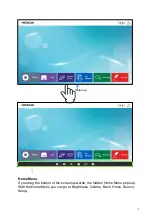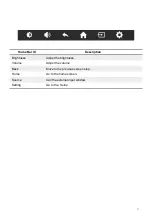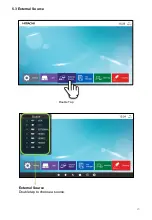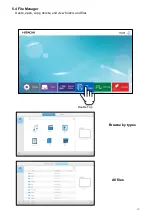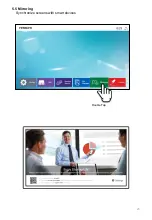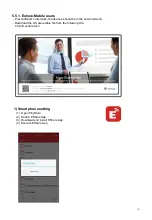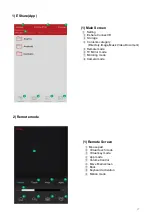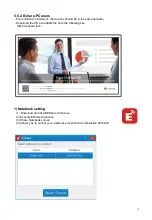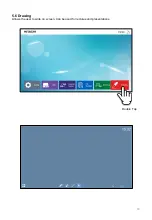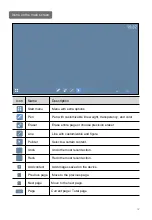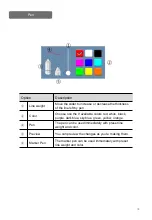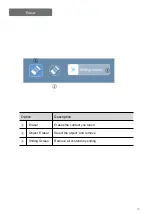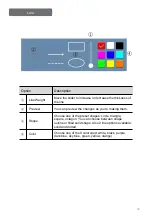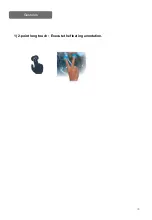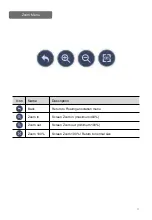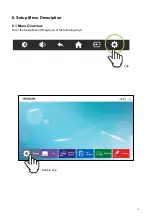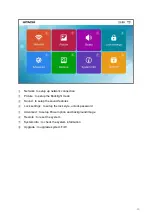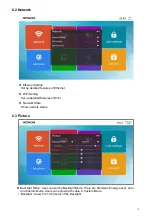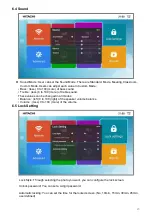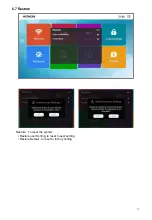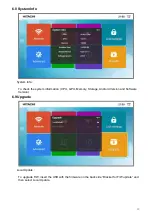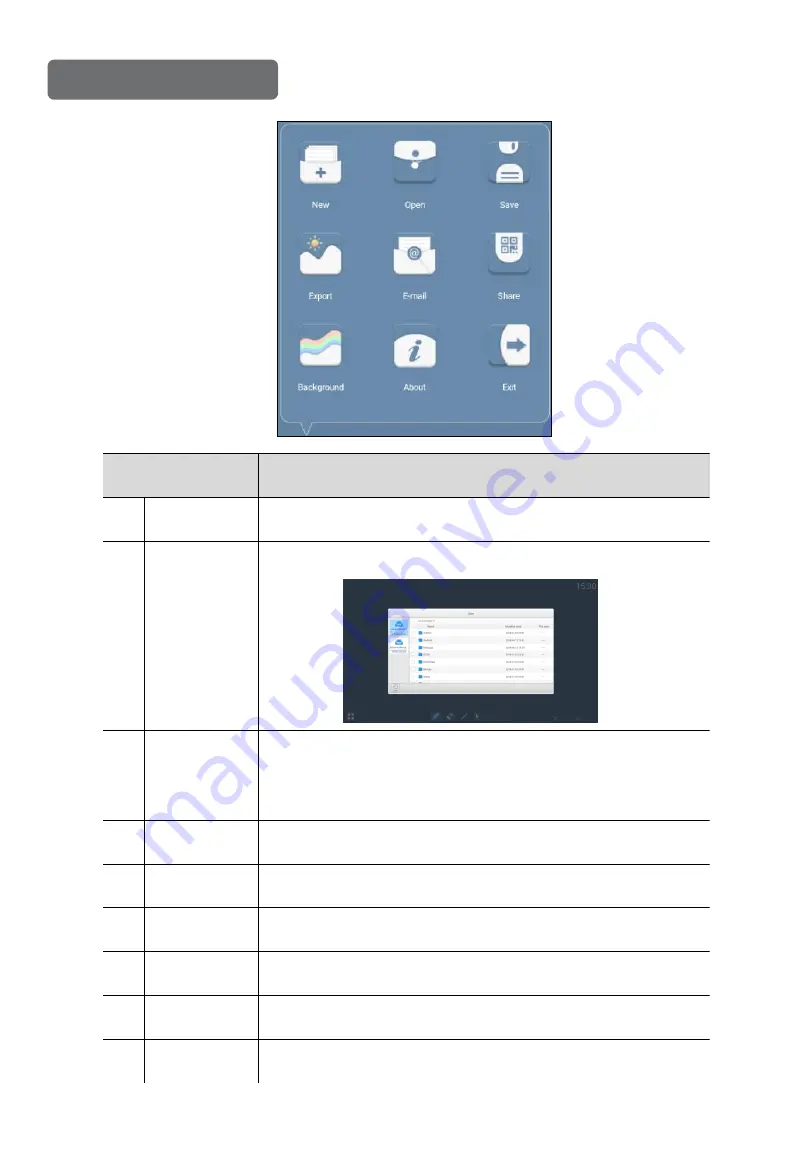
33
Start menu
Option
Description
①
New
New Task
②
Open
Open *.zip file from a folder where it was previously saved.
③
Save
Save the content on the page.
(By default the content is saved in *.zip format. This file
can be opened only in Drawing.)
④
Export
Export as Image file(*.png)
⑤
Send to E-mail
⑥
Share
QR scan provide images.
⑦
Background
Choose the background
⑧
About
View information about the program
⑨
Exit
Close the program
①
②
④
③
⑤
⑥
⑦
⑧
⑨
Summary of Contents for HILS75204
Page 1: ...User Manual Model HILS75204 Interactive Flat Panel Display 75 74 52 ...
Page 23: ...External Source Double tap to choose a source 23 5 3 External Source Double Tap ...
Page 25: ...25 5 5 Mirroring Synchronize screens with smart devices Double Tap ...
Page 31: ...31 Gestures 1 1 point draw 2 2 point zoom in out adjust the size ...
Page 38: ...38 Gestures 1 2 point long touch Execute the floating annotation ...
Page 51: ...8 Product Dimensions 51 ...
Page 53: ...Rev 001 HAUL ...