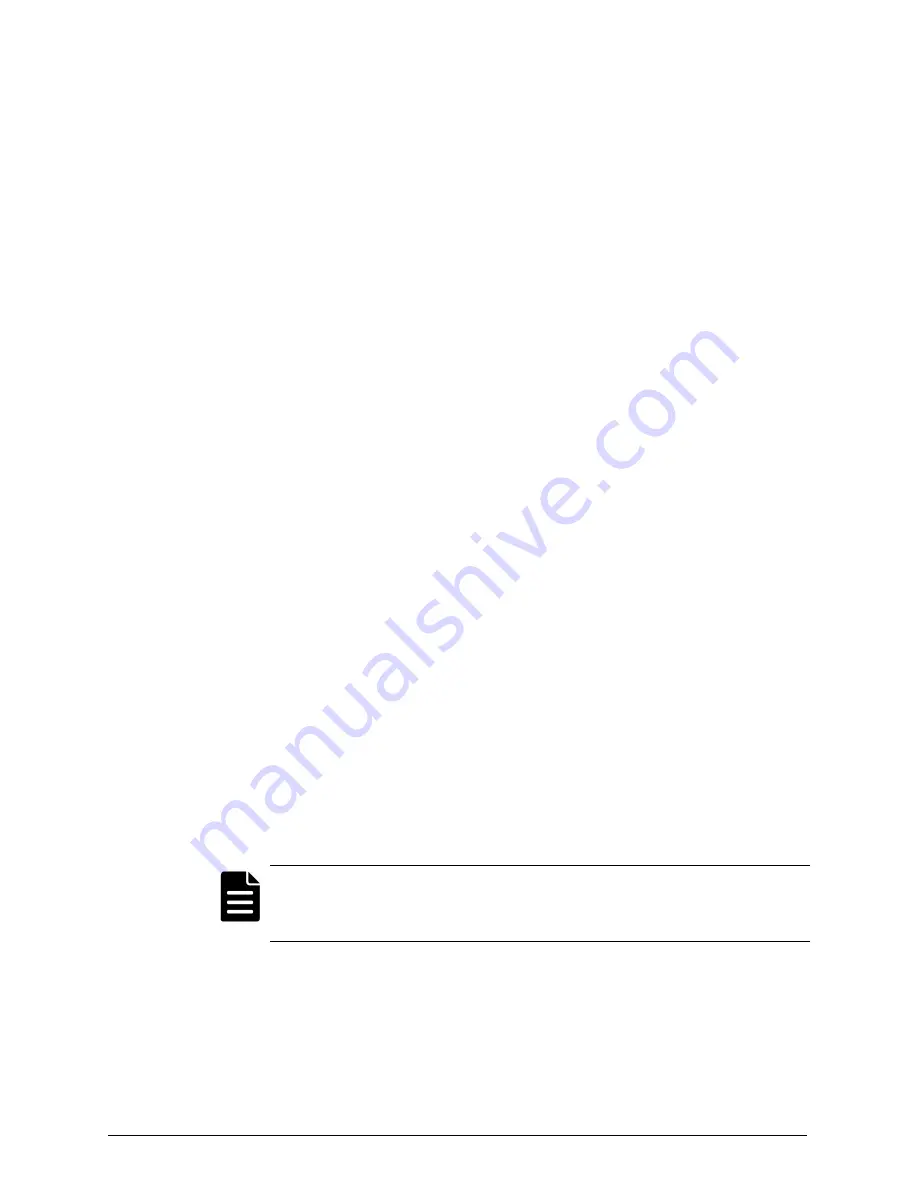
To register an edge device:
1.
On the desktop, click the
Registration — HCP Anywhere Edge
desktop
shortcut.
2.
On the
Registration Type
page of the
Registration
wizard:
a.
In the dropdown, make sure
New
is selected.
New
is selected by
default.
b.
Click
Next
.
3.
On the
Server Information
page:
a.
Enter the fully-qualified domain name of your HCP Anywhere
system. You can't register an edge device using the IP address of
your HCP Anywhere system.
b.
Optionally, if the HCP Anywhere edge appliance accesses the internet
using a proxy, do these:
a.
Click
Advanced
.
b.
In the
Proxy Server
field, enter the IP address or DNS name of the
proxy server.
c.
In the
Proxy Port
field, enter the port of the proxy server.
c.
Click
Next
.
4.
If a certificate prompt appears, click
OK
to accept the self-signed
certificate.
5.
On the
Authentication
page:
a.
In the
Username
field, enter your username.
Note:
By default, Edge searches for your user in the root domain
connected to the HCP Anywhere system. If your AD user is in a
subdomain, enter
<username>
@
<subdomain>
into the
Username
field.
b.
In the
Password
field, enter your password.
c.
Click
Next
.
6.
Click
Finish
.
Chapter 3: Configuring the HCP Anywhere edge appliance
29
HCP Anywhere Edge Appliance On-Site Setup and Recovery
Step 6: Register the edge device






























