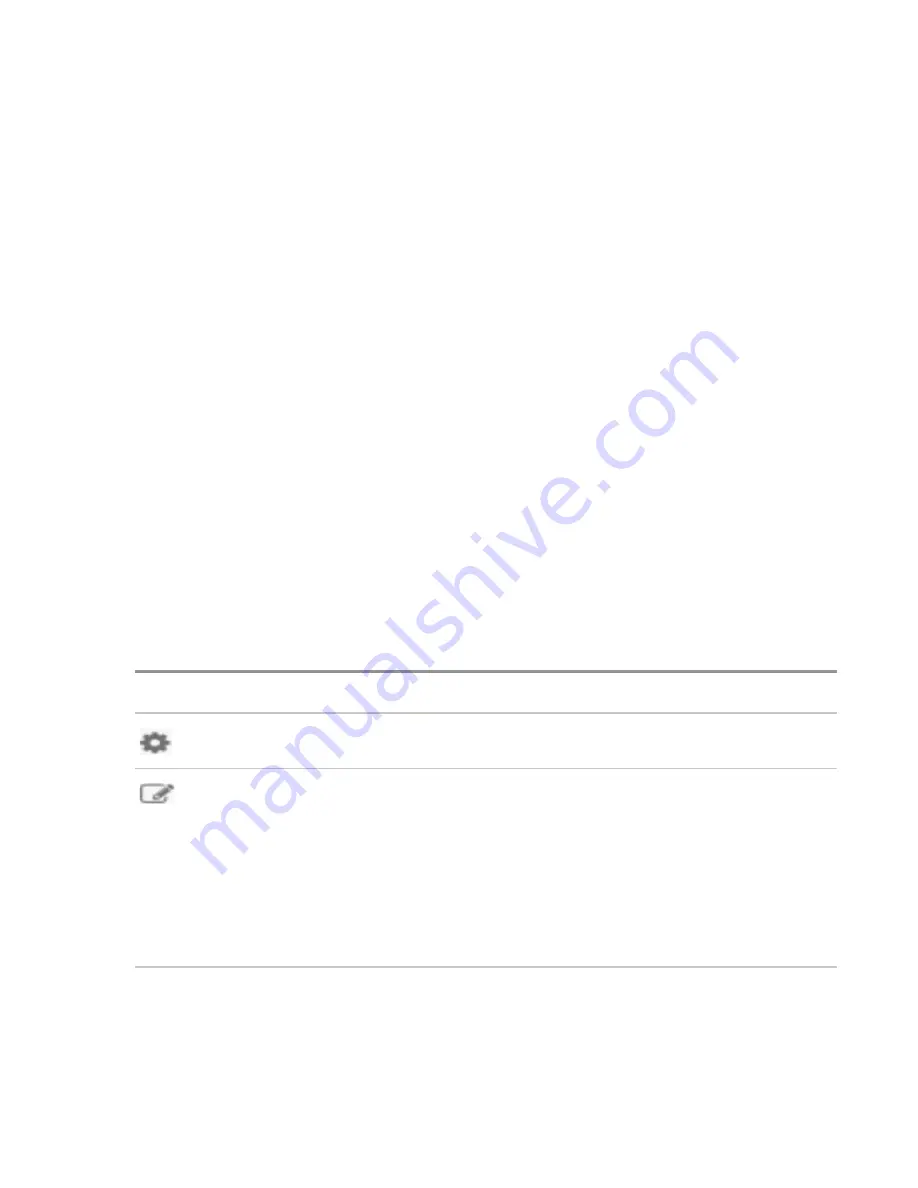
Performing maintenance
33
I.
Save the deployment from the USB key to the local server.
II.
On the Select a Deployment screen, select the deployment from the list, and click
Deploy
.
If the USB key and their stored deployments are not displayed, click
Rescan
.
2.
As the deployment runs, a validation screen applies settings for the following elements:
• ROM Settings
• Array Settings
• System Options
• Firmware Update
Deployment Settings package-level actions
Package-level actions manipulate the Deployment Settings package, not individual settings within a
deployment.
After making a selection on the initial page, the Select a Deployment screen opens.
On the Select a Deployment screen, existing Deployment Settings packages that are stored on the server
are displayed in the left pane, existing Deployment Settings packages that are stored on an installed USB
drive are displayed in the right pane, and package-level action icons are displayed in the center of the
screen. If a USB drive is installed, its name is displayed near the top of the screen in the
Target USB Key
field.
• To perform a package-level action on a Deployment Settings package, select one of the displayed
packages, and then select an action icon in the middle pane.
• To open a specific Deployment Settings package to change individual settings, double-click one of the
displayed packages.
The following table defines the available actions.
Icon
Description
Click the
Deploy
icon to launch the automatic configuration utility.
Click the
Edit
icon to change the following options:
• Version Information
• Operating System parameters
• Intelligent Provisioning Preferences
• Array Configuration information
• ROM Settings
Table Continued






























