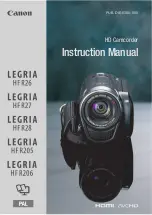English
118
When connecting the DVD video camera/recorder to PC, the DVD video camera/recorder will be
recognized as a drive. The drive will appear on screen as follows:
[When using Windows]
If the DVD video camera/recorder is connected to PC with its power switch set to “
O
” or “
N
”, it
will be recognized as an optical disc drive, and a disc set in the DVD video camera/recorder can be
accessed. (The shape of icon and drive name, such as G:, will depend on the software environment
used.)
If the DVD video camera/recorder is connected to PC with its power switch set to “
P
”, it will be
recognized as a removal disk, and a card set in the DVD video camera/recorder can be accessed.
(The drive name, such as G:, will depend on the software environment used.)
[When using Macintosh]
If the DVD video camera/recorder is connected to Macintosh USB port with the
power switch set to “
O
” or “
N
”, it will be recognized as a removal drive, and the
icon shown on the right will appear. (The shape of icon and drive name will depend
on the software environment used.)
If the DVD video camera/recorder is connected to Macintosh USB port with the
power switch set to “
P
”, it will be recognized as a removal drive, and the icon
shown on the right will appear.
Double-click this icon: The contents of card can be checked.
(The shape of icon and drive name will depend on the software environment
used.)
The following operations are not possible on the DVD video camera/
recorder while it is being connected to PC:
•
Camera operation using operation buttons on DVD video camera/recorder
•
Ejection of disc using DISC EJECT button on DVD video camera/recorder
•
Power off using power switch
A disc loaded in the DVD video camera/recorder can be ejected by operating the
PC.
•
The disc and SD memory card can be replaced even though the DVD video camera/recorder is
turned off or it is not connected.
Summary of Contents for DZ-B35A
Page 158: ...English ...
Page 163: ......