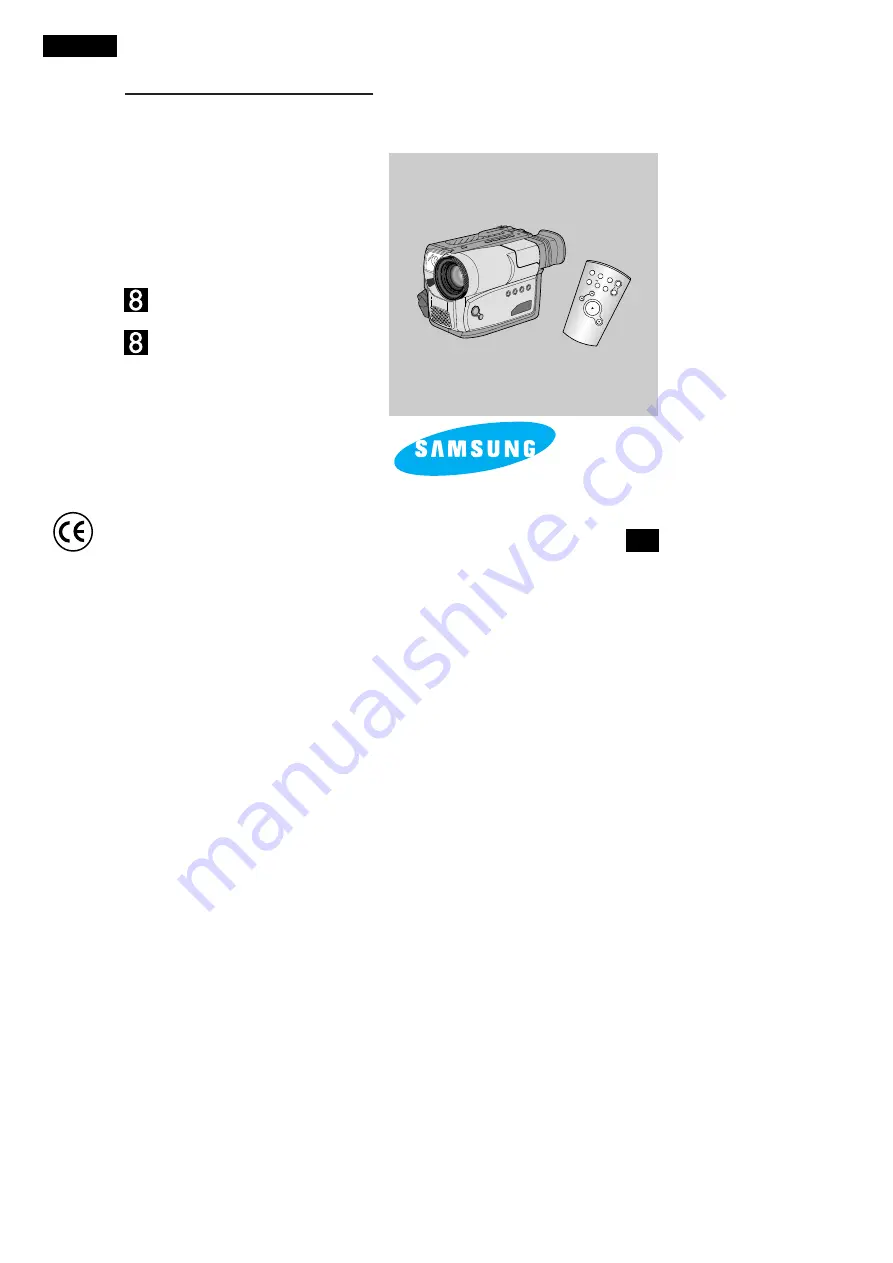
Video Camcorder
8mm
VP-W80U/W80/W87/W87D
Owner’s Instruction Book
Before operating the unit, please read
this instruction book thoroughly, and retain it for
future reference.
ELECTRONICS
This product meets the intent of
Directive 89/336 CEE, 73/23 CEE, 93/68 CEE.
ENGLISH
START/
STOP
SELF
TIMER
ZERO
RETURN
STILL
COUNTER
RESET
WIDE
TELE
DISPLAY
GB
VP-W80U
VP-W80/W87/W87D
Hi
00606F VP-W80/W87 UK (1-19) 2/17/03 11:22 AM Page 101


































