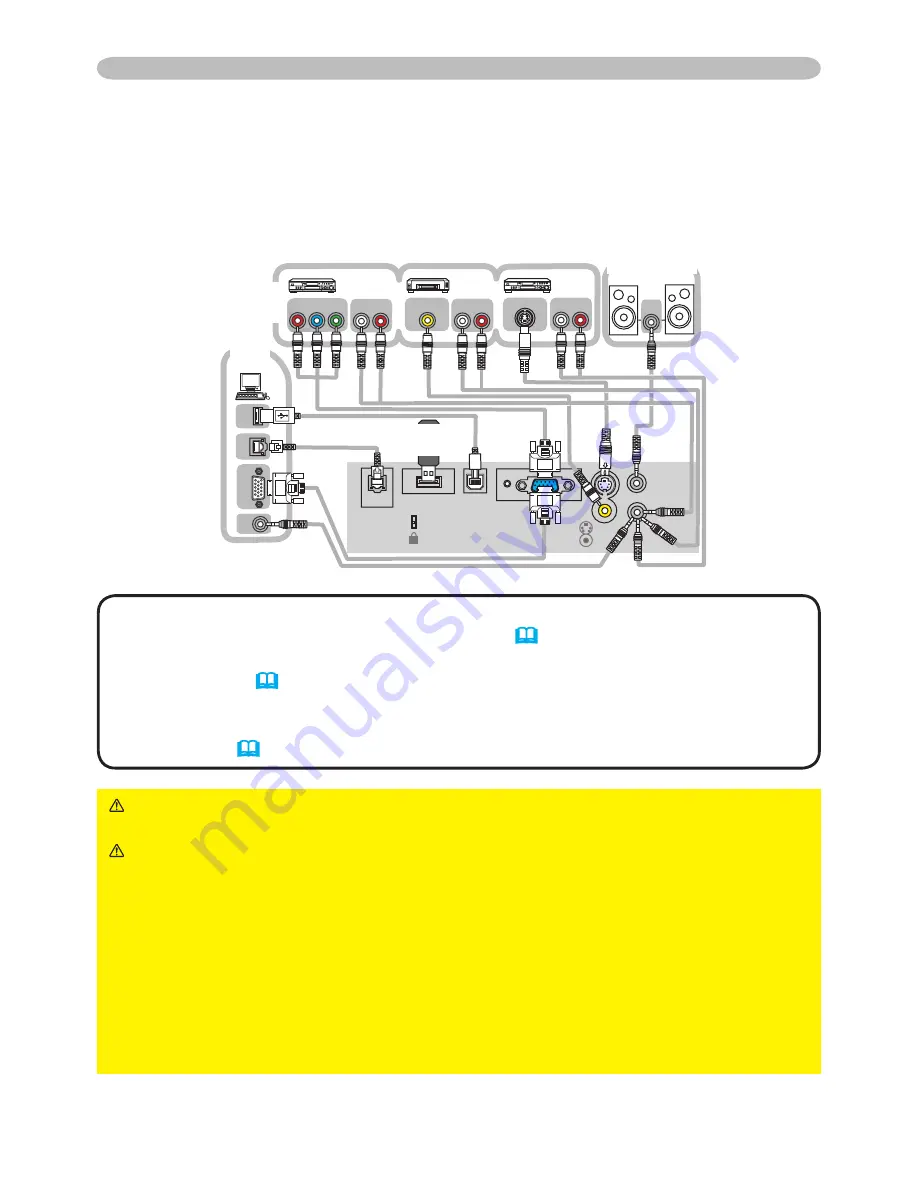
8
Setting up
Connecting your devices
Be sure to read the manuals for devices before connecting them to the projector.
Make sure that all the devices are suitable to be connected with this product, and
prepare the cables required to connect.
Please refer to the following illustrations to connect them.
WARNING
►Do not disassemble or modify the projector and accessories.
►Be careful not to damage the cables, and do not use damaged cables.
CAUTION
►Turn off all devices and unplug their power cords prior to
connecting them to projector. Connecting a live device to the projector may
generate extremely loud noises or other abnormalities that may result in
malfunction or damage to the device and the projector.
►Use appropriate accessory or otherwise designed cables. Ask your dealer
about non-accessory cables which may have to be of a specific length or
equipped with a core. For cables with a core only at one end, connect the end
with the core to the projector.
►Make sure that devices are connected to the correct ports. An incorrect
connection may result in malfunction or damage to the device and the projector.
NOTE
• The SD card slot is in the side opposite to the lamp cover of the
projector. Please see the “Using an SD card” (
10
).
• To display a signal from LAN, USB STORAGE or SD CARD, select the input
signal to “MIU”. (
15
)
• The COMPUTER IN port can support a component signal also. For more
information, please see the description of the COMPUTER IN item of the
INPUT menu (
30
).
K
COMPUTER IN1
COMPUTER IN2
USB USB STORAGE
DC 5V 0.5A
AUDIO OUT
AUDIO IN
S-VIDEO
VIDEO
AUDIO
OUT
RGB OUT
AUDIO
IN
USB-A
AUDIO
OUT
RGB OUT
VIDEO OU
T
AUDIO OUT L
R
K
COMPUTER IN
USB
USB STORAGE
DC 5V 0.5A
AUDIO OUT
AUDIO IN
S-VIDEO
VIDEO
LAN
AU
DI
O
OU
T
RGB OU
T
AUDIO
IN
US
B-
A
VIDEO OUT
S-VIDEO OUT
AUDIO OUT
L R
AUDIO OUT
L R
LAN
S-VIDEO OUT
AUDIO OUT
L R
AUDIO OUT L
R
COMPONENT
C
R
/P
R
C
B
/P
B
Y
AUDIO OUT
L R
COMPONENT
C
R
/P
R
C
B
/P
B
Y
PC
VCR/DVD
player
Speakers
USB
storage









































