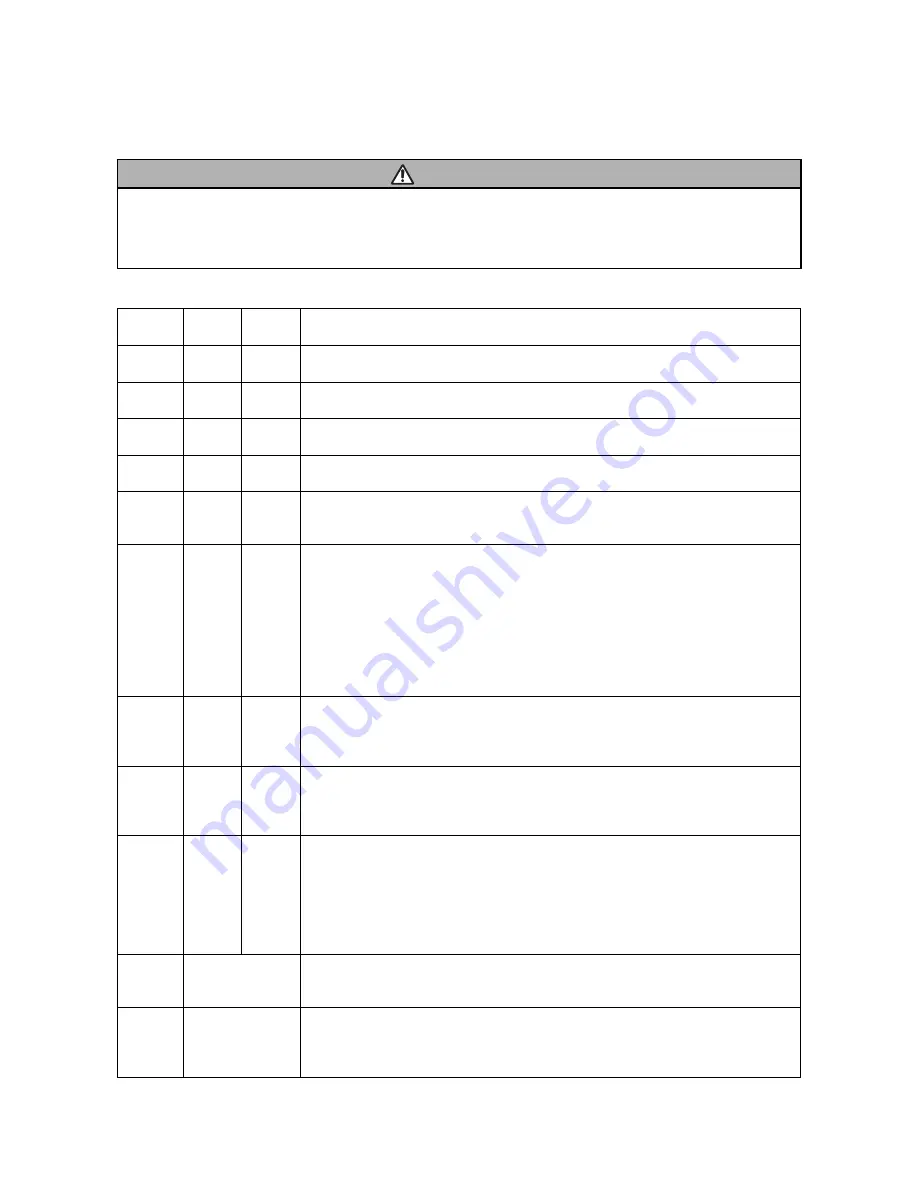
27
CP-X1200(P5XLA) / CP-X1250(P5XMLA) / CP-X1200WA(P5XMLB)
/ PJ1165(P5XMB)
6-10 Regarding the indicator lamps
ATTENTION
• When the interior portion has become overheated, for safety purposes, the power source may be automati-
cally turned off, and the indicator lamps may also be turned off. In such a case, press the "
○
" (OFF) side of
the power switch, and wait at least 45 minutes. After the unit has suf
fi
ciently cooled down, please make con
fi
r-
mation of the attachment state of the lamp and lamp cover, and then turn the power on again.
Lighting and
fl
ashing of the POWER indicator, the LAMP indicator, and the TEMP indicator have the meanings
as described in the Table below. Please respond in accordance with the instructions within the Table.
POWER
indicator
LAMP
indicator
TEMP
indicator
Description
Lighting in
orange
Turned
off
Turned
off
The projector is in a standby state.
Blinking in
green
Turned
off
Turned
off
The projector is warming up. Please wait.
Lighting in
green
Turned
off
Turned
off
The projector is in an ON state. Ordinary operations may be performed.
Blinking in
orange
Turned
off
Turned
off
The projector is cooling down. Please wait.
Blinking in
red
-
-
The projector is cooling down. A certain error has been detected.
Please wait until the STANDBY/ON indicator
fi
nishes blink, and then perform the proper
response measure using the item descriptions below as reference.
Lighting or
blinking in
red
Lighting
in red
Turned
off
The lamp does not light, and there is a possibility that interior portion has become heated.
Please turn the power off, and allow the unit to cool down at least 20 minutes. After the
projector has suf
fi
ciently cooled down, please make con
fi
rmation of the following items,
and then turn the power on again.
• Is there blockage of the air passage aperture?
• Is the air
fi
lter dirty?
• Does the peripheral temperature exceed 35°C?
If the same indication is displayed after the treatment, please change the lamp by referring
to the section “Lamp”.
Lighting or
blinking in
red
Blinking
in red
Turned
off
Either there is no lamp and/or lamp cover, or either of these has not been properly
fi
xed.
Please turn the power off, and allow the unit to cool down at least 45 minutes. After the
projector has suf
fi
ciently cooled down, please make con
fi
rmation of the attachment state
of the lamp and lamp cover, and then turn the power on again.
Lighting or
blanking
in red
Turned
off
Blinking
in red
The cooling fan is not operating.
Please turn the power off, and allow the unit to cool down at least 20 minutes. After the
projector has suf
fi
ciently cooled down, please make con
fi
rmation that no foreign matter
has become caught in the fan, etc., and then turn the power on again.
Lighting or
blinking in
red
Turned
off
Lighting
in red
There is a possibility that the interior portion has become heated.
Please turn the power off, and allow the unit to cool down at least 20 minutes. After the
projector has suf
fi
ciently cooled down, please make con
fi
rmation of the following items,
and then turn the power on again.
• Is there blockage of the air passage aperture?
• Is the air
fi
lter dirty?
• Does the peripheral temperature exceed 35°C?
Lighting in
green
Alternative blinking
in the red
There is a possibility that the interior portion has become overcooled. Please use the unit
within the usage temperature parameters (0°C to 35°C). After the treatment, resent the
power to ON.
Lighting in
green
Simultaneous
blinking in red
It is time to clean the air
fi
lter, or there is no Filter cover. Please immediately turn the
power OFF, and clean or change the air
fi
lter by referring to the "Air Filter" section of this
manual. After you have cleaned or changed the lamp, please be sure to reset the
fi
lter
timer. After the treatment, reset the power to ON.
Summary of Contents for CP-X1200W
Page 39: ... a 3 3 0 LVDVVHPEO GLDJUDP 0 0HWHU VFUHZ 7 7DSSLQJ VFUHZ ...
Page 61: ......
Page 62: ......
Page 63: ......
Page 64: ......
Page 65: ......
Page 66: ......
Page 67: ......
Page 68: ......
Page 69: ......
Page 70: ......
Page 71: ......
Page 72: ......
Page 73: ......
Page 74: ......
Page 75: ......
Page 76: ......
Page 77: ......
Page 78: ......
Page 79: ......
Page 80: ......
Page 81: ......
Page 82: ......
Page 83: ......
Page 84: ......
Page 85: ......
Page 86: ......
Page 87: ......
Page 88: ......
Page 89: ......
Page 90: ......
Page 91: ......
Page 92: ......
Page 93: ......
Page 94: ......
Page 95: ......
Page 96: ......
















































