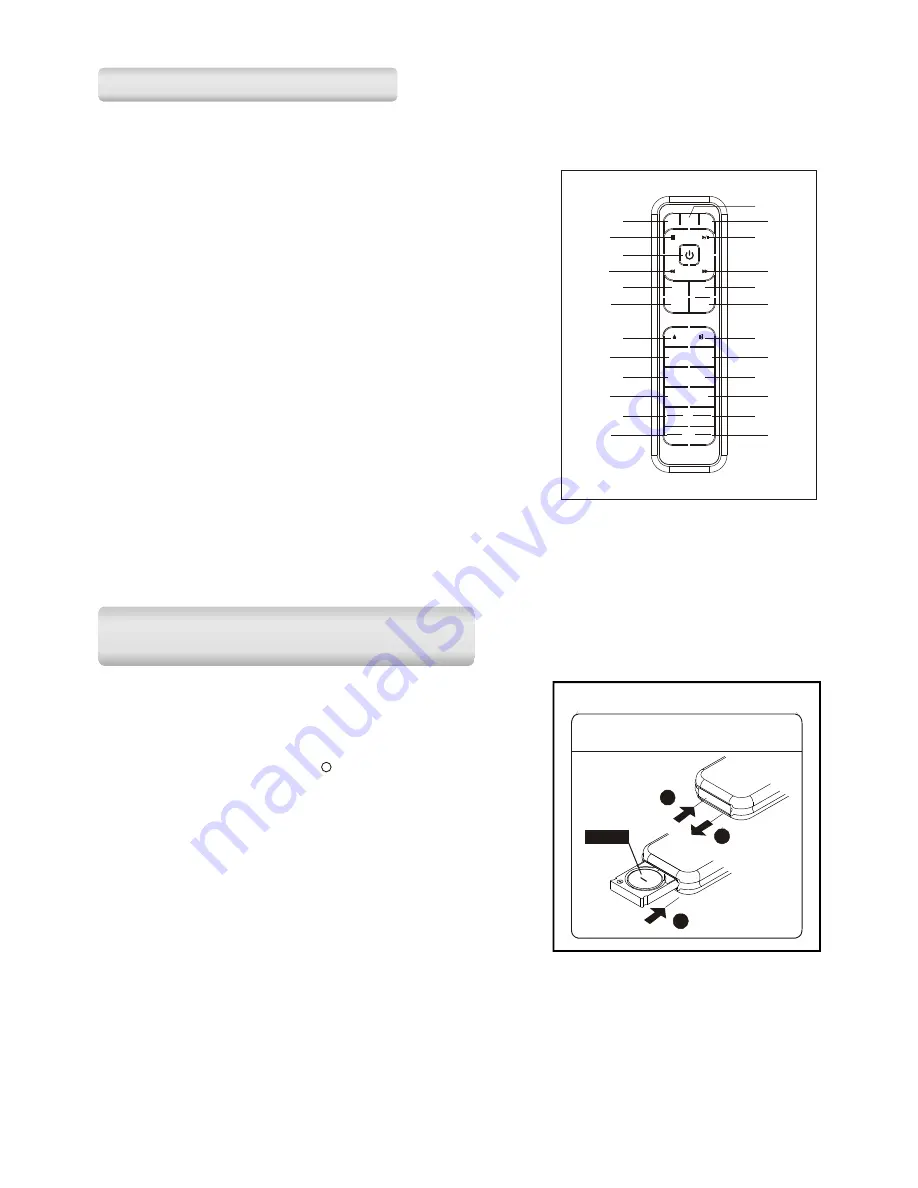
1. CD Button
2. Stop Button
3. Standby Button
4. Skip - /Search FR Button
5. Button
6. Volume - Button
7. CD Eject Button
8. EQ Button
9. Random Button
10. Sleep Button
11. Select/ Program Button
12. Menu/ Setup Button
13. Radio Button (DAB/FM)
14. Input Button (USB/SD/AUX)
15. Play/ Pause Button
16. Skip + / Search FF Button
17. Preset/ Button
18. Preset/ Folder - Button
19. Mute Button
20. X-Bass Button
21. Intro Button
22. Timer Button
23. Repeat/ Autotune Button
24. Info/ Display Button
REMOTE CONTROL
REMOTE CONTROL
PUT TING THE BAT TERY INTO
THE REMOTE
PUT TING THE BAT TERY INTO
THE REMOTE
1
2
3
4
5
6
7
8
9
10
11
12
13
14
15
16
17
18
19
20
21
22
23
24
CD
Volume
EQ
Random
Sleep
Se lec t
Pr ogr am
Menu
Setup
Radio
Input
Preset
Folder
X-Bas s
Intro
Timer
Repeat
Autotune
Info
Di sp lay
+
+
-
-
1. Push in the battery compartment and release, the
compartment will slide out.
2. Fully slide out the battery compartment, place the battery
(1 x CR2032 or similar type) onto it. Ensure it is placed in
the correct polarity - with the – side facing upward.
3. Push the compartment back inside until it clicks.
Note: If the remote control is not going to be used for a long
period of time, then remove the battery.
**BATTERY INCLUDED**
PLEASE REMOVE SAFETY STRIP
BEFORE USING THE UNIT
1
2
CHANGE OF BATTERY
BATTERY COMPARTMENT
OPEN/CLOSE
3
CR2032
6






































