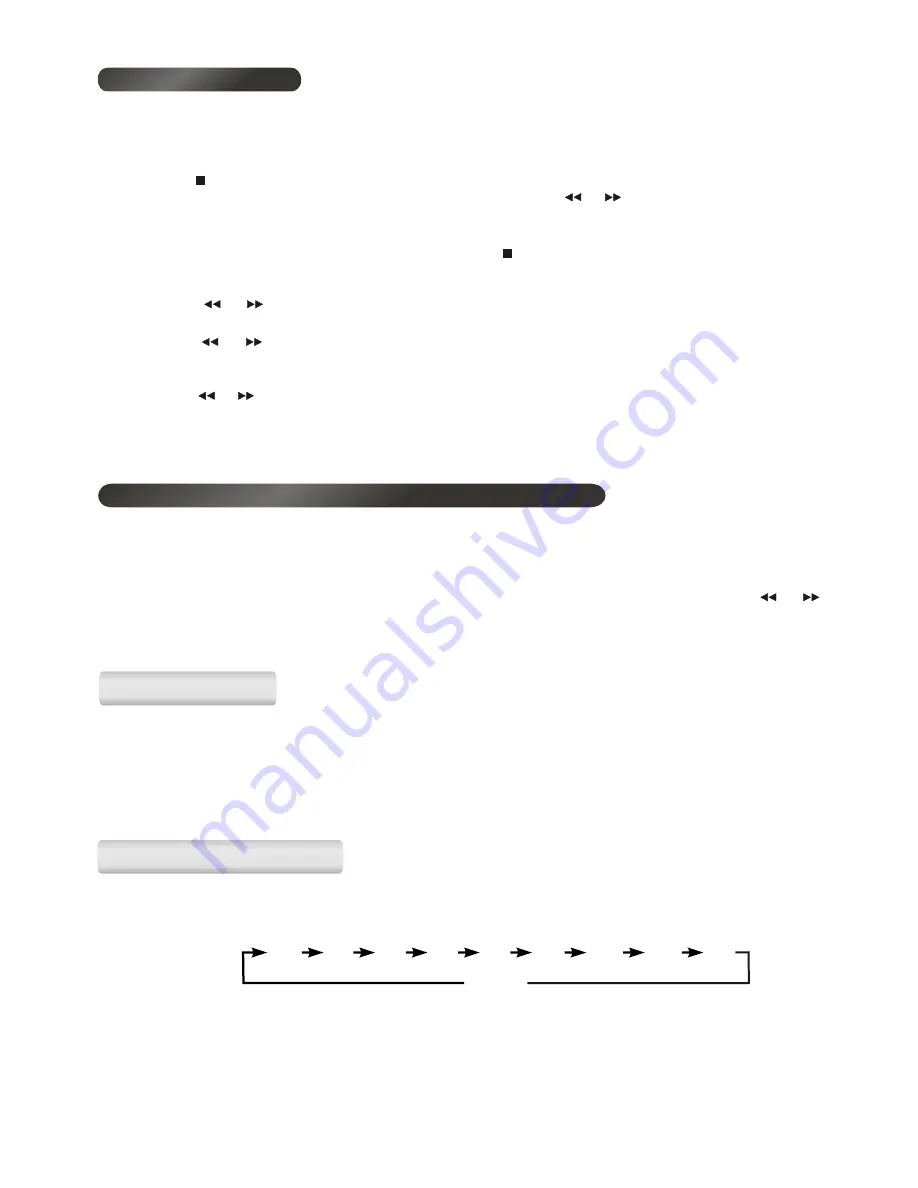
You can use this function to format your memory device. All the memories in the device will be completely
erased.
1. Insert your memory device that you want to format to the USB port or the memory card slot.
2. Press the Input button to select USB or SD/MMC. The corresponding icon will be displayed.
▶▶
Repeatedly
3.
press the Menu/Setup button until the display shows “Format ?”, then press the
or
button to select “Yes”.
Press select button to start formatting the selected device.
4. The memory device will be formatted and the display will finally show “FORMAT COMPLETE” then
“NO File”.
The AUX input is located at the back of the unit; analogue audio sound signals from other sources can be
input to the system through this input. A stereo line-in cable is supplied for this function.
1. Use the line-in cable to link the AUX input to other analogue audio source.
2. To select the AUX input function, repeatedly press the Input button until “AUX” is displayed. During
AUX, the clock will be displayed.
3. Press the or Volume - button for your desired sound output level.
This function allows you to program the system to switch off itself after a set period of time.
1. To activate the sleep function, press the Sleep button, the display will show “SLEEP 90”.
2. To select the sleep time, repeatedly press the Sleep button, the sleep time will change in sequence on
every press:
3. When your desired sleep time appears in the display, release the button, the sleep function is now
activated and the “SLEEP” icon will be displayed.
4. When the sleep time is arrived, the system will be switched into standby.
5. To cancel the sleep function, press the Sleep button until the display shows “SLEEP OFF”.
80 70
50
40 30
10
90
60
20
OFF
Formatting your memory device (USB or SD/MMC)
AUX INPUT
AUX INPUT
SLEEP FUNCTION
SLEEP FUNCTION
This feature enables you to program copy the file from a MP3/WMA disc, USB or SD/MMC into you desired
memory device, up to 32 tracks/files can be programmed.
1. Load the MP3/WMA disc or insert the USB/SD memory device that contains the MP3/WMA files you
want to program copy. Press the CD button or the Input button to select the copying source.
2.
Press the button to ensure it is in stop mode, then press the Program button to start the programming
procedure which is same as the CD program play - first press the
◀◀ or ▶▶ button to select the track/file,
and then press the
Program
button to confirm. A maximum number of
32
tracks/files can be
programmed
3. When you have completed programming, press the button once. “STOP” and “PROG.” will be
displayed in turn.
4. Repeatedly press the Menu/Setup button until the display shows “Copy Mode”.
Press
5.
the
◀ ◀
or
▶ ▶
button to select “PGM”, then press the
Select
button to confirm. The display will
show “Target ?”.
If both SD/MMC card and USB device connected
.
6. Press the
◀ ◀
or
▶ ▶
button to select USB or SD/MMC, again press the
Select
button to confirm. The
display will show “USB ?” or “SD/MMC ?”.
7. If only one device is connected “USB ?” or “SD/MMC ?” will be displayed.
8
. Press the
◀◀
or
▶▶
button to select “Yes”, then press the Select button again to confirm, the display will
show “ …. 000% Copying” and start processing, when it
ha
s finished
copying a track
, the display will
show “ … . 100%” . The tracks/files programmed will be copied and stored in your desired memory
device (USB or SD/MMC).
Program copying
16




































