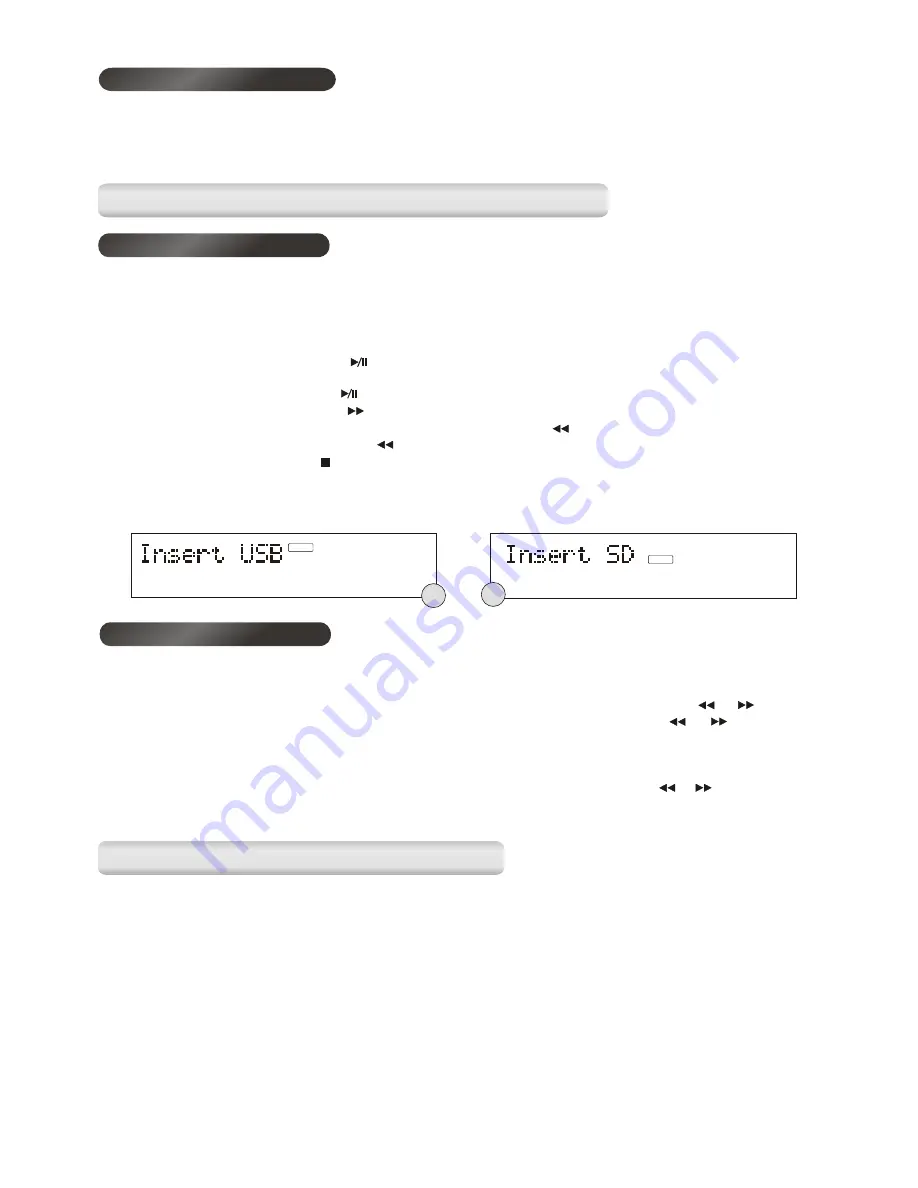
USB
1. To select USB or SD/MMC function, repeatedly press the Input button until the display shows “Insert
USB” or “Insert SD”. (F.18) (F.19)
2. Insert your USB device to the USB port or your SD/MMC card to the memory card slot.
3. It will start to playback from the first folder/track found on the device. The display will show the
folder/track no, and the time together with the tag information (Title-Artist-Album).
4. To interrupt playback, press the button, the display will show “PAUSE” and the elapsed time in the
display will flash.
5. To resume playback, press the button again.
6. To play the next track, press the button once.
7. To play the current playing track from the beginning, press the button once.
8. To play the previous track, press the button twice.
9. To stop playback, press the button, the display will show “STOP”.
10. To select different folder in the device, press the or Folder - button.
Note: The unit will read MP3/WMA files created on a disc/memory card/USB device in the order they were
recorded then in alphanumerical order.
You can search and select the songs by their filenames .
1.
the Menu/Setup button once to enter into the Character Input Menu for character search.
Press
2. Press the or Folder - button to select the character set and then press the or button to
select the first letter/number of the file name that you want to search. Press the or button to see
the file standing with that letter/number, press the Select button to play the file.
3. To activate direct search, repeatedly press the Menu/Setup button until the display shows the names
of the files in the memory device/CD.
4.
the or Folder - button to select a different folder and press the or button to select
Press
the file, finally press the Select button to play the file.
The MP3 file encoding and copying function is done by songs or by individual MP3/WMA files. In the
targeted memory device, there will be 5 different file directories created for different sources:
1. <FCOPY> for the copying files from disc, SD/MMC and USB devices. Filename format – same as the
original and remain unchanged.
2. <AUDIO> for the encoding files from the normal CD songs. Filename format – AUDIO000.MP3 where
000 is the accumulative number.
3. <DAB> for the encoding files from DAB radio. Filename format – DAB000.MP3 where 000 is the
accumulative number.
4. <FM> for the encoding files from FM radio. Filename format – FM000.MP3 where 000 is the
accumulative number.
5. <AUX> for the encoding files from AUX input. Filename format – AUX000.MP3 where 000 is the
accumulative number.
SD
USB & SD/MMC CARD MP3/WMA PLAYBACK
USB & SD/MMC CARD MP3/WMA PLAYBACK
Automatic playback
Searching the songs
MP3 ENCODING & FILE COPYING
MP3 ENCODING & FILE COPYING
F18
F19
Repeat Program play
You may use the program play and the repeat play features together to continuously repeat a programmed
sequence. First program the desired playback sequence, when program play begins, press the Repeat
button to select repeating the current track or the entire programmed sequence, “PROGRAM” and
“REPEAT ONE” or “PROGRAM” and “REPEAT ALL” will be displayed in turn.
13




















