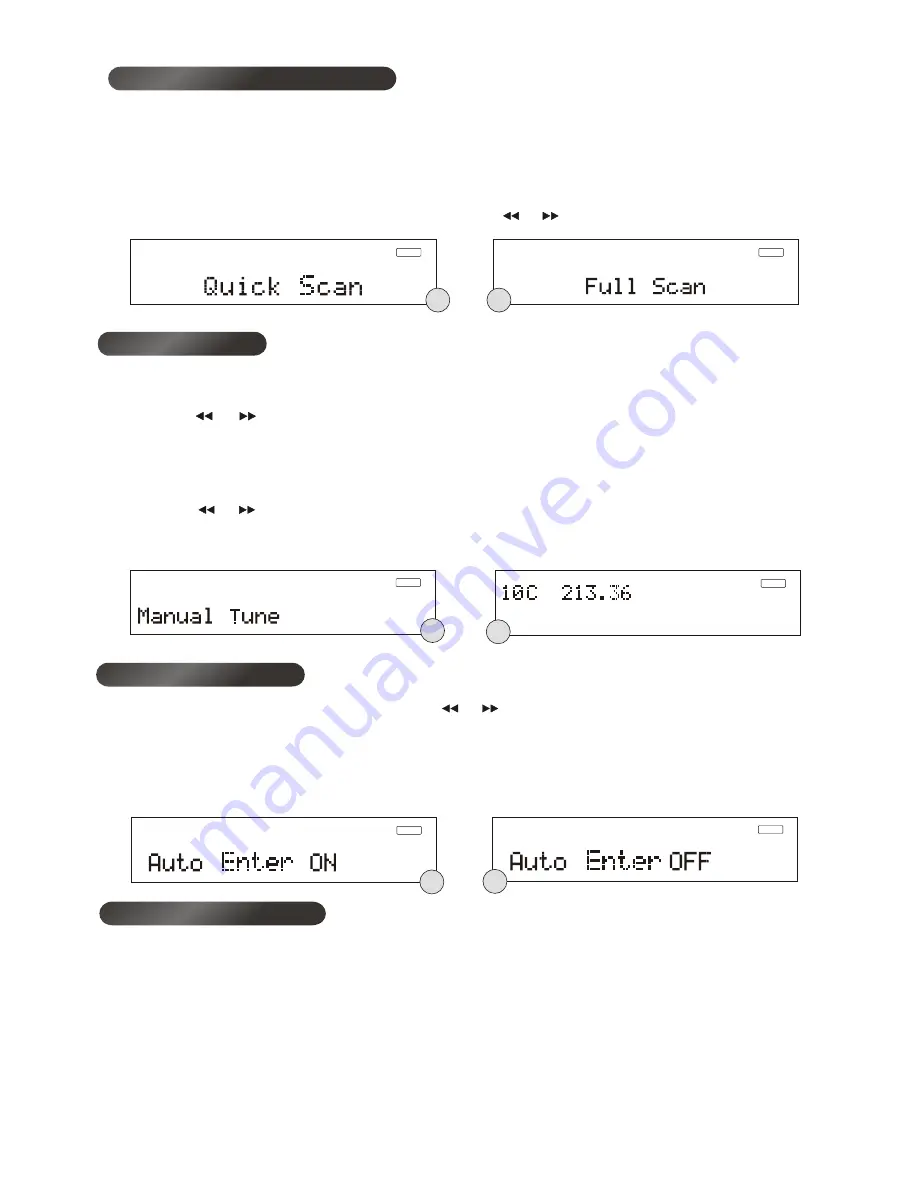
You can explore the found stations by pressing the
◀◀ or ▶▶ button, if the auto select is “ON”, the station will
be automatically selected when the button is released, and the name of the station will be displayed. If the
auto select is “OFF”, you have to press the
Select
button to switch to that station when the display shows
your desired station, otherwise it will revert back in a few seconds. To toggle between the auto select “ON”
and “OFF”, press and hold the
Select
button until the display shows the “Auto Enter ON” or “Auto Enter OFF”
.(F.10) (F.11)
On some occasions you will see a “>” symbol after the name of the station, this indicates that there are
secondary services available to that station. These secondary services contain extra services that relate to
the primary station. E.g. a sports station may want to add extra commentaries. The secondary services are
inserted directly after the primary station in the station list.
To select the secondary station, press the Select button when the “>” appears in the display before the
station name. When the secondary service ends, the radio will automatically switch back to the primary
station.
Auto select on/off
Secondary Services
DAB
F10
DAB
F11
Auto services scan modes
DAB
F8
DAB
F9
There are two scan modes, one is quick scan and the other is full scan. Quick scan will only search for the
UK DAB Band III channels and full scan will search all DAB Band III channels. Once the scan has finished,
the radio will select the first alphanumerically found station.
1. To activate the quick scan, press the Autotune button once, the display will show “ Quick Scan” and then
a progressing slide bar.(F. 6)
2. To activate full scan, press and hold the Autotune button until the display shows “ Full Scan”. (F. 7)
3. To explore the stations that have been found, press the
◀◀ or ▶▶ button.
Manual tuning
1. To select manual tuning, press and hold the Info/Display button until the display shows “Manual Tune”,
then press the Select button once and the display will show the DAB channel and frequency.(F. 8)
2. Press the
◀ ◀ or ▶ ▶ button to move through the DAB channels, the display will show “5A to 13F” and their
associated frequencies. (F. 9) If there is an ensemble/multiplex on that channel
,
its name will be displayed
after a short delay.
3. To enter the ensemble/multiplex, press the
Select
button once, the display will show the first station in
the ensemble/multiplex.
4. Press the ◀◀ or ▶▶ button to see what stations are present on the found ensemble/ multiplex, press the
Select
button when you have located your desired station (if Auto select is on you will not need to
press
Select
), and at the same time, you will also exit from the manual tuning mode.
DAB
F6
DAB
F7
9






































