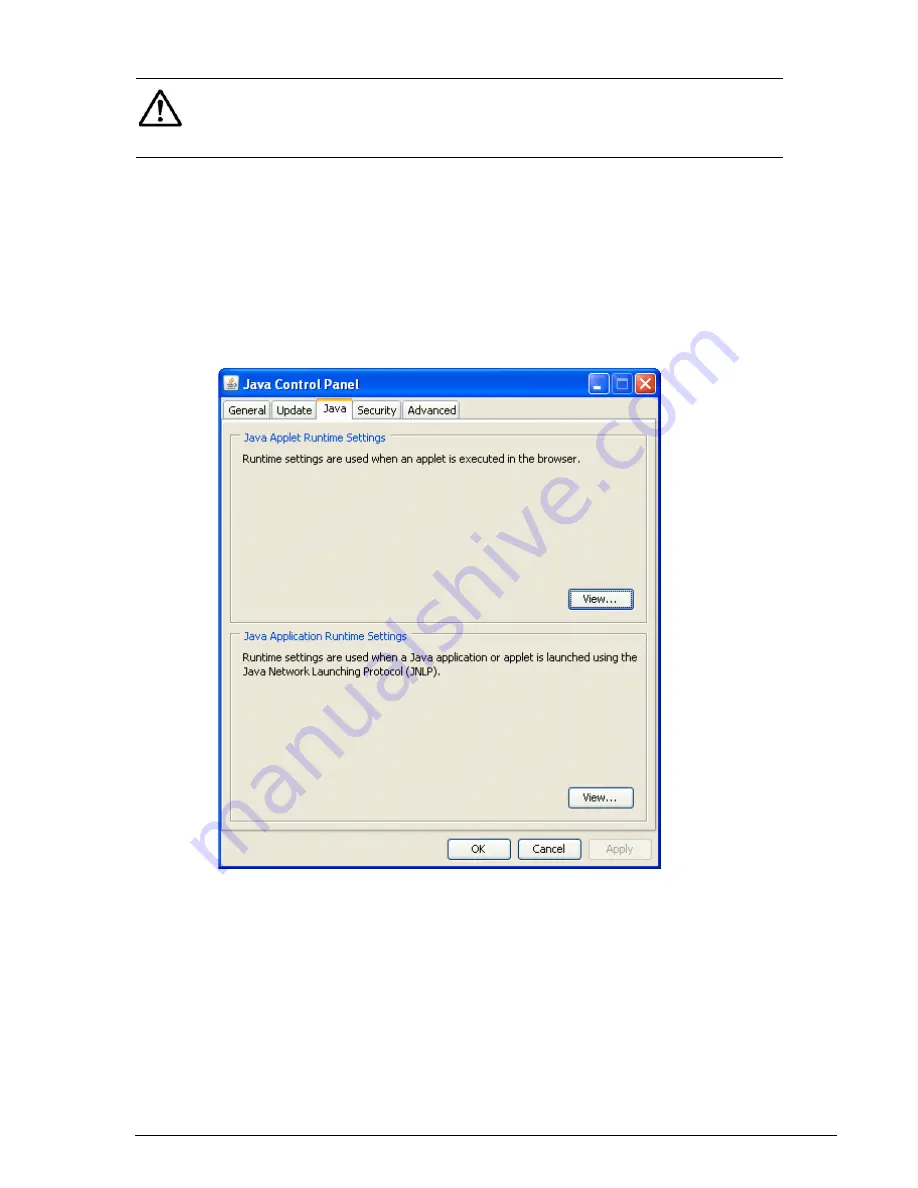
Configuration
7–15
Hitachi AMS 2100/2300 Storage System Hardware Guide
Clients running Microsoft Windows
If your client runs Microsoft Windows, perform the following procedure:
1. Select Start > Settings> Control Panel. The Windows Control Panel
appears.
2. From the Windows Control Panel, double-click Java Control Panel. The
Java Control Panel appears.
3. Click the Java tab. The Java tab is displayed as shown in
.
Figure 7-1: Java Tab
4. in the Java Applet Runtime Settings section, click View. The Java
Runtime Settings dialog box appears.
5. In the Java Runtime Parameters field, enter -Xmx192m.
NOTE: Before accessing Advanced Settings, enter the following memory
setting in the Java Console on the browser PC: -Xmx192m. Otherwise,
Advanced Settings will fail, and you will be locked out and unable to access
Advanced Settings until the login times out (20 minutes).
Summary of Contents for AMS 2100
Page 20: ...xx Preface Hitachi AMS 2100 2300 Storage System Hardware Guide ...
Page 28: ...1 8 Introduction Hitachi AMS 2100 2300 Storage System Hardware Guide ...
Page 50: ...1 30 Introduction Hitachi AMS 2100 2300 Storage System Hardware Guide ...
Page 176: ...5 58 Installation Hitachi AMS 2100 2300 Storage System Hardware Guide ...
Page 240: ...7 58 Configuration Hitachi AMS 2100 2300 Storage System Hardware Guide ...
Page 278: ...10 6 Upgrading the firmware Hitachi AMS 2100 2300 Storage System Hardware Guide ...
Page 292: ...B 6 Regulatory information Hitachi AMS 2100 2300 Storage System Hardware Guide ...
Page 304: ...Index 4 Hitachi AMS 2100 2300 Storage System Hardware Guide ...
Page 305: ...Hitachi AMS 2100 2300 Storage System Hardware Guide ...






























