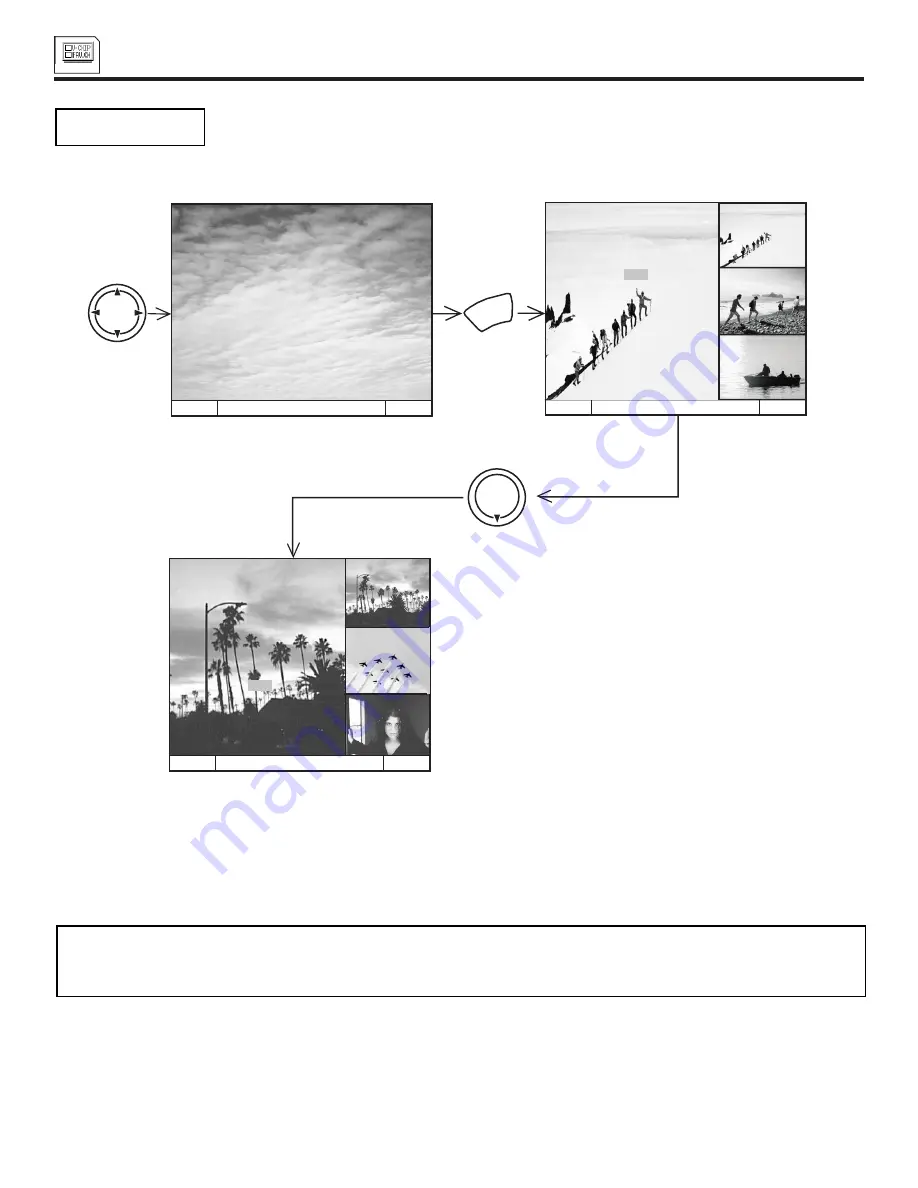
CUSTOMIZE
52
CUSTOMIZE
Use this function to display FAMILY FAVORITES selections as sub-pictures or to tune the main picture to a
desired favorite channel.
Select a category using THUMB STICK
or
.
Press MENU and the category will be displayed as sub-pictures at the right edge of the screen. This is useful for previewing a category.
Use THUMB STICK
,
,
or
to highlight a favorite channel and the TV will automatically tune to that channel.
Press EXIT to remove FAMILY FAVORITES OSD from the screen.
NOTES:
1. If a category has some blank channel entries, these channels will appear as black sub-pictures.
2. Each category contains 2 groups of 3 channels. Pressing the MENU button will display only 1 group per
category, depending on which group you select.
FAMILY FAVORITES
(OPERATION)
M E N U TO S U R F TO Q U I T E X I T
M E N U TO S U R F TO Q U I T E X I T
ME
NU
THUMB
STICK
THUMB
STICK
M E N U TO S U R F TO Q U I T E X I T
FA M I LY FAVO R I T E S
C H 1 2
M O V I E S
3
6
8
11
1 2
1 3
3
6
8
C H 3
M O V I E S
3
6
8
11
1 2
1 3
11
1 2
1 3
C H 11
M O V I E S
3
6
8
11
1 2
1 3
Summary of Contents for 55DMX01WD
Page 91: ...NOTES 91 DEMAN MOI ASK ME ...
Page 92: ...QR46313 ...
















































