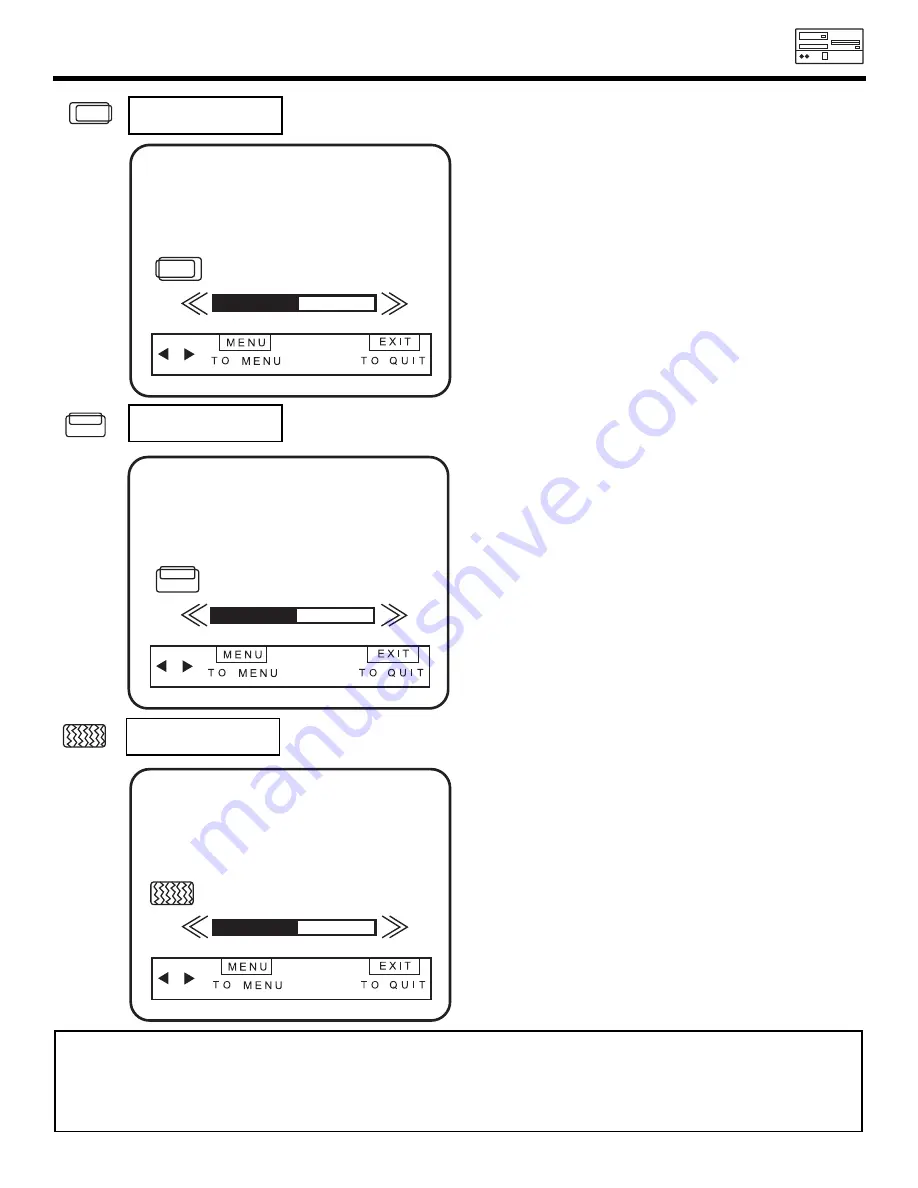
PC ON SCREEN DISPLAY
75
V POSITION
This feature allows you to adjust the vertical position in PC mode.
Use Left/Right cursors to adjust the vertical position.
Press MENU button to return to initial position of
menu icon and EXIT to quit.
V POSITION
50
H POSITION
This feature allows you to adjust the horizontal position of the display.
Use Left/Right cursors to adjust the horizontal position.
Press the MENU button to return to initial position of
menu icon and EXIT to quit.
H POSITION
50
CLOCK
Adjusts the dot clock frequency to reduce the vertical stripe. Sampling clock of Mulit-Scan
Converter unit is changed when pressing CURSOR LEFT (
) or CURSOR RIGHT (
) buttons.
CLOCK
50
Use Left/Right cursors to adjust the clock. Press the
MENU button to return to initial position of menu icon
and EXIT to quit.
NOTE:
1. Due to varying signal content, you may see vertical or horizontal lilnes bend occasionally in PC mode. However, this
phenomenon is not a defect. It’s caused by a lack of picture content due to under-scanning in PC mode.
2. This set provides the best picture quality in SVGA mode. It is recommended that you set your PC to SVGA mode. In
OVERSCAN mode, top/bottom icon will be approximately 19% to 50% within the viewable area, and should be
accessible to grab and click. Picture is overscanned when receiving XGA or higher resolution.
Summary of Contents for 55DMX01WD
Page 91: ...NOTES 91 DEMAN MOI ASK ME ...
Page 92: ...QR46313 ...






























