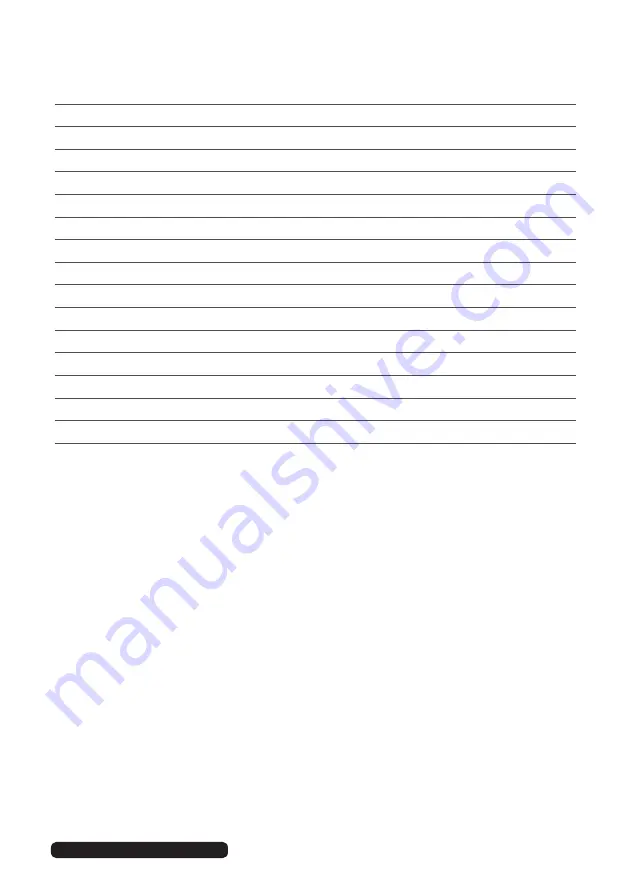
After Sales Support
Telephone:
1300 886 649
Email:
3
Contents
Welcome
2
General Safety Instructions
4
Remote Control
9
Installation
12
Controls and Connections
14
Getting Started
22
Basic Operations
25
TV Guide
27
Recording
28
Media Mode
32
Smart TV
36
Menus
38
Troubleshooting
51
Specifications
53
Other Useful Information
54




































