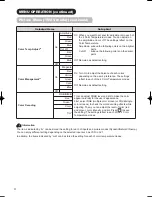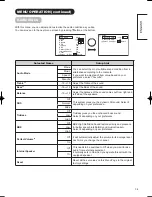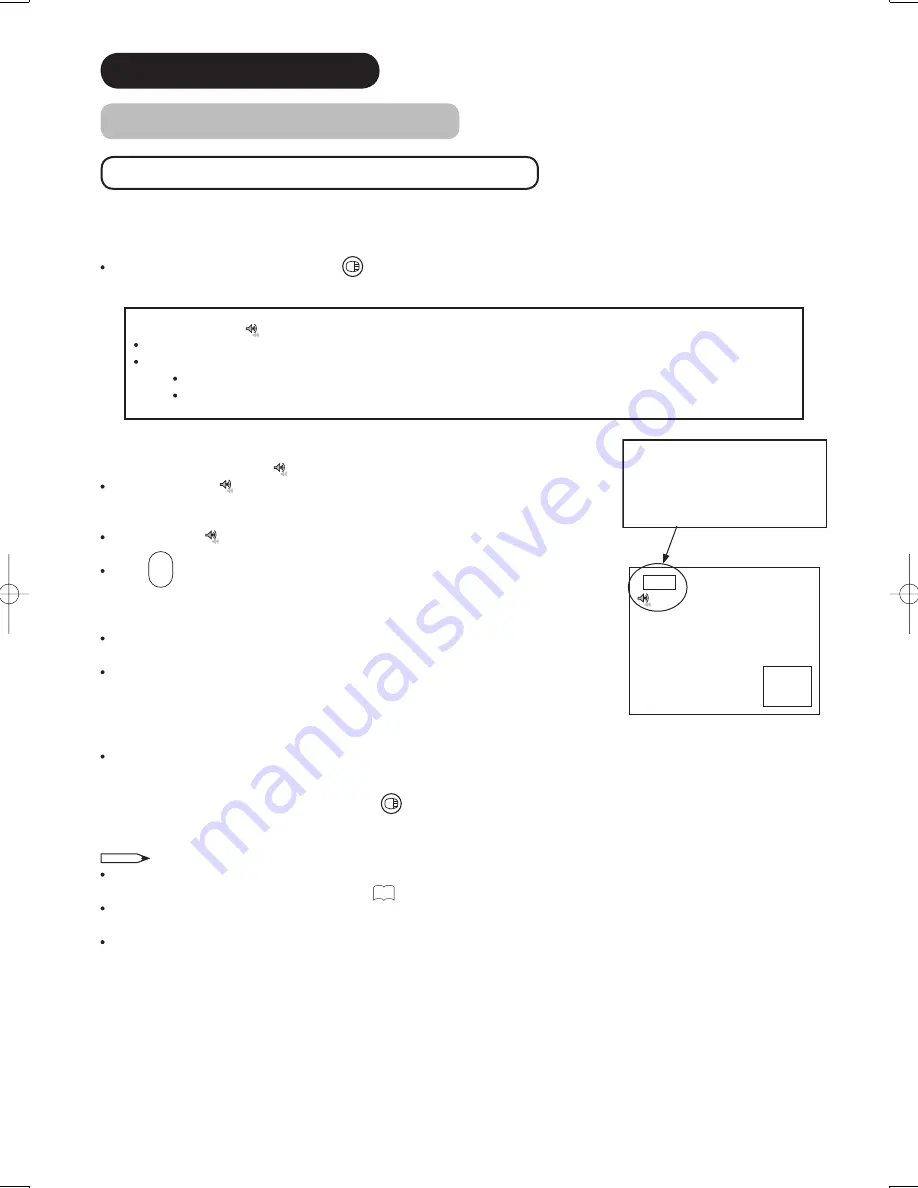
43
FUNCTION
(continued)
Multi Picture Mode (continued)
Activate the Multi Picture Mode in RGB Mode
When you activate the Multi Picture mode in RGB Input, the picture will be displayed at the mode which the Sub-
screen is displayed inside of the large screen (Main-screen).
To activate Multi Picture mode, press
on the remote control.
The speaker icon
indicates the following.
The audio sounds can be heard on the side with the speaker icon.
When the speaker icon is on the Sub-screen
Change channels.
Switch the Input modes (TV and AV1~5) on the Sub-screen. (Main-screen is only for RGB Input.)
1.
To shift the speaker icon
, press ◄►buttons.
The speaker icon
will be displayed in front of the Input mode indication.
2.
To change the channel of the Sub-screen.
Make sure that
mark is located on the Sub-screen.
Press
P
-
+
to select channels.
3.
To change the Input mode of the Sub-screen.
Make sure that the speaker icon is located next to the Input mode
indication of the Sub-screen (lower).
Press
Input Select
buttons on the remote control.
(AV1~5 are available)
4.
To change the location of the Sub-screen.
Press ▲▼buttons. The Sub-screen will move up and down.
5.
To exit from the Multi Picture mode, press
button.
NOTE
In case that the Input signal for the Sub-screen is either 1080i/50 or 1080i/60 Component signal, select “Movie” in
“Frequency mode”. (See “Setup Menu” on
26
for details)
When operating Multi Picture mode, the “Power Save mode” is not available even though the Horizontal/Vertical
Sync. Signal (or any kind of Video signal) has not input for certain period of time.
To prevent the image retention of the screen, do not leave the unit with operating Multi Picture mode for long hours.
AV1
RGB
(Sub-
screen)
Input mode indication
Main-screen (upper)
Sub screen (lower)
PW3-12th-P40-P50.indd 43
PW3-12th-P40-P50.indd 43
2005/11/10 17:53:31
2005/11/10 17:53:31
Summary of Contents for 42PD8800
Page 62: ...QR65402 Printed in Japan ...