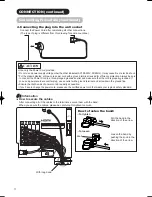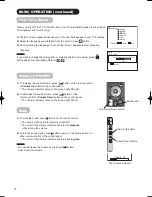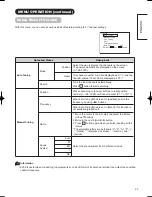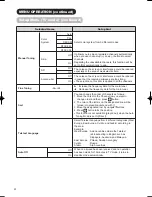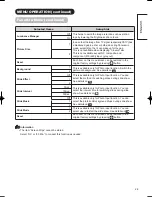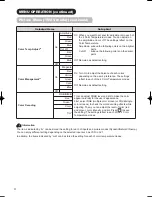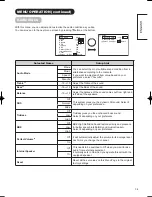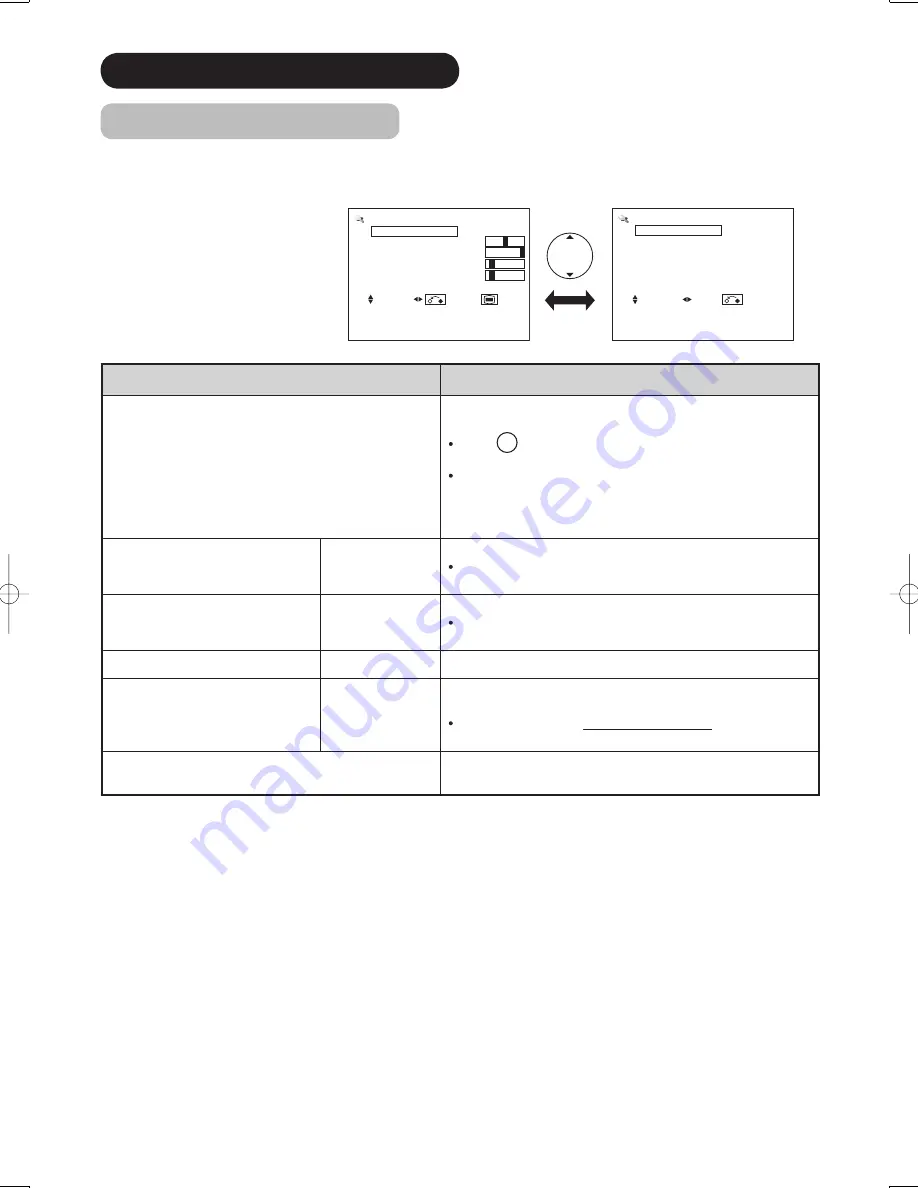
25
MENU OPERATION (continued)
Setup Menu (RGB mode)
With this menu, you can adjust the display condition of the image which is inputting from the RGB terminals.
By pressing ▼button at the bottom of the 1st Setup menu page, the 2nd Setup menu page will appear on the screen.
Selected Items
Setup hint
Auto Adjust
Adjust Horizontal Position, Vertical Position, Horizontal
Clock, and Clock Phase automatically.
Press
OK
button to start auto adjustment.
The message “Auto Adjusting” is displayed.
Depending on the type of the signal, there is a possibility
that the display may not be adjusted in its optimum
condition with this function. In that case, please adjust
each item manually.
Horizontal Position*
-63~+63
Adjust the display position horizontally.
When the position exceeds the possible range, the
display color will turn into Magenta.
Vertical Position*
-31~+31
Adjust the display position vertically.
When the position exceeds the possible range, the
display color will turn into Magenta.
Horizontal Clock*
-31~+31
Minimize the vertical stripes on the screen.
Clock Phase*
0~63
Minimize the blurring of the letters and stripes on horizon-
tal row.
Make sure to adjust Horizontal Clock fi rst before
adjusting Clock Phase.
Reset
Reset all the set values on this Menu page to original fac-
tory settings.
Setup
Auto Adjust
Adjust
Horizontal Position 0
Vertical Position +31
Horizontal Clock –20
Clock Phase 10
Reset
Reset
Select Return Exit
Setup
Input Level
0.7V
Frequency Display
Off
WVGA Type
Off
WXGA Mode
Off
Vertical Filter
On
Frequency Mode
PC
Select Set Return
PW3-12th-P25-P39.indd 25
PW3-12th-P25-P39.indd 25
2005/11/08 15:27:33
2005/11/08 15:27:33
Summary of Contents for 42PD8800
Page 62: ...QR65402 Printed in Japan ...