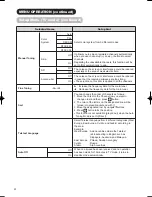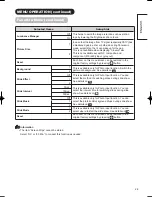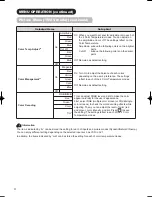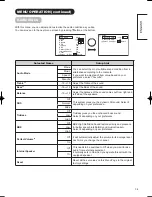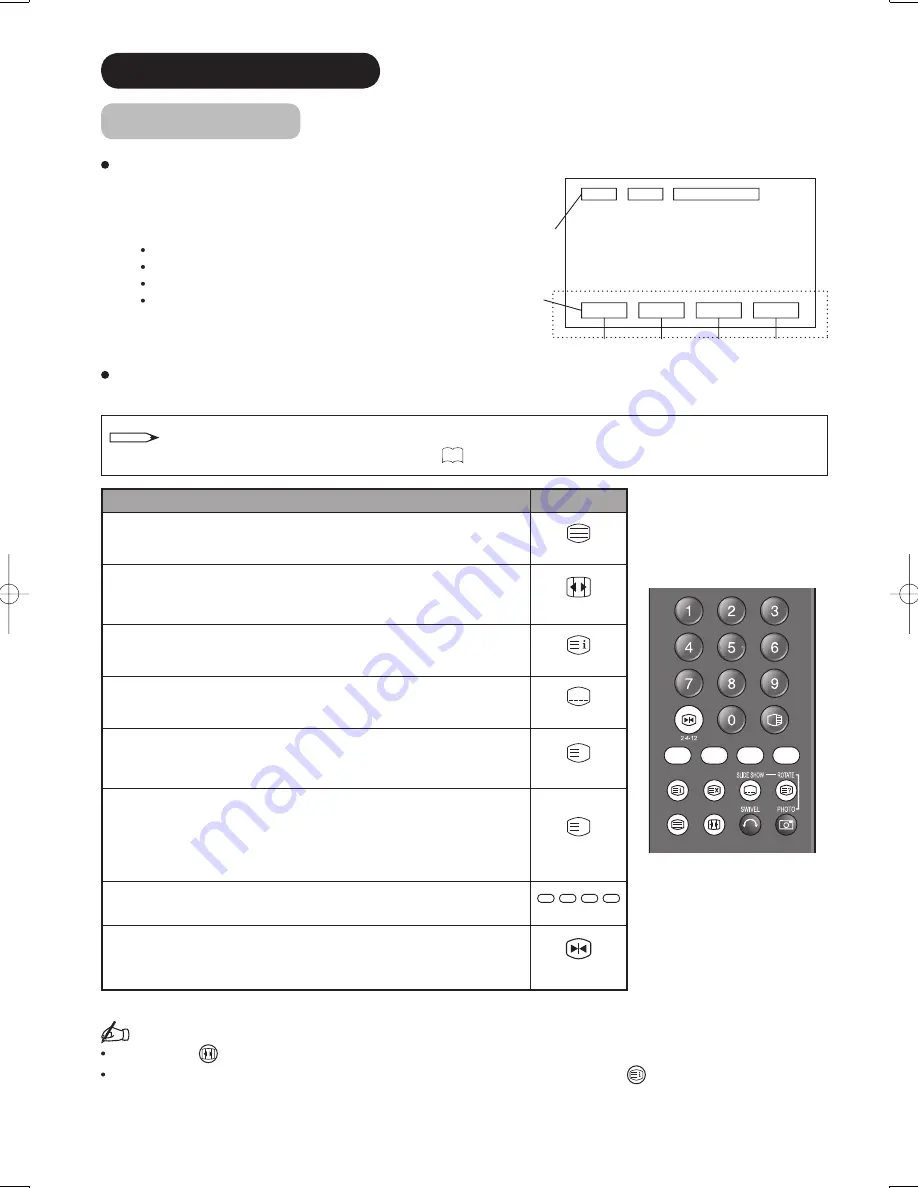
37
FUNCTION
(continued)
About Teletext
What is “Teletext”
Teletext is the written information services provided by each TV channel.
Most TV channels provide information via Teletext such as:
TV program schedule
Weather forecasts
Sports results
Newsfl ash
How to operate the Teletext
You can display the Teletext simply by pressing the remote control buttons.
Operation
Press
To activate Teletext mode.
To exit from the Teletext mode.
[TV
Text]
To split the screen into two and watch both Teletext information
and actual broadcast at the same time.
Press again to watch Teletext on a single screen.
[Text
TV+Text]
To display Index page.
[Index]
To access Subtitle service directly (if the channel has the Subtitle
service broadcasting).
[Subtitle]
To display Hidden text.
ex. The answers of the Quiz or the Game page.
Press again to close the revealed answer.
?
[Reveal]
To return to actual broadcast temporarily while searching for the
Teletext page you request.
When the search is done, the designated page # will be displayed
on the upper left of the screen.
Press again to return to Teletext page.
X
[Cancel]
To access the link pages which are displayed at the bottom of the page.
(Select the buttons corresponding to the colors of the letters on screen.)
[Color]
To hold the text picture.
2-4-12
[Hold]
Information
Each time the
button is pressed, the screen will be switched from double screen to signal screen.
Some Teletext pages do not display Link Pages at the bottom of the screen. Press
button to display them.
11 : 37 : 56
Page Number
Link pages
Red
Green
Yellow
Blue
NOTE
Select Teletext language from Setup Menu shown on
23
.
PW3-12th-P25-P39.indd 37
PW3-12th-P25-P39.indd 37
2005/11/08 15:28:11
2005/11/08 15:28:11
Summary of Contents for 42PD8800
Page 62: ...QR65402 Printed in Japan ...