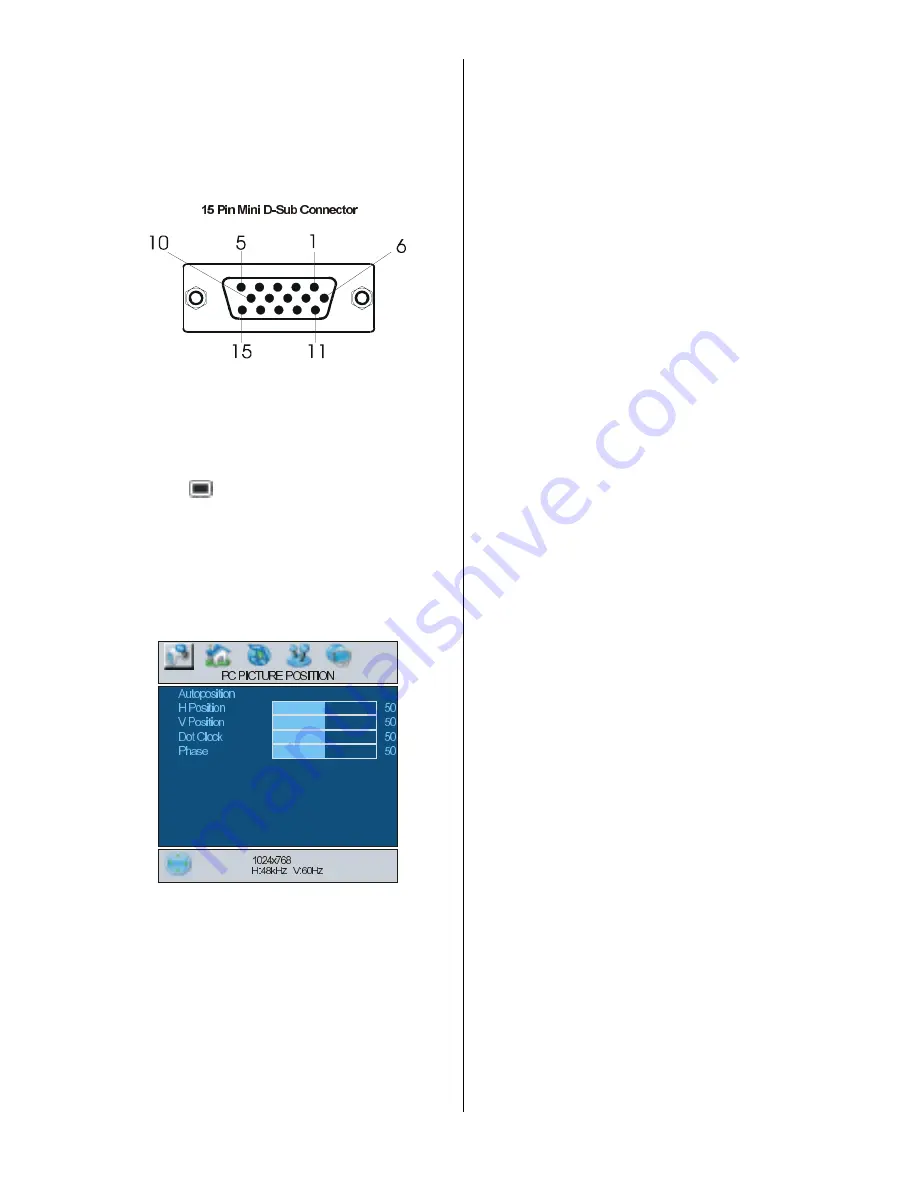
- 25 -
Set your PCs resolution correctly before
connecting to the TV. See the table on
page
34
for supported modes.
Use a D-SUB cable to connect the TVs PC
input to the computers RGB output termi-
nal.
Tighten the screws of the Display cable until
the connectors are fastened securely (fin-
ger-tighten only).
Menu System in PC mode
Press the
button. The menu will be dis-
played in the middle of the screen.
PC Picture Position Menu
By pressing
_
/
`
button, select the first icon.
PC Picture Position menu appears on the
screen.
Autoposition
If you shift the picture horizontally or vertically
to an unwanted position, use this item to put
the picture into correct place automatically.
Select
Autoposition
item by using
a
/
b
buttons.
Press
`
or
OK
button.
Warning:
Auto position adjustment recom-
mended to be done with the full screen im-
age for the proper adjustment.
H (Horizontal) Position
This item shifts the image horizontally to
right hand side or left hand side of the
screen.
Select
H Position
item by using
a
/
b
but-
ton.
Use
_
/
`
button to adjust the value.
V (Vertical) Position
This item shifts the image vertically towards
the top or bottom of the screen.
Select
V Position
item by using
a
/
b
but-
ton.
Use
_
/
`
button to adjust the value.
Dot Clock
Dot Clock
adjustments correct interference
that appear as vertical banding in dot inten-
sive presentations like spreadsheets or
paragraphs or text in smaller fonts.
Use
_
/
`
button to adjust the value.
Phase
Depending on the resolution and scan fre-
quency that you input to the TV Set, you may
see a hazy or noisy picture on the screen. In
such a case you can use this item to get a
clear picture by trial and error method.
Use
_
/
`
button to adjust the value.
PC Picture Menu
By pressing
_
/
`
button, select the second
icon. PC Picture menu appears on the
screen.




































