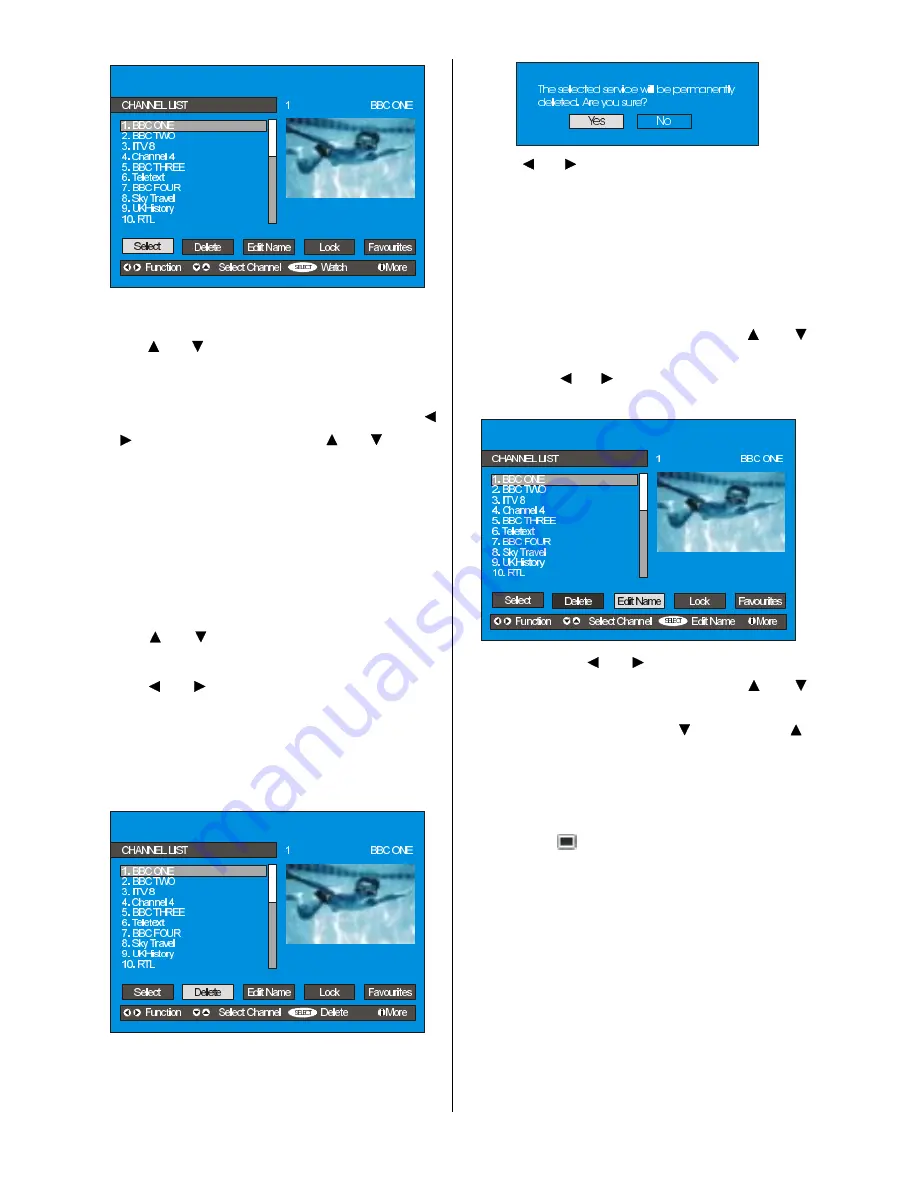
- 12 -
Navigating the whole channel list
Press or
button for selecting the previ-
ous or next channel.
To watch a specific channel, highlight the
Select item in the channel list using the
or button. Then using the or button
select the desired channel and press the
OK button.
The selected channel has the name dis-
played to the top-right and the channel num-
ber to the top left of the channel preview
pane, as shown in the above diagram.
Deleting the channels in the channel list
Press or
button to select the channel
that will be deleted.
Press or button to select the
Delete
item on Channel List menu. As seen on
Channel List menu,
Select
is written next to
Delete
item at the bottom of the screen to in-
dicate that press the OK button to delete
the highlighted channel in the channel list.
Press the OK button to delete the high-
lighted channel in the channel list. Then the
following message appears on the screen.
Press or button to highlight the desired
option. If OK button is pressed while Yes
is highlighted, the highlighted channel is de-
leted. Selecting No cancels the delete op-
e r a t i o n .
Renaming channels
To rename a specific channel, the channel
must be highlighted via pressing or
button and then highlight the
Edit Name
item
by pressing or button. Press OK to ac-
tivate rename feature.
Now pressing or
button moves to the
previous/next character. Pressing or
button toggles the current character, i.e.,
b
character becomes
a
by
and
c
by .
Pressing the numeric buttons
0...9
re-
places the highlighted character with the
characters printed above the button one by
one as the button is pressed.
Press the
button to cancel the editing
or OK button to save the new name.
Adding locks to channels
Channel Locking provides a password-pro-
tected access to channels selected by par-
ents. In order to lock a channel you should
know the Parental Lock password (default
value is set to 0000 in the factory and can
only be changed from the
Configuration
Menu
).




























