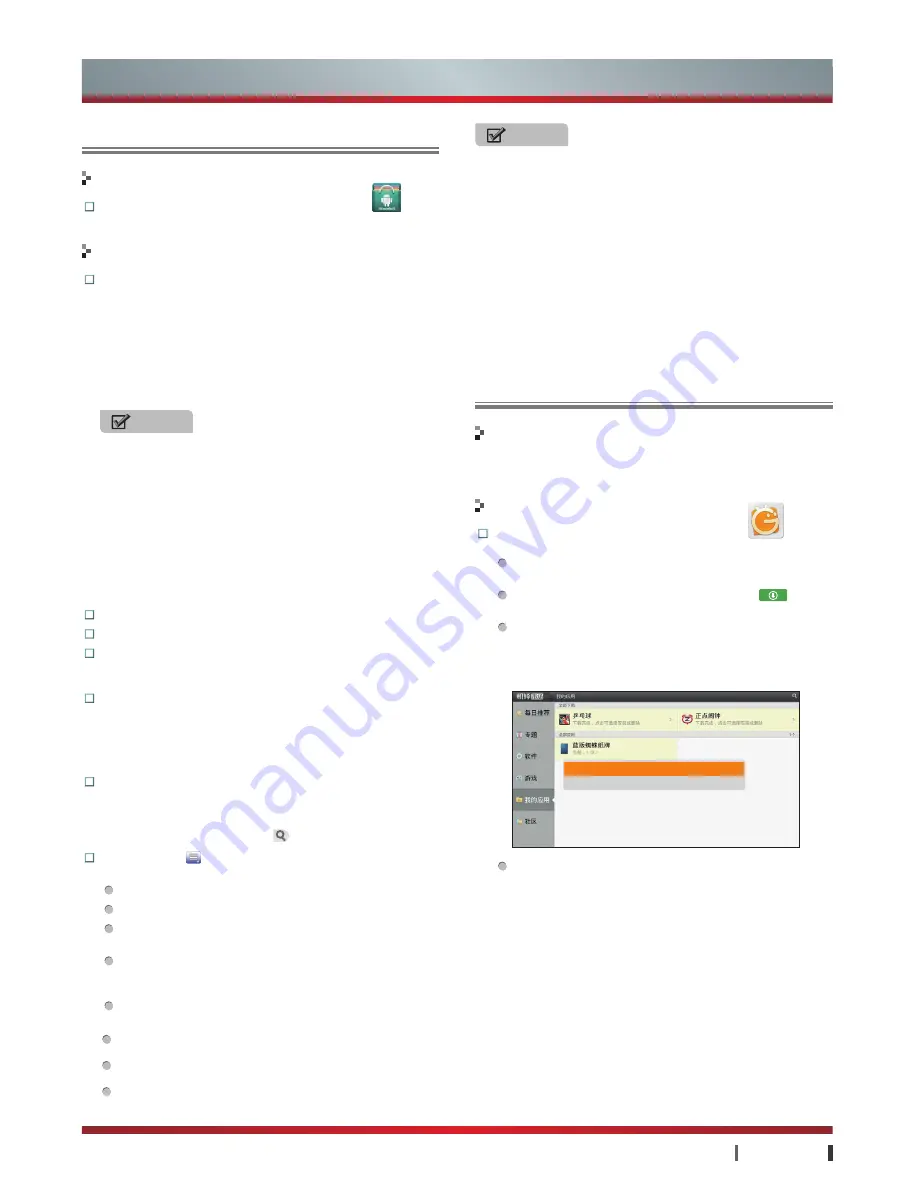
25
|
Advanced Features
USER MANUAL
Enter the App:
You can click the Hi Market icon
in the
App.
Home page:
Display recommended ranking and cooperation
zone.
Specific operation:
1. Press
▲ /
▲
/ ▲ /
▲
to select the application, then press
OK
to confirm.
2. Click the download icon for downloading.
3. When log-on interface appears, input the user name and
password, and click the log-on icon.
4. After downloading, click the installation icon for install
operation.
5. Press
Home
to exit the Hi Market.
Latest:
Display the application of the latest online.
Recommendation:
Display the recommended applications.
Ranking:
Rank the purchase times of application. The
application with the most purchase times is ranked in the
front.
Type:
Classify the applications in the store by cooperation
zone or time. The user can buy as demand. Each application
shall be priced, and press
▲ /
▲
/ ▲ /
▲
to select these
applications. Press
OK
to confirm purchase. The amount of
golden bean as required for buying the application is deducted
from the account balance.
Search:
Find the corresponding application in accordance with
the inputted name.
Specific operation:
Select the search input box, press
OK
to
pop up the soft keyboard, and input the name of application.
Move the cursor to search icon
, press
OK
to confirm.
Service Menu :
You can set the corresponding service in
accordance with demand.
Log-on:
Input the registered new user name and password.
Registration:
Input the information and register new user.
Password Setting:
Input the old password and the new
password for password modification.
Application management:
You can upgrade, install and
delete the applications being upgraded, downloaded and
installed.
Self-service:
You can operate the user account accordingly
in light of demand.
Check upgrading:
Upgrade the Hi Market.
About:
You can view the relevant service information e.g.
version information and contact method.
Exit:
Exit the Hi Market.
NOTES
· The first time downloading application from Hi Market
requires registration. Click the registration icon in the log-
on interface and the registration interface appears. Input
information -> Click registration icon.
· The user name is in 3~30 digits consisting of alphabets
and numbers. Password is in 6~15 digits consisting of
characters.
Functions
Menu Instructions
Hi Market
NOTES
· Parts of the temporary files, data or downloaded files generated
from operation of application procedures are saved in the USB
disc. If prompt on inserting USB disc appears, please insert USB
disc in accordance with the prompt, or otherwise the application
is unable to run normally.
· During installation of application procedure, if the system space
is insufficient, the prompt wording Unable to Install will appear.
Recommend deletion of certain application procedure to save
adequate space for new application procedure.
· Failure with USB disc may cause abnormality of the application
procedure. This is not attributable to the application procedure
itself, recommend change of USB disc.
aMarket
The amarket provides magnitude App download, installation and
TV software.
Enter the App:
You can click the amarket icon
in the
App.
After entering the amarket, press
▲ /
▲
/ ▲ /
▲
to select
each option. Then press
OK
to enter the option.
Enter the selection dialogue box, and click
icon to
download applications.
After click for downloading applications, select My Apps
Option to Show download status. Upon downloading, click
the downloaded procedure to appear the dialogue box for
Install or Delete. Select Install and the procedure can be
used. Select Delete to remove the downloaded task.
OSD prompt information shall control other information.
Functions
Operations
Advanced Features
My Apps
My Apps
Daily Apps
Topic
App
Game
乒乓球
正点闹钟
蓝版蜘蛛纸牌
My Apps
Forum
Install
Delete





















