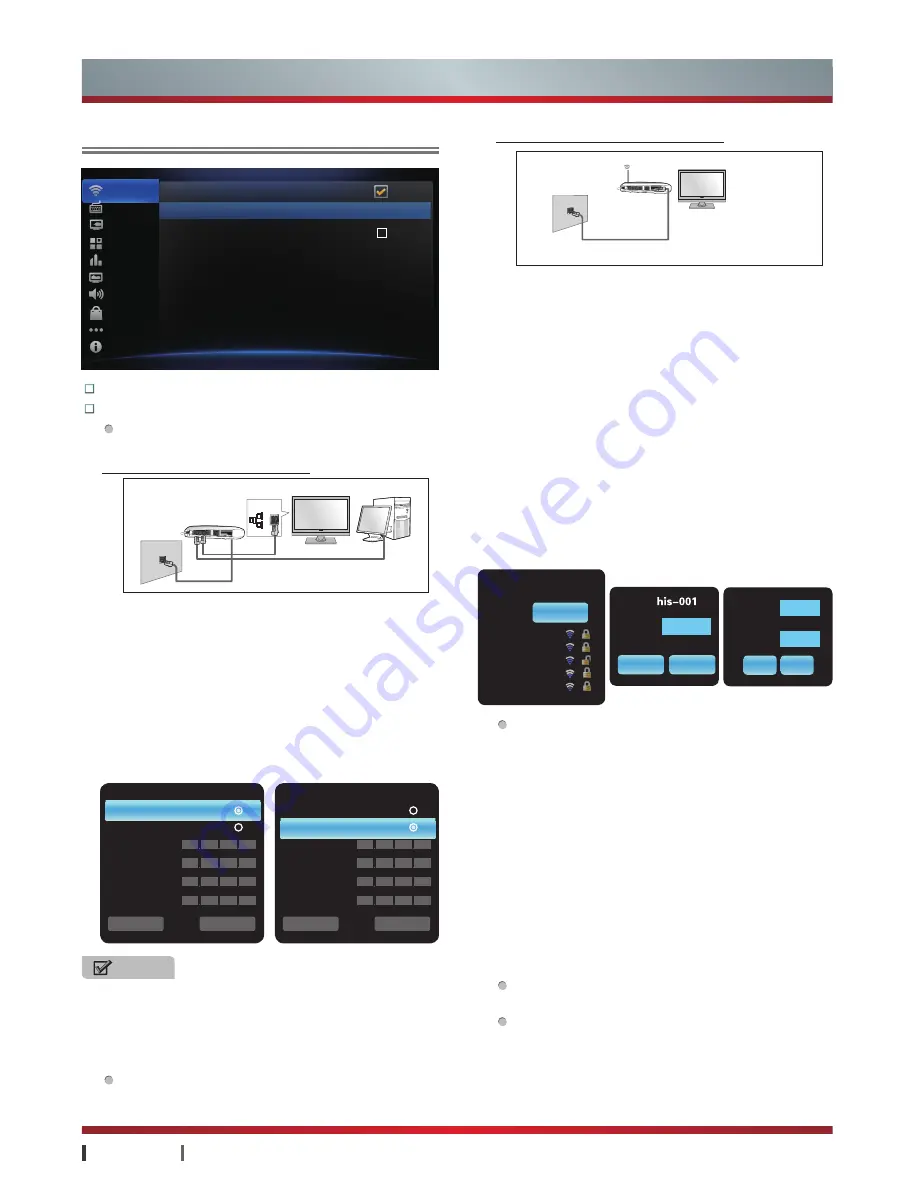
USER MANUAL
Advanced Features
|
22
Functions:
You can set the TV system.
Net Setting:
You can set the TV network.
Wired Setting:
There are two options: DHCP and
Static.
The wired network connection
·
DHCP:
The network address will be searched
automatically (router set up as Allow Auto Access) and
the address will display on the following options.
·
Static:
You should input the network address by
manual.
Press
▲/
▲
to select the address location, press the
corresponding
Numeric button
on the remote control
to manually enter the network address. After entering,
click Save icon to save the information entered by the
user.
Wireless Setting:
Auto search or manually add
wireless network resource in current area.
Net Setting
Language Keyboard
TV Channel
Applications
City Setting
Wallpaper
Voice Setting
Market Model
Other Settings
About TV
Wire Switch
Wired Setting
Wireless Switch
Wireless Setting
WiFi-Direct Setting
Net State
Network Test
Setting
Off
Connected
The wireless network connection
· Enter Wireless Setting interface, press
▲/
▲
to choose
one wireless network, press
OK
to confirm. Then an
input password OSD will pop up, if the network is
encrypted, please input password first, after selecting
"Connect" icon, press
OK
to connect; otherwise, select
"Connect" icon and press
OK
to connect directly.
·
To manually add:
For networks without broadcasting
SSID in current area, you can add them by manual.
Select "To manually add" icon and press
OK
, you will
be prompted with inputting SSID and password, please
select Confirm icon and then press
OK
, then manually
added network will display in the wireless network list.
·
Added network management:
Connect or delete
added wireless network. Concrete operation method:
Press
▲/
▲
/
▲
/
▲
to choose wireless network and then
press
OK
, you can connect or delete wireless network
after inputting password.
WLAN Direct:
Enter WLAN Direct menu, you can set
following items: SoftAp and Wi-Fi Direct. Select "Off"
icon will close this function. Select "SoftAp" will open
this function. If the set has already connected to the
network (wired/wireless), other devices supporting Wi-
Fi function can connect Internet using this function.
The default SSID is set randomly, and the password
is "12345678", you can modify SSID and password
by "Modify" icon (Modify native SSID and password
is recommended, or else others may access network
resource by default SSID and password). Select "Wi-
Fi Direct", click "Search" icon search devices supporting
Wi-Fi direct connection, device found will display in
the list. Press
▲/
▲
to choose one device, press
OK
will prompt confirm connection interface, please select
"Yes" to connect.
Net State:
Display current network connection
information.
Network Test:
Connect website and test network
status. If manually input website to test, you can press
OK
in website input box to open soft keyboard, click
Test icon to test after input.
Wired Setting
DHCP
Static
Save
Cancel
IP
Network Mask
Gateway
DNS
Please use #(Alternately) delete number.
192 152 000 001
192 152 000 002
192 016 000 020
255 255 255 000
Wired Setting
Please use #(Alternately) delete number.
DHCP
Static
IP
Network Mask
Gateway
DNS
Save
Cancel
192 152 012 101
192 152 025 111
192 016 012 020
255 255 255 255
To manually add
Connecting "his-001"
his-001 automatic
his-002 automatic
his-003 automatic
his-004 automatic
his-005 automatic
Wireless Setting
To manually add
SSID:
Password:
Confirm
Cancel
Password:
Connect
Cancel
NOTES
· When using wired network, make sure the network cable is in
good condition and connected to the TV's LAN jack. Any proxy
server is not supported.
· The set can not support the ADSL dial-up by inputting the
user name and password.
Advanced Features
The wired network connection
Network jack
in the wall
Router
Lan Jack
in the TV
LAN
Cable
Cable
PC
The wireless network connection
Note:
The TV set uses built-in wireless
network card, which can directly
receive network signals via
wireless router.
Network jack
in the wall
Wireless
router
Cable
























