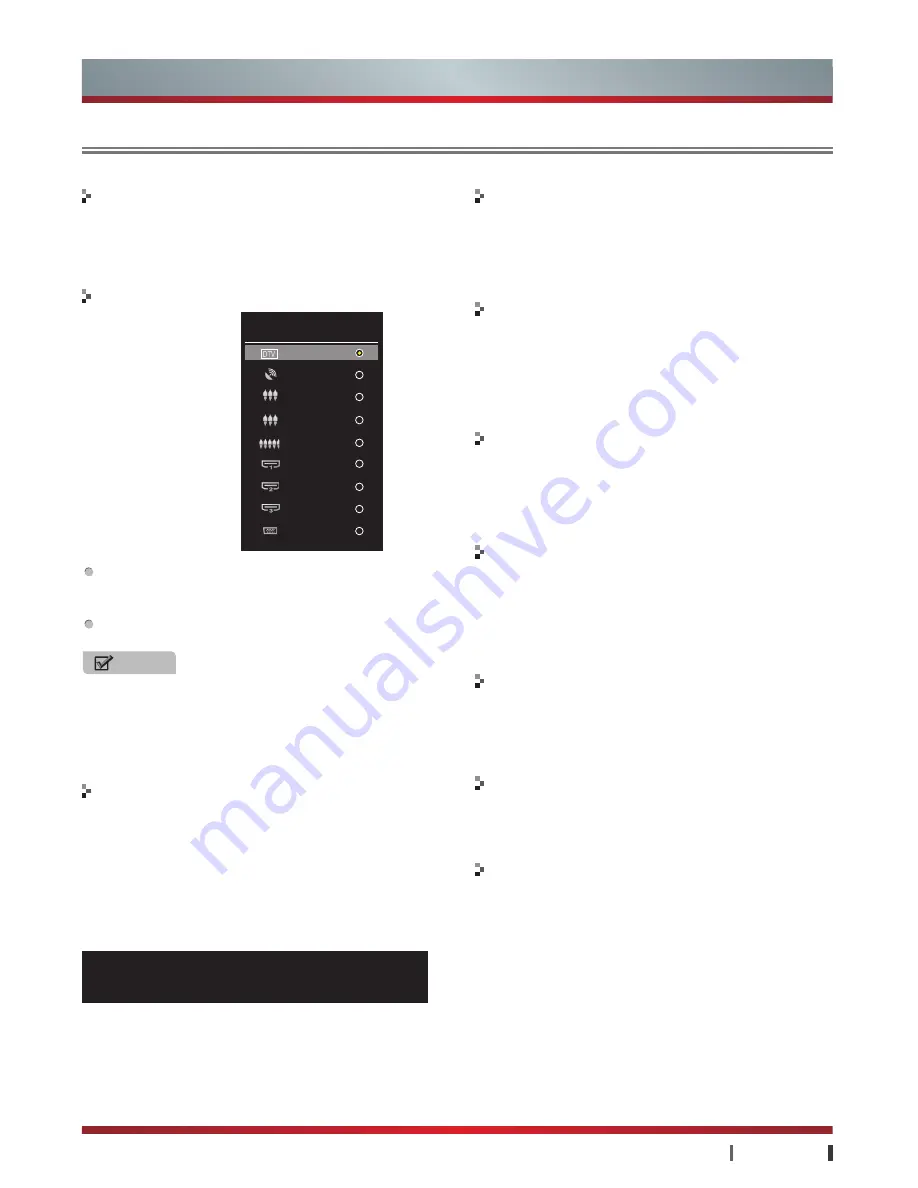
7
|
Getting Started
USER MANUAL
Input Source button
Still button
Special function buttons
Mute button
Sleep button
Weibo button
Picture button
Sound button
NOTE
If you want to enjoy programs from external devices,
select the connections corresponding to the device, and
then select correct Input source with remote control. (For
more information, see "Connections")
Press to display the Input Source menu, including DTV,
ATV, AV1, AV2, Component, HDMI1, HDMI2, HDMI3 and
VGA.
Press
▼
/
►
button to select input mode. then press
OK
to
confirm operation.
Press the button to keep the image still in DTV, ATV, AV1,
AV2 source.
Please operate as the OSD prompts.
Press to mute the sound and again to restore the sound.
The function is used to temporarily turn off the sound.
You can set the TV to enter the standby mode automatically.
Press the button repeatedly to set the time when the
TV enters standby made among Off-10min-20min-...-
240min.
Press the button to open application of Micro Blog in any
source (For more information, see "Applications" -> "Micro
Blog")
Set the picture mode among Standard, Stadium, Game,
Cinema, Concert, Studio and User. The User achieve the
certain image effect by setting brightness, contrast, color
and so on.
Set the sound mode among Standard, Live1, Live2,
Theater, Music, Speech and User. The User achieves the
specific sound effect by setting EQ.
In DTV, press the button to display the program
information including the channel number, the channel
name, the current system time, the current/next program
information, sound track and so on. Press
Display/Return
button
to exit.
In other source, press
Display button
to display the
information about the current source. When OSD is on the
screen, you can press
Display button
close the OSD.
Display button
Subtitle button
This unit only supports the add-on subtitle of .srt. In DTV,
Press the button repeatedly to switch among different
subtitles if the TV program has multi subtitles.
Getting Started
Remote Control
Input Source
DTV
ATV
AV1
AV2
COMPONENT
HDMI1
HDMI2
HDMI3
VGA
1 001 13:48 2012/03/16 Fri
Current Play:13:59-16:00 News 576i HD
Next Program:14:04-16:00 TV program guide


























