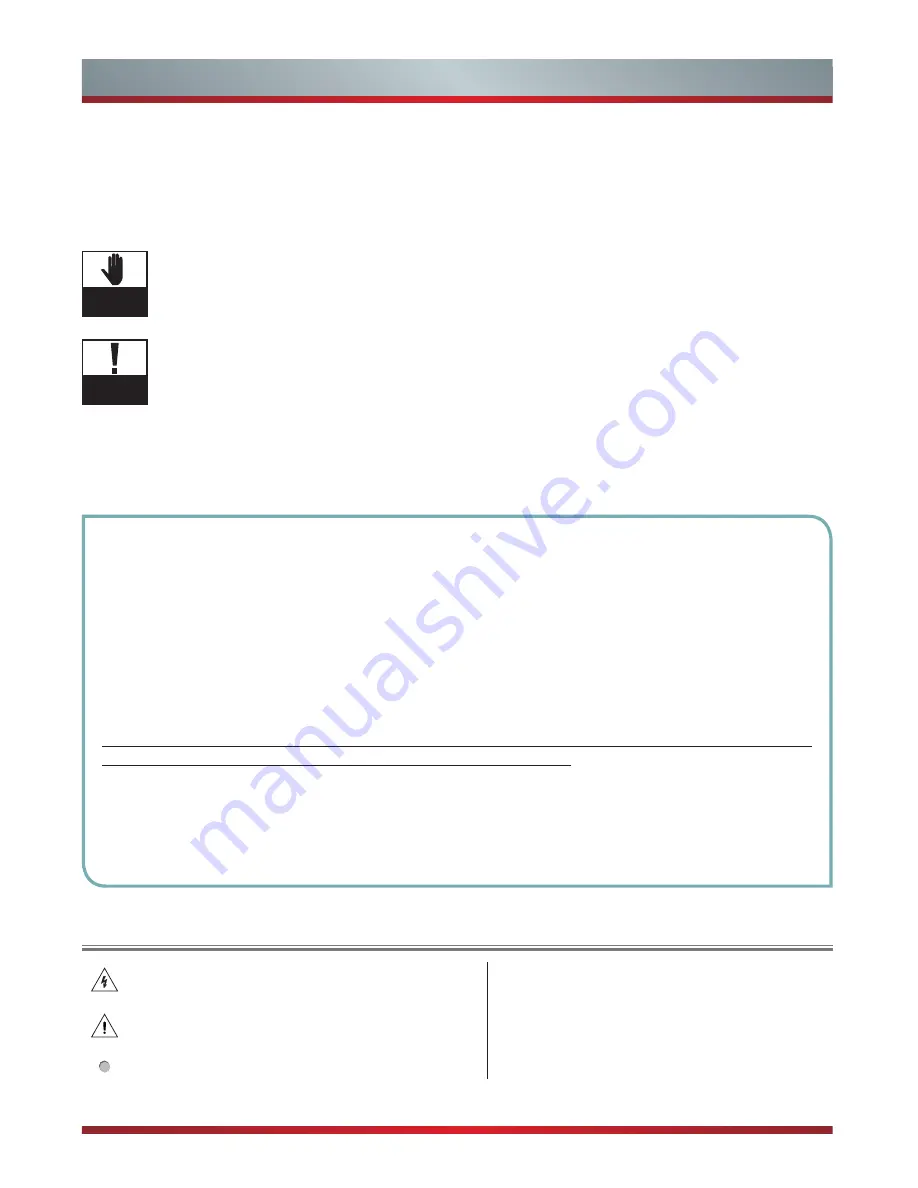
I
Preface
Dear Hisense Customer,
We appreciate for your buying Hisense products, and believe that this wholly new product can bring you
infinite pleasure. Before using the TV, Please read this manual thoroughly, retain it for future reference.
Our company does not assume any liability for any accident arising from violation of the matters of
attention and instruction on use in this manual.
This product involves high voltage. The user may not open the cabinet without authorization. Any
person other than the repairer may not repair and replace parts without authorization to avoid shock
and fire accidents.
Please clean and maintain the entire TV set with clean and soft cotton cloths, and repeated forcible
cleanings are prohibited.
The screen may not be scribed, tapped, impacted with hard objects or rubbed with any grinding
materials.
During placement and use, the product should be kept from water droplet and splash. In case of
adverse weather e.g. thunderstorm, the power plug and cable TV (or outdoor antenna) plug shall be
rapidly pulled off to avoid damage due to lightning strike.
The TV set is a Type II equipment, and used without requiring grounding.
WARNING
CAUTION
Attention:
Still images can result in permanent damage to TV screen.
1. The time for displaying static images on the LCD TV screen may not exceed 2 hours, otherwise it will result
in residual image on the screen. To avoid this, you need to lower the screen brightness and contrast when
displaying the still images.
2. When viewing 4:3 format program over long time, different traces will be left on the left and right sides of
the screen and the edge of margin. So the user is advised not to use such pattern over long time.
3. Long-time display of electronic games and computer static images may result in local residual image, and
the screen may get burnt and result in residual image on the screen. To avoid this, you need to lower the
screen brightness and contrast during use.
For any image residual shadow, local residual image and trace problems with the TV screen due to the
said reasons, the display screen is not within the range of warranty.
Tips for energy saving:
1. Please choose AC power off (turn off the TV through the power switch) when not viewing TV program to
minimize energy consumption.
2. Under condition that the view quality is not impacted, reduce the brightness of display screen to minimize
the energy consumption of TV during use.
Check the Symbol
Triangle enclosing a lightning arrow is a warning symbol,
reminding you of the high voltage danger in the product.
√
The correct way.
Triangle enclosing an exclamation mark is a warning
symbol, reminding you of the important notes related to
the product.
×
The wrong way.
General notes.
->
Next step.
















