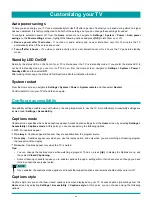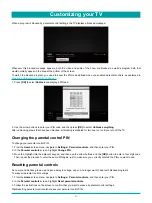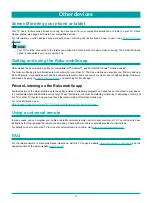57
Checking for updates on a connected TV
If you’re one of those people who has to have the latest, most up-to-date gadgets the moment they are available, you can
check for updates as often as you want.
To check for updates, navigate to
Settings
>
System
>
System update
, and then select
Check now
. The TV responds either
with a message saying that your TV is up to date, or with a message saying that an update is available.
Follow the instructions on the screen to install the system update.
NOTE
•
Sometimes system updates install new system software, and other times they install new features for streaming
channels. Therefore, you won’t always see a change in the behavior of your TV after a system update.
Getting updates on a non-connected TV
If your TV is not connected to the Internet, you can still get system updates by using a USB flash drive and a computer with an
Internet connection.
To get a system update, navigate to
Settings
>
System
>
System update
:
The
System update
screen on a non-connected TV gives you the opportunity to connect your TV to the Internet to
automatically update your TV. We recommend this option if it is possible in your situation. To proceed, select
Connect to the
Internet
and follow the instructions in
But what if I didn’t connect my TV? on page 21
Otherwise, if you can’t connect to the Internet, select
I can’t connect
, and then follow the instructions on the screen. Here’s a
summary:
1. On an Internet-connected computer, go to the web site displayed on the
System
update
screen.
2. On the
USB Update
web page, select the correct brand and model, and then click
Next
.
3. Click
Download Software
, and then save the file to the root folder of a standard
USB flash drive.
4. When the download finishes, take the USB flash drive to the TV and plug it into the
USB port. When you do, the TV validates the files on the flash drive and displays a
12-digit code.
5. Write down the code and the web address, and take this information back to your
Internet-connected computer.
6. On the
12-digit code
page, enter the code your TV displayed, and then click
Next
.
7. On the
6-digit
code
page, write down the 6-digit code that appears, and then take it
back to your TV.
12- and 6-digit codes
The USB update process uses
a pair of codes to validate that
you are authorized to install an
update, and to ensure you are
not attempting to install an old,
unsupported version of the system
software.
USB flash drive
Any normal USB flash drive will
work, provided it has a FAT-16 or
FAT-32 file system format. (This is
the default for most flash drives.)
The size of the download is small—
usually less than 100 MB—and so
will fit on any size flash drive you
might have.
More settings
Summary of Contents for 65R7050E
Page 1: ...English ES Y171715 ...