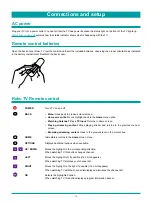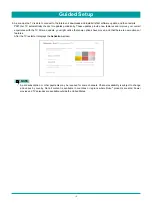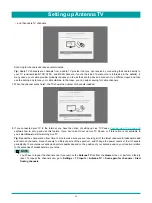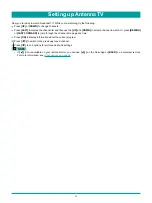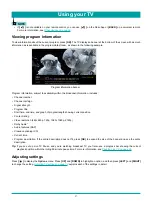14
the TV to watch broadcasts, play games, and watch DVDs. If you want to connect later, it’s easy. We’ll show you how in
Benefits of connecting on page 20
.
NOTE
•
If you decide not to connect, Guided Setup skips ahead to setting up the devices that you’ve connected to your TV.
See
Non-connected TV Home screen on page 18
to get started using your non-connected TV.
Scan again / Scan again to see all networks
– This option depends on the number of wireless networks within range:
•
Scan again
appears if the list already shows all available wireless networks within range. If you don’t see your wireless
network name in the list, you might need to adjust the location of your wireless router or the TV, turn on your router, or
make other changes. When everything is ready, select
Scan again
to see if your network name now appears in the list.
•
Scan again to see all networks
appears if the TV finds more than seven wireless networks, because the TV initially
displays only the strongest seven networks. If you don’t see your wireless network name in the list, this option displays
the complete list. If you still don’t see your network name, you might have your router configured to provide wireless
service as a “private network.”
NOTE
•
Highlighting either of these options displays an informational panel with the
unique media access control (MAC)
address of your Roku TV. You will need the MAC address if your wireless router is configured to use MAC address
filtering.
Private network
– If your wireless network name is hidden, it won’t appear in the list. Select
Private network
to display
an on-screen keyboard, and use it to enter your network name. Unless you changed the factory-set network name, you
can find the name (also called SSID) on a label on the router.
If you select a wireless network that is password-protected, an on-screen keyboard appears. Use the keyboard to enter the
network password.
TIP:
Wireless networks that are password-protected display a “padlock” icon adjacent to the name. This icon enables you to
know that you are going to be prompted to enter a password after you select that network.
4. After you submit your network password, the TV displays progress messages as it connects to your wireless network, your
local network, and the Internet.
Guided Setup
Summary of Contents for 65R7050E
Page 1: ...English ES Y171715 ...