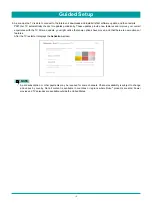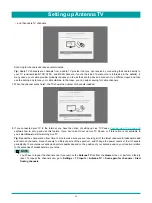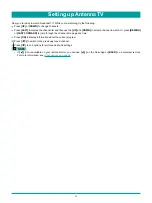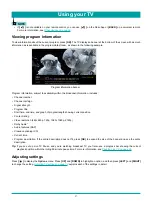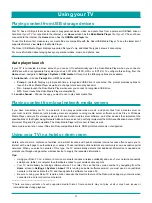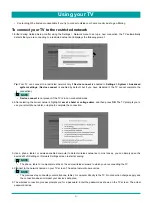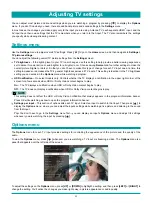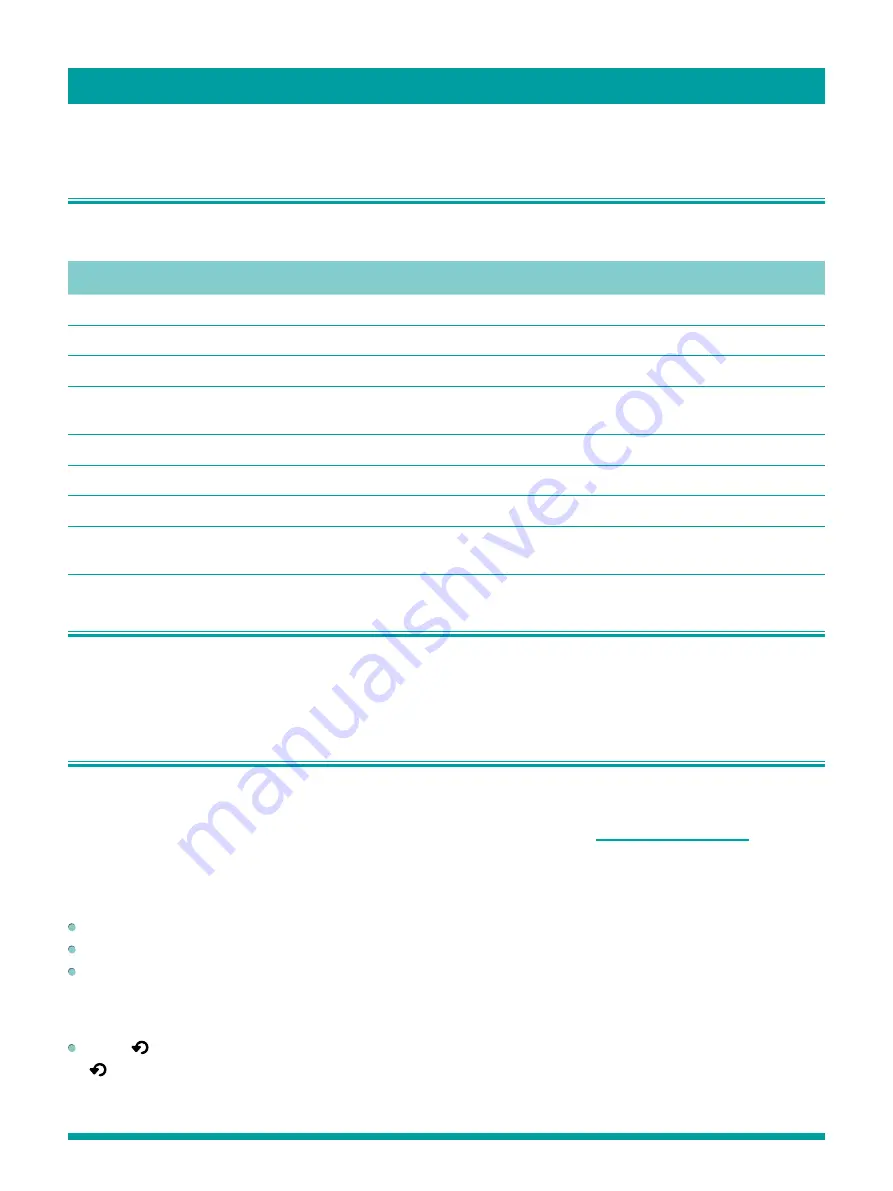
26
This section provides information on using the day-to-day features of your TV.
Status light
Your TV has a single status light on the front panel. It goes on and off and blinks in different ways depending on the status of
the TV, as shown in the following table:
TV condition
Status indicator
Meaning
On (screen is active)
Off
Screen is communicating that TV is on.
Screensaver (screen is active)
Off
Screen is communicating that TV is on.
Off (no power)
Off
TV is not connected to power.
Off (standby)
On
TV is connected to power and is ready to
use.
Starting up from off state
Slow pulsing blink until startup completes
TV is doing something.
On (receiving update from USB)
Off
TV is doing update.
Remote control command received
Dims on/off once
TV has received your command.
Powering down to standby mode
Slow pulsing blink until the TV reaches
standby
TV is doing something.
Standby mode energy savings
When you turn off your TV, it may remain in a higher power mode for a few minutes, after which it goes into a very low power
standby mode. If you turn on the TV again before it has entered the very low power mode, it turns on immediately. After the TV
goes into the lower power standby mode, it takes a bit longer to start up.
Watching broadcast TV channels
To watch broadcast TV, select the
Antenna TV
tile in the
Home
screen. Your TV remembers the last channel you watched and
starts with that channel playing.
Tip:
You also can use the buttons on the TV panel to select Antenna TV, as explained in
Changing channels
To change channels, you can do any of the following:
Press
[UP]
to change to the next higher channel.
Press
[DOWN]
to change to the next lower channel.
Press
[LEFT]
to display the channel list, and then press
[UP]
and
[DOWN]
to move the highlight through the list one
channel at a time. Or press
[REWIND]
and
[FAST FORWARD]
to move the highlight through the list one page at a time.
When you’ve highlighted the channel you want to watch, press
[OK]
. (If you decide you don’t want to change channels,
press
[RIGHT]
or
[BACK]
).
Press
[ ]
to jump to the previous channel. Press again to return to the channel you were watching before you pressed
[ ]
.
Using your TV
Summary of Contents for 65R7050E
Page 1: ...English ES Y171715 ...