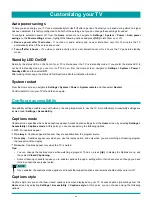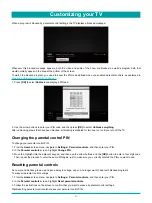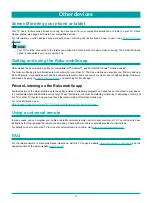53
Setting the HDMI mode
You can independently configure each HDMI
®
input to match the capabilities of the connected device. From the
Home
screen
menu, navigate to
Settings > TV inputs
, and then select an enabled HDMI
®
input. Next, select
HDMI mode
and then select
one of the following settings:
Auto
– Let the TV determine the best setting. Use this option unless your HDMI
®
device does not correctly communicate its
HDMI
®
version compatibility.
HDMI 1.4
– Configure the input for compatibility with HDMI
®
version 1.4, which supports a maximum refresh rate of 30 Hz at
full UHD resolution. Most HDMI
®
devices will work correctly with the TV in this mode.
HDMI 2.0
– Configure the input for compatibility with HDMI
®
version 2.0, which supports a maximum refresh rate of 60 Hz at
full UHD resolution. Many older HDMI
®
devices will not work correctly if the TV’s HDMI
®
input is configured for this mode.
Using the TV in a home theater
Your TV has several features that make it an ideal TV for a home theater. But you might not notice them because they remain
in the background until you decide to use them.
Turning off TV speakers
When you use your TV with a sound bar or an external amplifier and speakers, you’ll probably want to turn off the internal TV
speakers.
TV speakers is enabled by default. To disable the TV’s built-in speakers, in the
Home
screen menu, navigate to
Settings
>
Audio
>
TV speakers
. Then highlight
TV speakers
and press
[OK]
to cancel the in the adjacent check box.
Tip:
The TV’s internal speakers can be turned off and on automatically as needed by system audio control, as described in
Enabling system audio control on page 54
. The internal speakers are also turned off when you use the headphone jack.
Changing the audio mode
The TV has two audio modes, accessed by navigating in the
Home
screen menu to
Settings
>
Audio
>
Audio mode
:
Stereo
– Use this setting for internal speakers, headphones, and external stereo amplifiers connected through HDMI
®
ARC,
SPDIF optical, or headphone port.
Auto
– Use this setting to automatically detect the best audio setting based on the audio stream in the content you are
watching. If you have connected the TV to an external Dolby Audio™ compatible amplifier, receiver, or sound bar through
HDMI
®
ARC or SPDIF optical, the TV automatically selects the appropriate surround sound capabilities of the device based
on the characteristics of the current program.
Setting up a digital audio connection
You can connect the TV to an external amplifier, receiver, or sound bar by using either of these two connections:
HDMI ARC
– The HDMI
®
Audio Return Channel enables the TV to output digital audio on one of its HDMI
®
connectors. The
connected amplifier can also function simultaneously as an input source to the TV, if needed. To use the ARC capability, you
must connect an HDMI
®
cable from your amplifier’ HDMI
®
ARC connector to the HDMI ARC connector on the TV. You also
must:
•
Be sure your HDMI
®
cable is certified by HDMI
®
.
•
Enable
HDMI ARC
under
Settings
>
System
>
Control other devices (CEC)
SPDIF optical
– The TV has an SPDIF optical connector that outputs a digital audio signal. To use the optical output,
connect a TOSLINK optical cable from the amplifier to the Optical or SPDIF connector on the TV.
More settings
Summary of Contents for 65R7050E
Page 1: ...English ES Y171715 ...