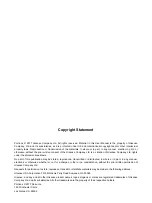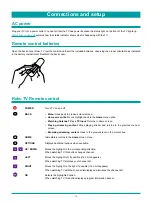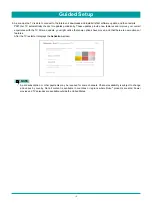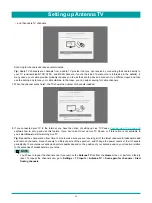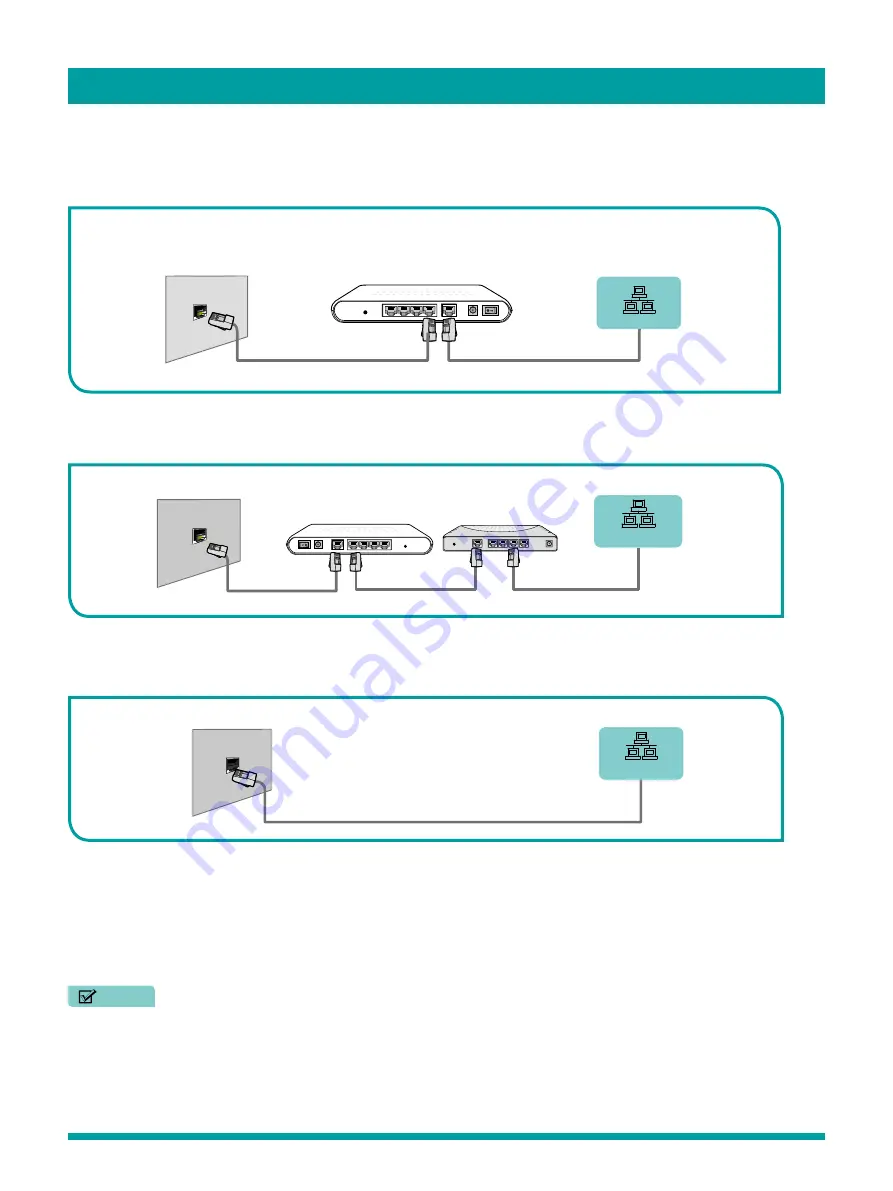
9
Connections and setup
Connecting to a Wired (Ethernet) Network
–
You can attach your TV to your LAN in one of the three following ways:
Option 1.
•
You can attach your TV to your LAN by connecting the LAN port on the back of your TV to an external modem using a Cat
5 LAN cable.
Option 2
•
You can attach your TV to your LAN by connecting the [LAN] port on the back of your TV to an IP Sharer which is
connected to an external modem. Use an Ethernet cable for the connection.
Option 3
•
Depending on how your network is configured, you may be able to attach your TV to your LAN by connecting the
LAN
port
on the back of your TV directly to a network wall outlet with an Ethernet cable.
If you have a Dynamic Network, you should use an ADSL modem or router that supports Dynamic Host Configuration Protocol
(DHCP). Modems and routers that support DHCP automatically provide the IP address, subnet mask, gateway, and DNS, so
you don’t have to enter them manually. Most home networks are Dynamic Networks.
Some networks require a Static IP address. If your network requires a Static IP address, you must enter the IP address, subnet
mask, gateway, and DNS values manually on your TV’s Cable Setup Screen when you set up the network connection. To get
the IP address, subnet mask, gateway and DNS values, contact your Internet Service Provider (ISP).
NOTES
You can use ADSL modems that support DHCP if your network requires a static IP address. ADSL modems that support DHCP
also let you use static IP addresses.
The Modem Port on the Wall
Modem Cable
Ethernet Cable
Ethernet Cable
LAN Port on TV
External Modem
(ADSL / VDSL / Cable TV)
IP Sharer (Router)
(with DHCP server)
External Modem
(ADSL / VDSL / Cable TV)
Ethernet Cable
Modem Cable
The Modem Port on the Wall
LAN Port on TV
The LAN Port on the Wall
LAN Port on TV
Ethernet Cable
Summary of Contents for 65R7050E
Page 1: ...English ES Y171715 ...