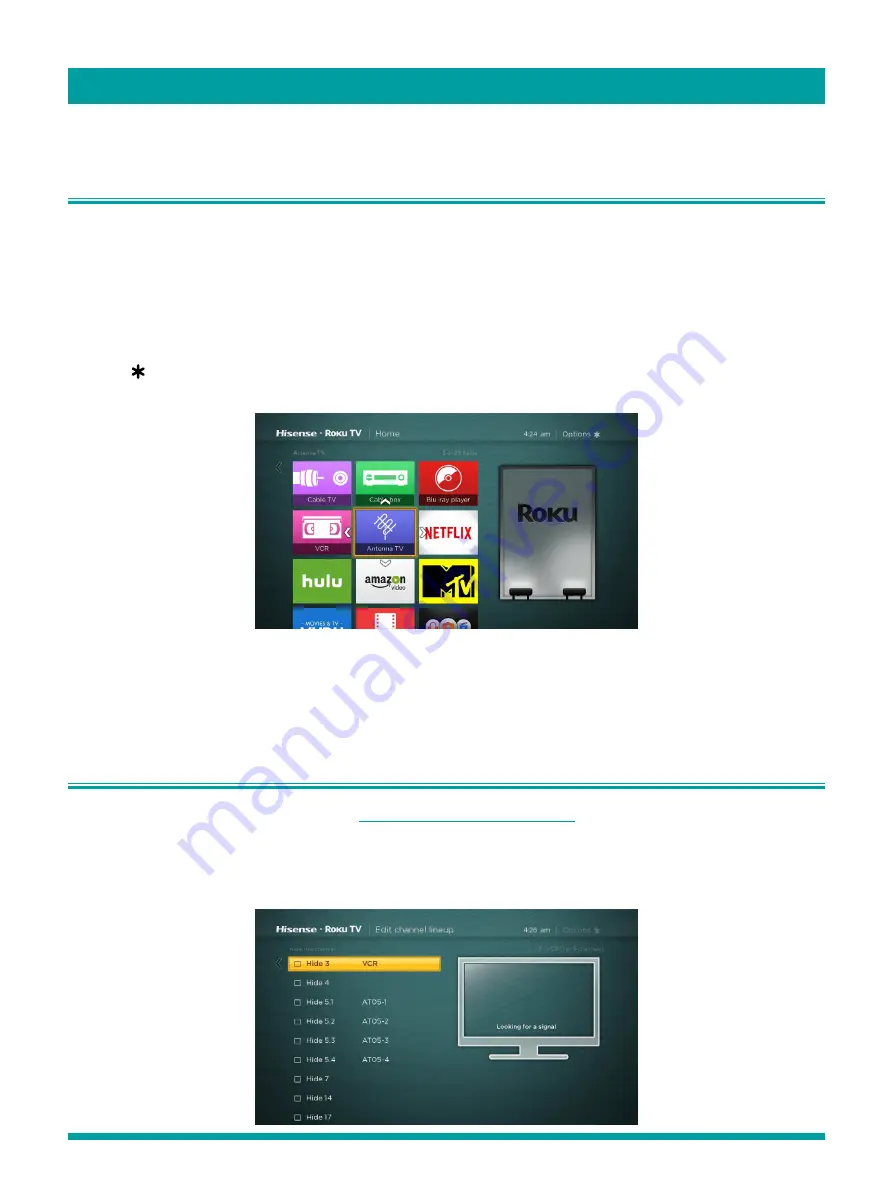
29
There are several things you can do to personalize your TV.
Rearrange tiles
Whenever you add a TV input tile, it’s added at the top of your
Home
screen. Whenever you add a new streaming channel
from the Roku Channel Store, it’s added at the bottom of your
Home
screen.
You can easily rearrange the order of the tiles on the
Home
screen to suit your viewing preferences. For example, you might
want
Antenna TV
to be the first tile in your
Home
screen. But, if you mostly watch one streaming channel, you might want its
tile to be the first one on your
Home
screen.
Rearranging tiles is easy:
1. From the
Home
screen, highlight one of the tiles you want to move.
2. Press
[ ]
to display a list of options for the type of tile you selected.
3. Select
Move input
. The list of options disappears and the highlighted tile shows arrows indicating how it can be moved.
4. Use the arrow buttons to move the highlighted tile to its new position. As you move the tile, it pushes other tiles out of its
way.
5. Press
[OK]
to lock the tile into its new position.
6. Repeat these steps to move other tiles until you have arranged your
Home
screen to your liking.
Edit broadcast TV channel lineup
When you set up the TV tuner as described in
Setting up Antenna TV on page 15
, the TV adds all the channels with good
signals that it could detect in your area. It’s likely that you now have more channels than you want in your channel list.
To edit the channel lineup, from the
Home
screen, navigate to
Settings
>
TV inputs
>
Antenna TV
>
Edit channel lineup
.
You’ll see a screen listing all of your channels. Adjacent to the list of channels is a miniature TV screen playing the highlighted
channel’s picture and sound.
Customizing your TV
Summary of Contents for 48H4CROKU TV
Page 1: ...English Français Español ES G160319 ...
Page 2: ...English ...
















































